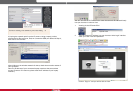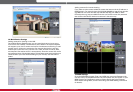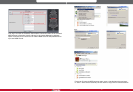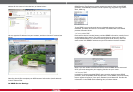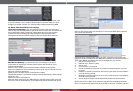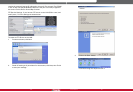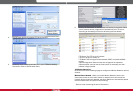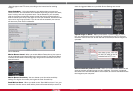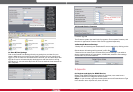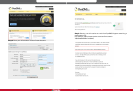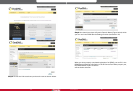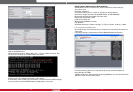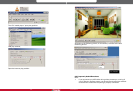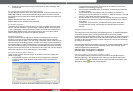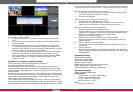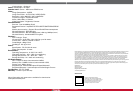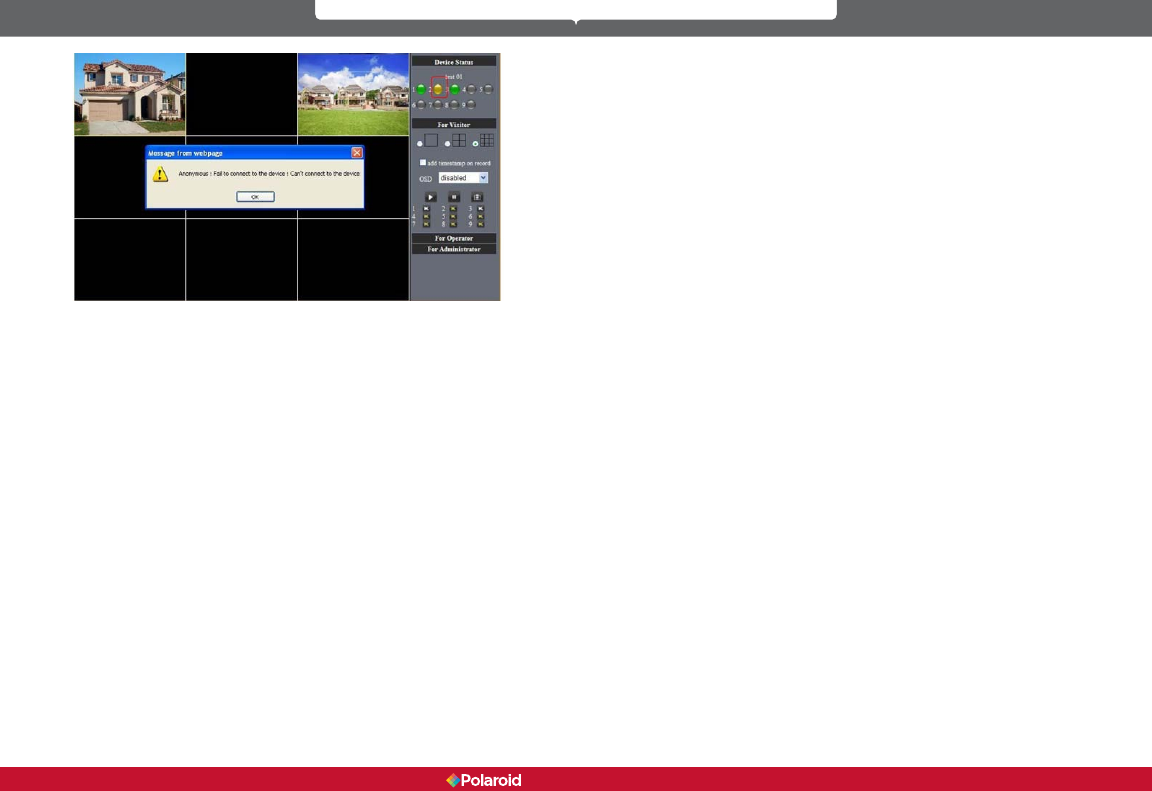
64 65
IP100 Manual
8.3.7 Why can’t my IP camera be accessed over the internet?
There could be several reasons:
1. The ActiveX controller is not properly installed (see details in Section
5.1.4).
2. Your rewall or antivirus software is blocking the port. Change the port
number and retry.
3. Port mapping is incorrect. You can do port mapping one of two ways:
1. Enter the settings page of the router the IP camera is connected to, to
enable the UPnP function. Enter the IP camera “UPnP Settings” to enable
UPnP, and make sure the status is “UPnP success”.
2. If your router has a virtual mapping function, enter the router settings
page, add the IP camera’s IP address and port to the virtual map list.
When using ADSL, the IP address is dynamic. You should set the DDNS
(see details in Section 5.1) and also make sure the status is “port
mapping success”.
8.4 Solutions to common operating problems
The IP Camera Tool cannot locate the camera’s IP address.
This assumes the camera is not broken.
First, check the Ethernet cable and power cable to make sure everything is
properly connected according to international standards. Another issue could
be the computer’s operating system may not be the level required to run the IP
Camera system.
Second, check to make sure the power is on and that the power indicator light is
on. If it is on, then check the yellow light on the RJ45 port (power indicator light)
and the green light (network indicator light). If these lights are both on, the
power supply is functioning normally.
Third, check to make sure your rewall and antivirus software is not blocking
the camera. Firewalls often block unrecognized data, so if the rewall is running,
it may be blocking the IP Camera Tool’s ability to nd the device. We recommend
you temporarily shut down the rewall and antivirus software before searching,
or, set the camera as a “Trusted Device” in your rewall and antivirus settings.
Why am I getting a blank screen from my camera?
1. Check to see if you are using the wrong power adaptor. Please use the
one that came with your IP Camera system.
2. Close antivirus software.
Why can’t I login to my camera over the Internet?
1. Check to make sure “DDNS success” is set.
2. Make sure the current IP camera’s port number is the same as your
router’s port number. These two numbers should be the same.
Why can’t I see what my camera is monitoring?
1. Reason: Unable to connect with the network
Solution: Make sure you have a network connection and that there are no
cable failures or computer viruses that could be causing network failure.
2. Reason: The IP address is being used by another device
Solution: Choose automatic gain
3. Reason: The IP address is located within a different subnet
Solution: Check the IP camera’s IP address, subnet mask address, and
gateway settings.
4. Reason: Web port has been changed
Solution: Contact your network administrator to obtain the correct port
information.
5. Reason: Unknown
Solution: Press reset button to restore factory defaults, then reboot. The
system default for obtaining an IP address is automatic, the subnet mask
is 255.255.255.0
8.5 Default Settings
Default network settings
IP address: dynamic obtain
Subnet mask: 255.255.255.0
Gateway: dynamic obtain
DDNS: Factory provide- Username and password
Default administrator username: admin
Default administrator password: No password
8.6 Technical Settings
ITEM - IP CAM (NIP-02BGPWA2)
Image Sensor –
Image sensor - 1/5” Color CMOS Sensor
Display - 640 x 480 (300k Pixels)
Lens - f: 3.6mm, F: 2.4 (IR Lens)
Mini.illumination - 0.5 Lux
Lens -
Lens Type - Glass Lens