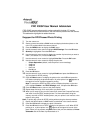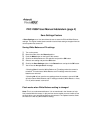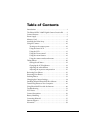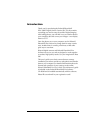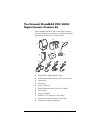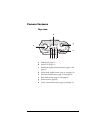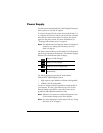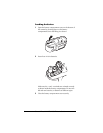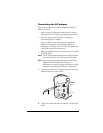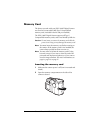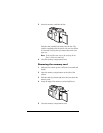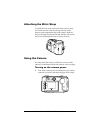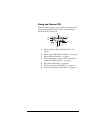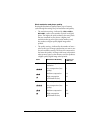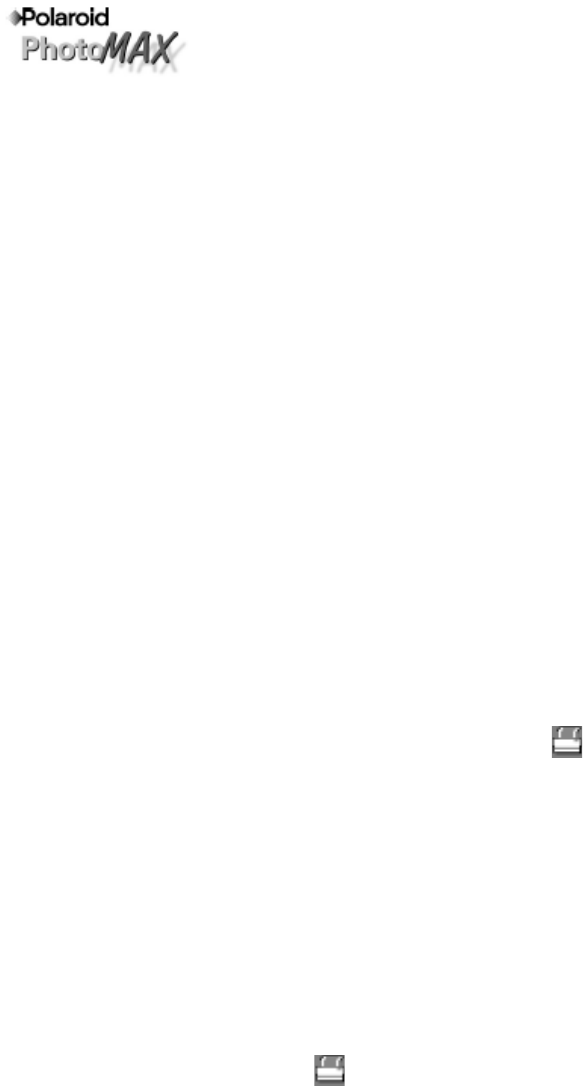
PDC 2300Z User Manual Addendum
PDC 2300Z cameras whose serial number ends with the letter “D” contain
additional features not documented in the User Manual packed with the camera.
This addendum highlights the added features.
Suppport for DPOF-based Photo Printing
1 Turn the camera on.
2 Set the camera controldial to PLAY mode and display the desired photo on the
color LCD, as described in the camera manual.
3 Press the MENU button to display the PLAY menu.
4 Use the camera’s zoom control to highlight DPOF Settings. Press the OK button.
5 Quantity is highlighted. Press the OK button.
6 Use the camera’s zoom control to display the number of prionts that you want to
make. (The default is 1.) Press the OK button.
7 Use the camera’s zoom control to highlight Print Size. Press the OK button.
8 Use the camera’s zoom control to display the print size:
• Printer Dependent (default; uses the printer’s current settings)
•3 x 5 inch
•4 x 6 inch
•5 x 7 inch
• 8 x 10 inch
9 Press the OK button.
10 Use the camera’s zoom control to highlight Enable and press the OK button to
“tag” the photo for DPOF printing.
11 Press the Menu button to redisplay the photo on the color LCD and press the
LCD button to display the photoinformation. A yellow printer icon appears at
the upper-left corner of photos tagged for printing.
Note: To remove the DPOF tag from a photo, redisplay the photo on the color
LCD, highlight Disable in the DPOF Settings menu, and press the OK button.
12 Press the Menu button to return to the photo display.
13 Repeat steps 2 through 12 for each photo you want to print.
14 When you’re ready to print, turn the camera off, remove the CompactFlash card,
and insert it into the DPOF-enabled printer. For information about using the
memory card with a DPOF-enabled printer, see your printer’s user manual or the
printer’s onling help.
Note: To quickly tag a photo for DPOF printing without using the above procedure:
1 Display the desired photo in PLAY mode, as described in the camera manual.
2 Press the LCD button to display the photo information.
3 Press the OK button to turn DPOF printing for the photo on or off. When DPOF
printing is on, a yellow printer icon appears at the upper-left corner of the
photo. When you tag a photo using this method, the print size defaults to Printer
Selectable and the number of prints defaults to 1.