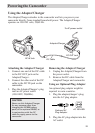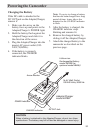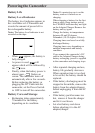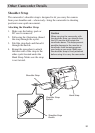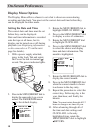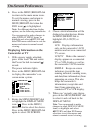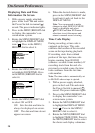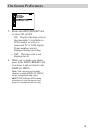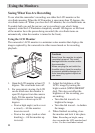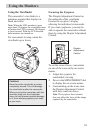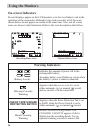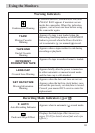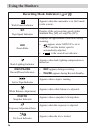19
On-Screen Preferences
6. Press in the MENU/BRIGHT dial
to return to the main menu icons.
To exit the menus and return to
normal viewing, press in the
MENU/BRIGHT dial when the
END icon (
) is highlighted.
Note: For different date/time display
options, see the following instructions.
You can proceed to make changes to
other DISPLAY MENU items, or
highlight and select RETURN and
then END menu selections to exit the
menus and return to normal record
viewing.
Displaying Information on the
Camcorder or TV
1. With a power supply attached,
press in the Lock Tab and rotate
the Power Switch to manual (
M
)
record.
The power indicator lights.
2. Press in the MENU/BRIGHT dial
to display the camcorder’s on-
screen menu system.
FAD
W
W
R
O
F
F
F
E
I
I
A
F
A
A
A
R
P
P
N
F
D
D
D
/
E
E
D
E
E
E
W
–
–
O
R
R
R
I
S
S
M
–
–
–
P
C
H
W
B
M
E
R
U
H
L
O
O
T
I
A
S
L
T
T
C
A
L
E
E
K
I
R
C
3. Rotate the MENU/BRIGHT dial
to highlight the DISPLAY MENU
icon (
). Press in the MENU/
BRIGHT dial to select the choice.
Press in the MENU/BRIGHT dial
again to select ON SCREEN.
DISPLAY MENU
RETURN
ON SCREEN LCD
DATE/TIME LCD/TV
TIME CODE SIMPLE
CLOCK ADJ.
4.
Choose which information will be
displayed on what devices. Rotate
the MENU/BRIGHT dial to
highlight LCD, LCD/TV, or
SIMPLE.
LCD Displays information
only on the camcorder’s LCD
monitor and not on a connected
TV screen.
LCD/TV Makes the camera’s
display appear on a connected
TV or VCR display as well as
the camcorder’s LCD monitor.
SIMPLE Keeps on-screen
indicators (except the tape
running indicator, warning icons,
and date/time information) from
appearing on screen. This also
keeps the camcorder’s
information (except date and
time) from appearing on a
connected TV or VCR display.
5. When you’ve made your choice,
press in the MENU/BRIGHT dial
to select it and exit back to the
DISPLAY MENU.
Note: You can proceed to make
changes to other DISPLAY MENU
items, or highlight and select
RETURN and then END menu
selections to exit the menus and
return to normal record viewing.