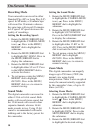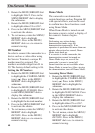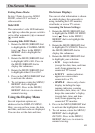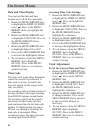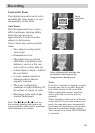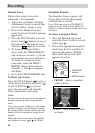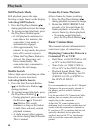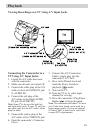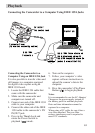Recording
46
Manual Focus
Follow these steps to focus the
camcorder’s lens manually:
1. Adjust the viewfinder’s Diopter
Adjustment Control to assure that
the viewfinder’s image is crisp.
2. Press in the Thumb Lock and
rotate the Power Switch to manual
(
M
) record.
3. Press the FOCUS button (also the
fast forward [
] button) on top of
the camcorder. The manual focus
indicator (
)appears on screen.
3. To focus on a subject further
away, rotate the MENU/BRIGHT
dial clockwise (towards +). The
icon appears on screen and blinks.
To focus on a subject near the
camcorder, rotate the MENU/
BRIGHT dial counterclockwise
(towards –). The
icon appears
and blinks.
4. Press in the MENU/BRIGHT dial.
To Reset Auto Focus:
Press the FOCUS button (
) twice or
set the Power Switch to automatic (
A
)
record. If FOCUS (
) is pressed
once, the camcorder will enter the
Focus Adjustment mode again.
Notes:
Be sure to focus the lens in the maximum
telephoto position when using manual
focus.
If you focus in on a subject in wide-angle
position, sharply focused images cannot
be obtained when zoomed on because the
depth-of-field is reduced at longer focal
lengths.
When the focus level cannot be adjusted
any further or closer, or will blink.
Snapshot Feature
The Snapshot feature captures still
images that look like photographs
recorded onto a cassette.
Note: When pressing the SNAPSHOT
button in every mode except Multi-4 or
Multi-9, a camera shutter sound effect can
be heard.
To Select a Snapshot Mode:
1. Press the Thumb Lock in and
rotate the Power Switch to record
(either
A
or
M
).
2. Choose the appropriate Snapshot
mode from the five available by
pressing the camera’s MODE
button until the desired effect
appears on screen.
• FRAME places a snapshot
within a frame.
• FULL takes a snapshot with
no frame.
SNAPSHOT
button
MODE button