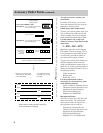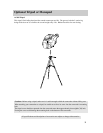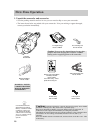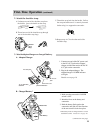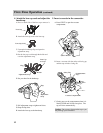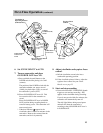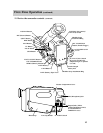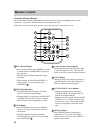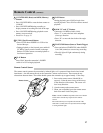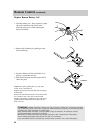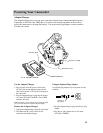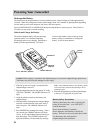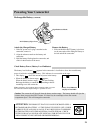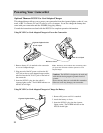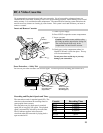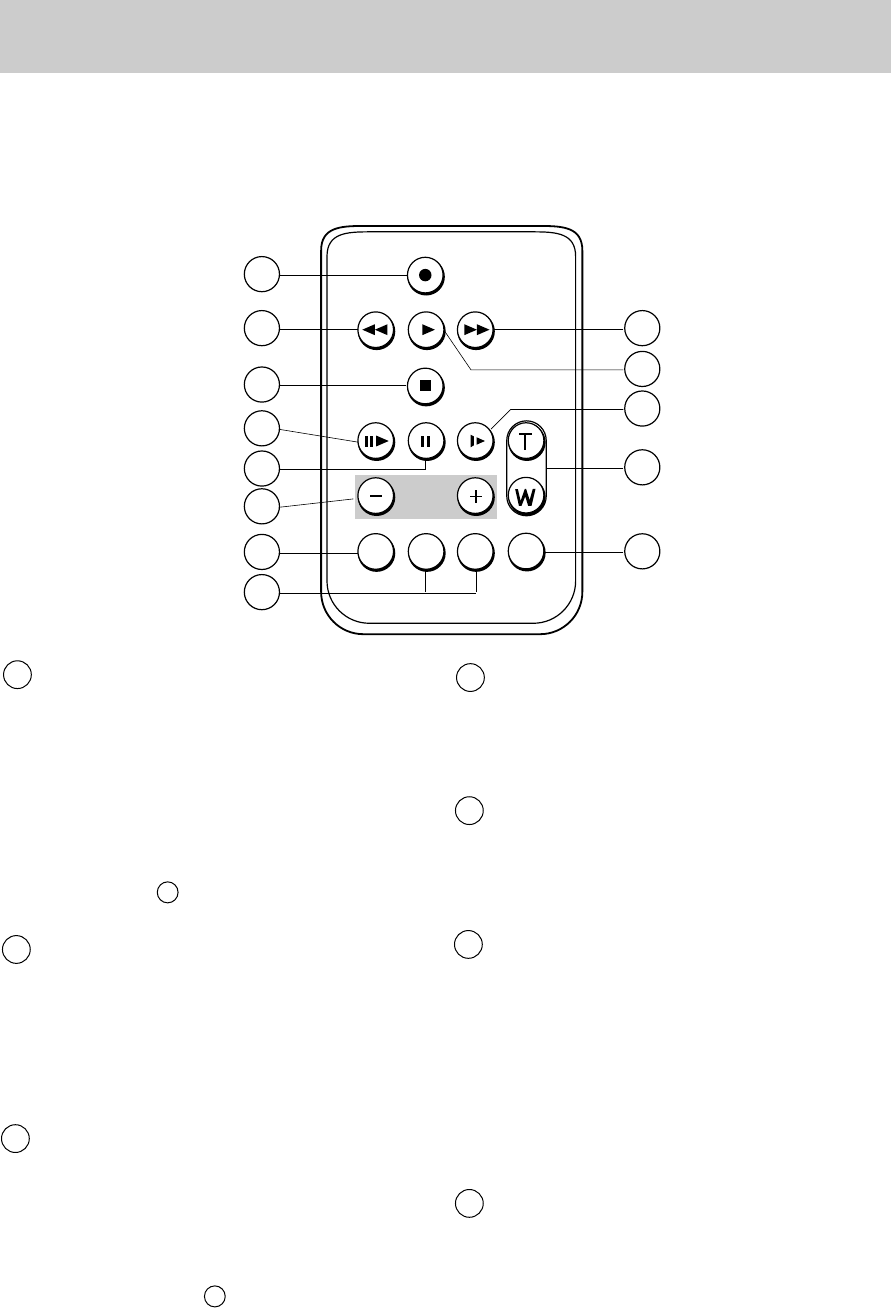
4 F.ADV (Frame Advance) Button
During playback, press PAUSE, then F.ADV
to view one frame at a time. Press PAUSE
again (or PLAY) to return to normal playback.
5 PAUSE Button
During playback, press PAUSE to produce a
stop-action picture. Press PAUSE again (or
PLAY) to return to normal playback.
6 SCENE SEARCH – and + Buttons
•During record pause, press and release
SCENE SEARCH – to review the last few
seconds of recorded material.
• During record pause, press and hold SCENE
SEARCH + or – to visually search the tape
in forward or reverse. Release the button to
return to record pause at that point on the
tape.
7 DISPLAY Button
Press DISPLAY when the camcorder is
connected to a TV to see the viewfinder’s
displays on the TV screen. Press DISPLAY
again to remove them.
Remote Control
16
Functions of Remote Buttons
Most of the remote control buttons perform the same function as the corresponding controls on the
camcorder. You can use whichever are more convenient at the time.
Note: Before using the remote for the first time, remove the plastic film covering the battery cell.
REC
REW PLAY F.FWD
STOP
F. ADV PAUSE SLOW
ZOOM
SCENE
SEARCH
COUNTER START
DISPLAY
RES MEM
STOP
1
2
3
5
4
6
7
8
9
10
11
12
13
1 REC (Record) Button
• Press and release REC when POWER is in VCR
to record from the AUDIO/VIDEO IN jacks on
the camcorder.
• The tally light will light continuously during
recording.
• This button has no effect when POWER is in
CAM (camera). To start recording, press
START/STOP 13.
2 REW (Rewind) Button
• Press REW when the camcorder’s POWER
switch is in VCR to rewind the tape.
• During playback or rewind, press and hold REW
to visually search the tape in reverse. Release
REW to return to normal playback or rewind.
3 STOP Button
• Press STOP when the camcorder’s POWER
switch is in VCR to stop playback, rewind, or
fast forward.
• The STOP button has no effect when the
POWER switch is in CAM. To stop recording,
press START/STOP 13.