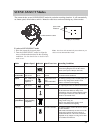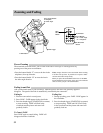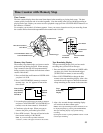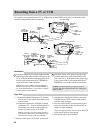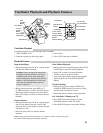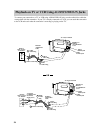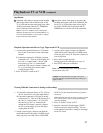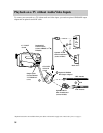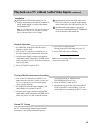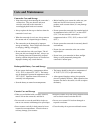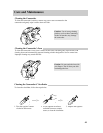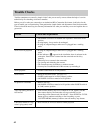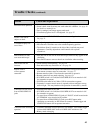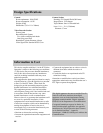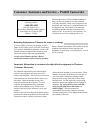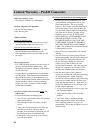Playback on a TV without Audio/Video Inputs (continued)
Playback Operation
1. Set CHANNEL 4CH/3CH on the RF output
adapter to 4CH or 3CH.
2. Turn on the TV, and tune it to channel 3 or 4 –
the same channel you selected with 4CH/3CH.
3. Attach a power supply, and press and hold the
small button on the camcorder’s POWER switch
while you place it in VCR. Insert the cassette you
want to play back.
4. Place AV IN/OUT switch in OUT.
Viewing What the Camcorder Is Recording
1. Turn on the TV and tune it to channel 3 or 4.
Note: When the camcorder is used as a camera, turn
the TV’s volume down to prevent a high-pitched
squeal caused by feedback.
2. Set 4CH/3CH on the RF output adapter to the
same channel you selected on the TV.
3. Attach a power supply and press and hold the
small button on the camcorder’s POWER switch
while you place it in CAM. Insert the cassette
39
5. Press PLAY to begin playback.
During playback, use the features on page 35.
6. Press STOP when you are finished.
Note: The corresponding buttons on the remote control
will operate the camcorder.
you want to record on. Make sure the
ON/POWER SAVE lever is ON.
4. Place the IN/OUT switch in OUT.
5. Press thumb trigger on the camcorder (START/
STOP on remote) to start recording. You can
watch what you are recording on the TV screen.
Normal TV Viewing
You can leave the RF output adapter hooked up to
the TV. Disconnect the adapter’s plug from the
camcorder or turn off the camcorder’s power.
Installation
1 Disconnect the VHF antenna from your TV.
Connect the antenna to the VHF IN connector on
the RF output adapter if you leave the adapter
connected to the TV.
Note: If your VHF antenna is the flat twin-lead type
attached by two screws, you will need an optional
300-75 ohm transformer, such as 193983.
2 Attach one end of the coaxial RF cable to the
VHF OUT connector on the RF output adapter
and the other end to the VHF input on your TV.
3 Attach the RF output adapter’s plug to the
output jacks located behind the AV TERMINAL
cover on the side of the camcorder.