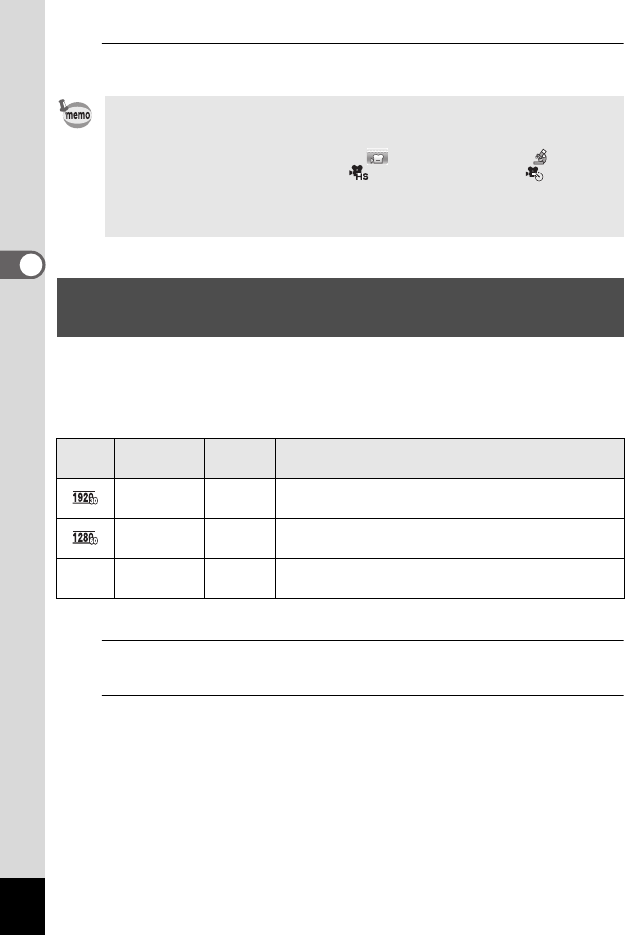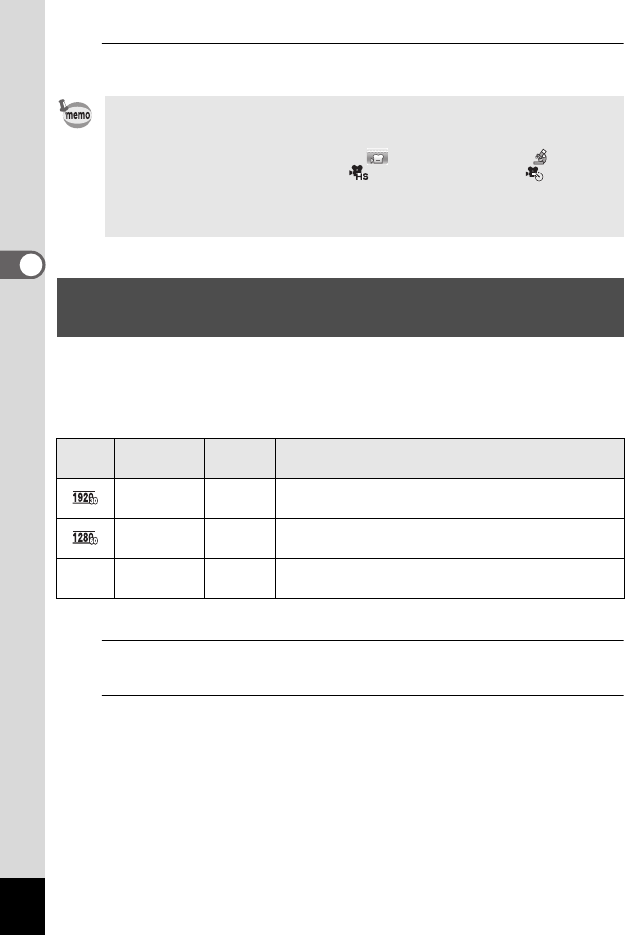
102
3
Taking Pictures
2
Press the Movie button again.
Recording stops.
You can choose the number of recorded pixels and frame rate settings for movies.
The more pixels there are, the clearer the details and the bigger the file size. The
more frames per second, the better the quality of the movie, but the file size
becomes larger.
* The frame rate (fps) indicates the number of frames per second.
1
Use the four-way controller (23) to select [Recorded Pixels]
in the [C Movie] menu.
2
Press the four-way controller (5).
A pull-down menu appears.
• You cannot stop recording by pressing the shutter release button. To stop
recording, press the Movie button.
• You cannot start recording a movie by pressing the Movie button when the
shooting mode is set to C (Movie), (Underwater Movie), (Digital
Microscope), k (Interval Shot), (High Speed Movie), (Interval
Movie), or e (Pet), or the camera is in Q mode.
• Movies are recorded with the default settings for the [C Movie] menu when
recording movies with the Movie button (p.187).
Selecting the Number of Recorded Pixels and
Frame Rate for Movies
Setting
Recorded
Pixels
Frame
Rate
Use
1920 x 1080 30 fps
Records images in full HDTV format (16:9).
Movement is recorded smoothly. (default setting)
1280 x 720 60 fps
Records images in HDTV format (16:9). Quick
movement is recorded smoothly.
M 1280 x 720 30 fps
Records images in HDTV format (16:9). Movement
is recorded smoothly.