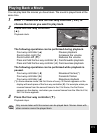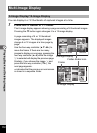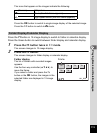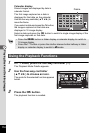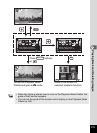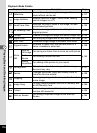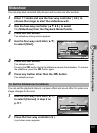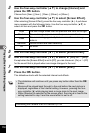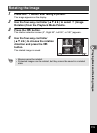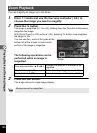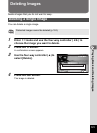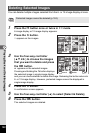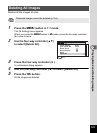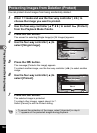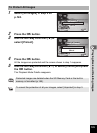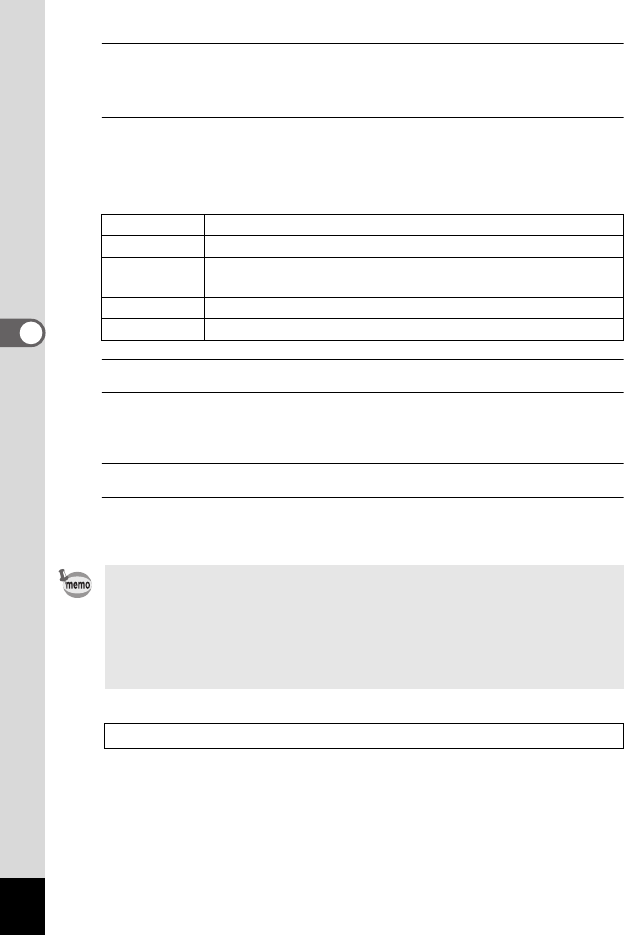
118
4
Playing Back and Deleting Images
3
Use the four-way controller (23) to change [Interval] and
press the 4 button.
Choose from [3sec.], [5sec.], [10sec.], [20sec.] or [30sec.].
4
Use the four-way controller (23) to select [Screen Effect].
After selecting [Screen Effect], press the four-way controller (5). A pull-down
menu appears with the following items. Use the four-way controller (23) to
select an item and press the 4 button.
5
Use the four-way controller (23) to select [Sound Effect].
6
Use the four-way controller (45) to select O (On) or P (Off).
Except when the [Screen Effect] is set to [Off], you can choose O (On) or P (Off)
for the sound that is played when one image changes to the next.
7
Use the four-way controller (23) to select [Start].
8
Press the 4 button.
The slideshow starts with the selected interval and effects.
Wipe The next image slides over the previous one from left to right
Checker The next image appears in small square mosaic blocks
Fade
The current image gradually fades out and the next image
fades in
Random Various effects are used randomly
Off No effect
• The slideshow will continue until you press any button other than the 4
button.
• Movies will be played back through to the end before the next picture is
displayed, regardless of the Interval setting. However, pressing the four-
way controller (5) while playing back a movie skips to the next image.
• When [Random] is selected for the screen effect, the interval is fixed to the
setting selected in step 3 and the sound effect is set to off.
Connecting the Camera to an AV Device 1p.126