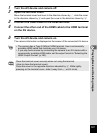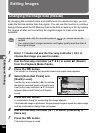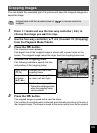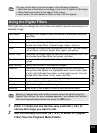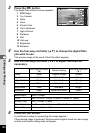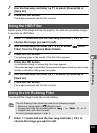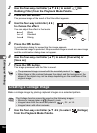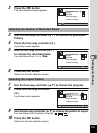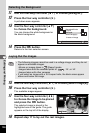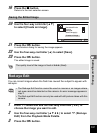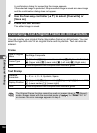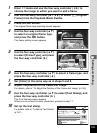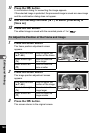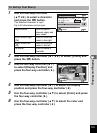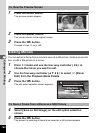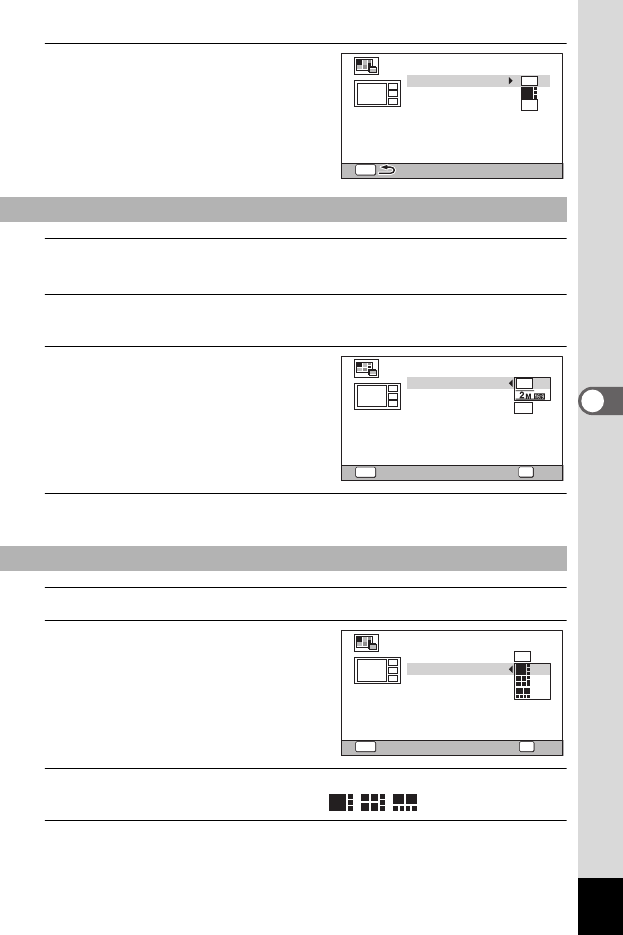
135
5
Editing and Printing
2
Press the 4 button.
The item selection screen appears.
3
Use the four-way controller (23) to choose the [Recorded
Pixels].
4
Press the four-way controller (5).
A pull-down menu appears.
5
Use the four-way controller (23)
to choose the recorded pixels.
You can choose from h or h.
6
Press the 4 button.
Returns to the item selection screen.
7
Use the four-way controller (23) to choose the [Layout].
8
Press the four-way controller
(5).
A pull-down menu appears.
9
Use the four-way controller (
23
) to choose the pattern of layout.
You can choose from 3 patterns of layout ( / / ).
10
Press the 4 button.
Returns to the item selection screen.
Selecting the Number of Recorded Pixels
Selecting the Layout Pattern
MENU
3
M
Recorded Pixels
Create an image
Layout
Select image(s)
Backgnd.
MENU
3
M
Recorded Pixels
Create an image
Layout
Select image(s)
Backgnd.
OK
OKCancel
MENU
Recorded Pixels
Create an image
Layout
Select image(s)
Backgnd.
3
M
Cancel
OK
OK