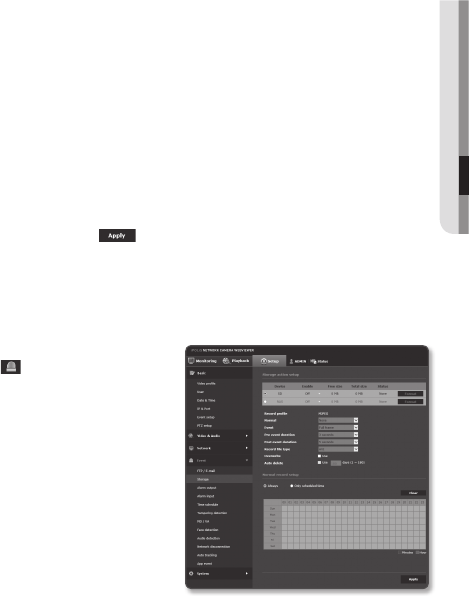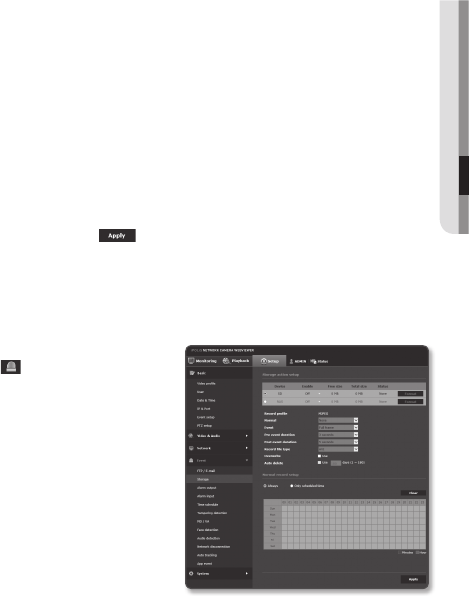
• E-mail configuration
- Server address : Enter the IP address of the email server that you transfer the
alarm or event images to.
- Use authentication : Select whether to use authorization.
- Use SSL : Specify the use of SSL.
- ID : Enter the user ID for logging into the email server.
- Password : Enter the user account password for logging into the email server.
- Port : The default port of the email server is 25; however, you can use a different
port number according to the email server settings.
- Recipient : Enter the address of the email recipient.
- Sender : Enter the address of the email sender. If the sender address is
incorrect, the email from the sender may be classified as SPAM by the email
server and thus may not be sent.
- Subject : Enter a subject for your email.
- Body : Provide the text for the massage. Attach the alarm or event images to
the email that you are preparing.
4. When done, click [Apply (
)].
Storage
You can activate recording on your device, set the recording conditions, check the saved
data capacity and format the device itself.
1. From the Setup menu, select the
<Event (
)> tab.
2. Click <Storage>.
3. Select a device to save data in.
M
`
If your device is properly recording data, it
will display “Recording”.
`
If you see an “Error” message, check the
following:
-
Check the storage to see if it is
connected to the device.
-
Check the files in the storage to see if
they are damaged.
-
Check the storage to see if they are physically damaged.
`
If the “Error” message does not disappear after following the instructions, format the SD card.
After formatting, if the error message still remains, replace the SD/Micro SD card.
English _111
● SETUP SCREEN