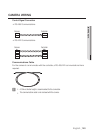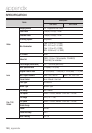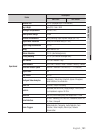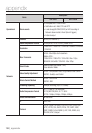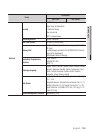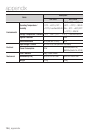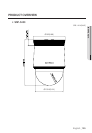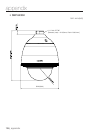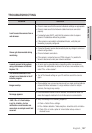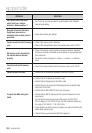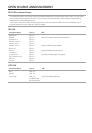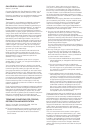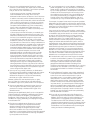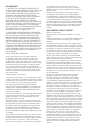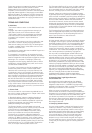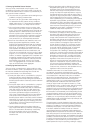English _157
● APPENDIX
TROUBLESHOOTING
PROBLEM SOLUTION
I can’t access the camera from a
web browser.
y
Check to make sure that the camera’s Network settings are appropriate.
y
Check to make sure that all network cables have been connected
properly.
y
If connected using DHCP, verify that the camera is able to acquire
dynamic IP addresses without any problem.
y
If the camera is connected to a Broadband Router, verify that port
forwarding is properly configured.
Viewer got disconnected during
monitoring.
y
Connected Viewers become disconnected upon any change to camera or
network configurations.
y
Check all network connections.
y
If the camera is connected over an PPPoE network, it’ s possible for
Viewer to disconnect under poor network conditions.
I cannot connect to the system
using a tab browser of Internet
Explorer 7.0.
y
An error may be generated when connecting with a new window or
tab since the cookie data are shared. Do not use a new window or tab,
select “File
New session”.
The camera connected to the
network is not detected in the IP
installer program.
y
Turn off the firewall settings on your PC and then search the camera
again.
Images overlap.
y
Check whether two or more cameras are set to a single multicast address
instead of different addresses. If a single address is used for multiple
cameras, the images may overlap.
No image appears.
y
If the transmission method is set to multicast, check whether there is a
router that supports multicast in the LAN the camera is connected to.
<MD / VA> of <Event setup>
is set to <Enable>, but no
notification e-mail reaches me
even when an analysis event had
occurred.
y
Verify the settings in the following sequence:
A. Check <Data & Time> settings.
B. The <Motion detection / Video analytics> should be set to <Enable>.
C. Check if the <E-mail> option of <Event action setup> menu is
checked to use.