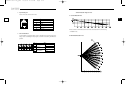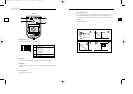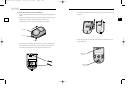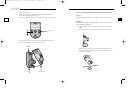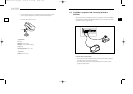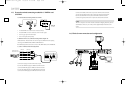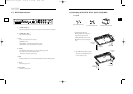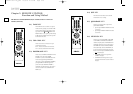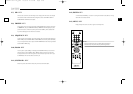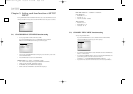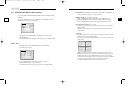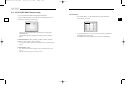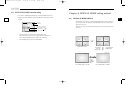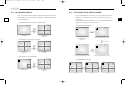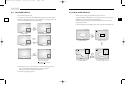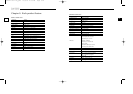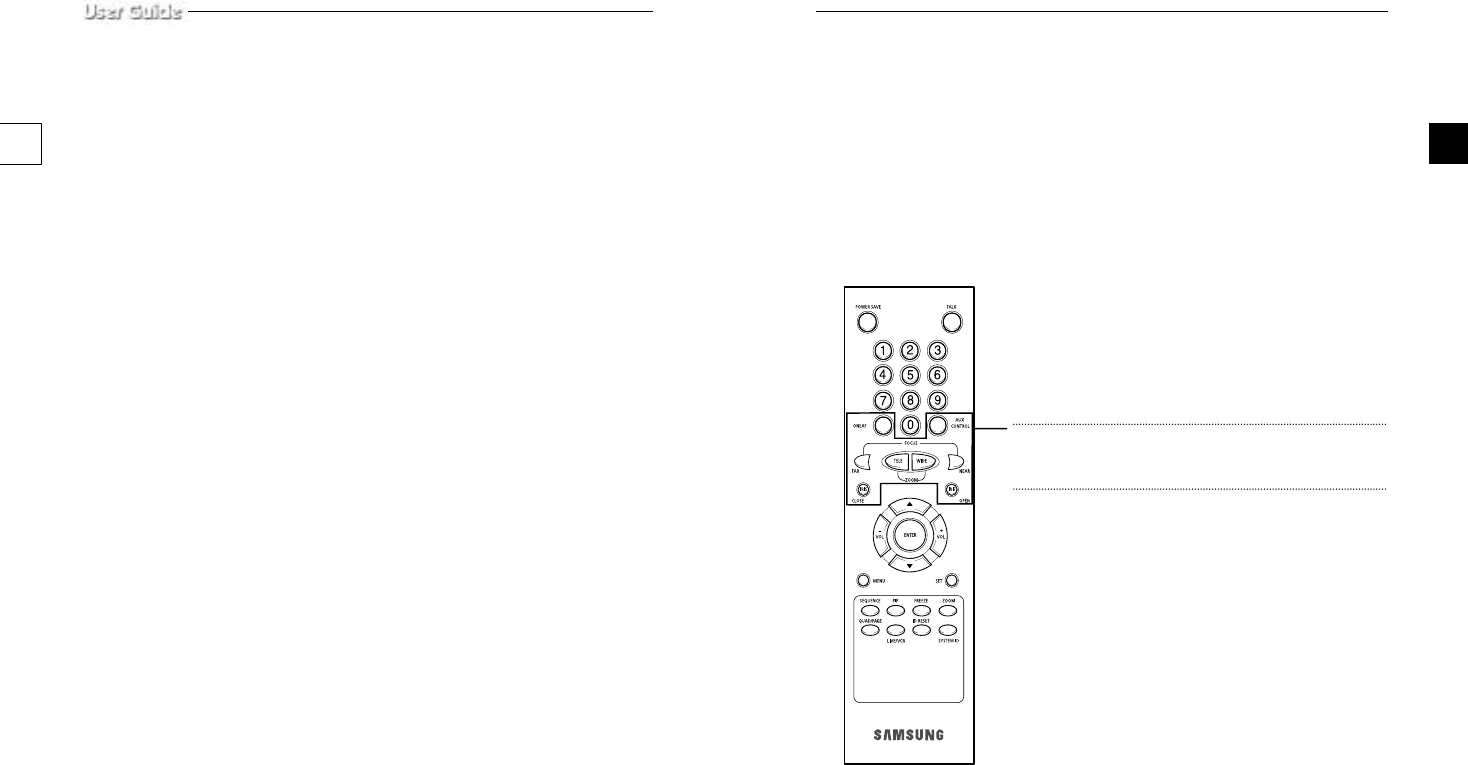
e-29e-28
2-12) ENTER- KEY
As a multi functional ENTER key, it is used for 1. entering from the menu into the submenu, 2. moving
into the full screen of selected channel.
2-13) MENU- KEY
Display the Setup menu on the screen. Press it again to exit the Setup menu.
2-7) PIP- KEY
Can be used to see the main screen while Single screen is displayed. The main screen can be changed
and transfered to another channel while PIP is working. Please refer to "CHAPTER 4. DISPLAY
MODE SETTING" for PIP function and details.
2-8) FREEZE- KEY
This key allows users to see a target camera picture at PAUSE MODE. If users select the camera with
the ENTER KEY, and press the FREEZE BUTTON, the FREEZE ICON will be displayed on pause
picture from the camera. In Freeze mode, all keys other than the ZOOM key will be disabled. Other
keys will be enabled again once the Freeze mode is canceled.
2-9) SEQUENCE- KEY
It makes a picture switch sequentially. This means that display the picture will be displayed during the
DWELL TIME pre-set at the DWELL MENU of SETUP MENU, and switch the picture automatically
as a pre-set sequence. Please refer to Chapter 3. DWELL TIME MENU function and setting method for
details of DWELL TIME setting.
2-10) ZOOM- KEY
It zooms a part of a picture doubling it in the display. If the ZOOM BUTTON is pressed, zoom area
will be displayed. Use the UP, DOWN, LEFT(-), RIGHT(+) buttons to move the zoom area to the
location you want to zoom in. After moving the zoom area to the location you want to zoom in, press
the ENTER button. The zoom area will be zoomed in by 2X.
2-11) SYSTEM ID - KEY
Selects the system to control with the remote. Only the remote control has this button.
Note
The Keys inside this line are not related with System functions.
When these keys are pushed, only beep Sound are generated.
00403A SSC-17TQ_ENG 10/9/03 11:30 AM Page e-28