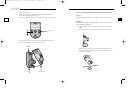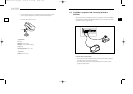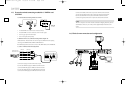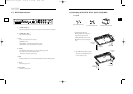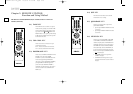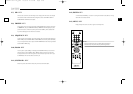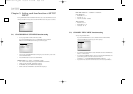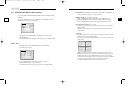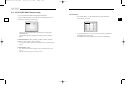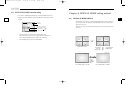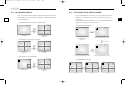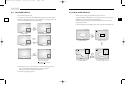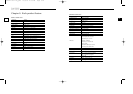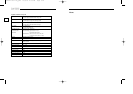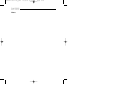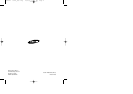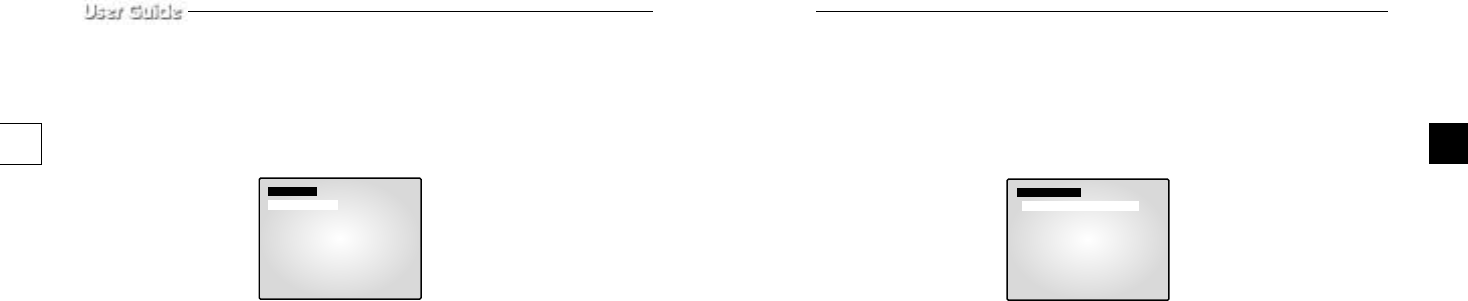
e-35e-34
EVENT DETECT...
•
Select “EVENT DETECT...” with the UP/DOWN button and click the ENTER button.
Then the following screen pops up.
•
Use the UP/DOWN button to move to the item you want to set, and then use the ENTER and
LEFT/RIGHT buttons to change the setting.
•
Press the MENU button after completing the settings to return to the EVENT SET Menu.
[EVENT DETECT]
CH ALARM LOSS
CH1 ON ON
CH2 ON ON
CH3 ON ON
CH4 ON ON
CH5 ON ON
CH6 ON ON
CH7 ON ON
CH8 ON ON
3-4) EVENT SET MENU function setting
You may change EVENT HOLD TIME, EVENT BUZZER, EVENT DETECT.
If you click the UP/DOWN button to select 4. EVENT SET in the SETUP MENU and click the
ENTER button, the following screen will be displayed.
- Select an item with the UP/DOWN button and change the preset value with the
LEFT/RIGHT button.
- Press the MENU button after completing all the settings to return to the SETUP
MENU.
ALARM HOLD TIME : 01[MIN]
03[MIN] 05[MIN] 10[MIN] 20[MIN]
30[MIN] AUTO 05[SEC] 15[SEC] 30[SEC] ...
• An event operation will be carried out for the duration of the event hold time that has
been set.
EVENT BUZZER : ON/OFF
• ON : The buzzer will sound for the duration of the event hold time when an event
occurs.
• OFF : The buzzer will not go off even if an event occurs.
[EVENT SET]
EVENT HOLD TIME 01 [MIN]
EVENT BUZZER
ON
EVENT DETECT...
00403A SSC-17TQ_ENG 10/9/03 11:30 AM Page e-34