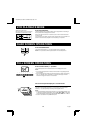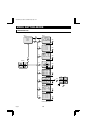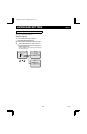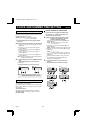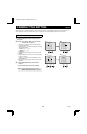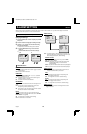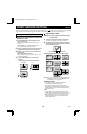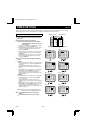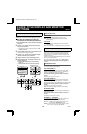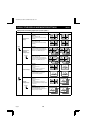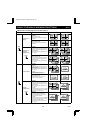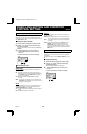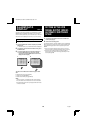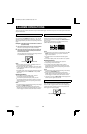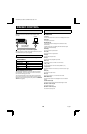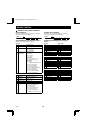CLOCK, TITLE DISPLAY AND MONITOR
SETTINGS Menu 7
(DISPLAY SET)
The clock and the camera title settings entered in the menus
(CLOCK SET) and (TITLE SET) can be displayed on-screen.
SETTING THE CAMERA TITLE AND THE
CLOCK DISPLAY POSITION (POSITION SET)
1 Press the MENU button 7 times to display the (DISPLAY
SET) menu.
2 Using the + (or –) button, select the desired setting,
then press the l button.
•
Following this procedure, select the settings for LIVE
CLOCK and TITLE.
3 From the (DISPLAY SET) menu, press the NEXT button.
The quad screen A display is selected.
4 Using the + (or –) button, set the camera title display
position. (Select among the 3 positions.)
5 Using the l button, set the clock display position.
6 Press the NEXT button. The display will return to the
(DISPLAY SET) menu.
☞
Press the MENU button to go to the next menu
screen, or
☞
Press the EXIT button to exit the menu display.
DISPLAY SET menu
LIVE CLOCK
ON: The clock is displayed during live picture mode.
OFF: The clock is not displayed during live picture mode.
(Default setting)
LIVE TITLE
ON: The camera title is displayed during live picture mode.
(Default setting)
OFF: The camera title is not displayed during live picture mode.
(MONITOR SET)
You can set the sequential display speed T1 and T2, and the
quad screen A and B switching speed. Switching the display
mode on the monitor connected to the VIDEO OUT (QUAD
ONLY) terminal from quad screen to full screen display is also
possible in this menu.
These FULL and QUAD SEQ.TIMER settings must only be done
when not using a SW IN signal.
When using a SW IN signal, please refer to “Setting up the
VCR signal output (SW IN) automatic switching speed” on
page 26.
MONITOR SET menu
Press the l button to select the desired item, then using the +
(or –) button, select the desired setting.
FULL SEQ. TIMER T1
Set the desired speed at which the full screen image will be
switched. The sequential display speed T1 (or T2) setting is
applied in the (TIMER SET) menu (see page 21).
The automatic switching speed is entered in seconds of
interval.
01 (default), 02, 03, 04, 05, 10, 20, 30
FULL SEQ. TIMER T2
Set the desired speed at which the full screen image will be
switched. The sequential display speed T2 (or T1) setting is
applied to each camera in the (TIMER SET) menu (see page 21).
The automatic switching speed is entered in seconds of
interval.
01 (default), 02, 03, 04, 05, 10, 20, 30, OFF
OFF: The camera this setting is applied to will be skipped.
QUAD SEQ. TIMER
Set the desired speed at which the display will switch between
quad screen A and B.
The automatic switching speed is entered in seconds of
interval.
01 (default), 02, 03, 04, 05, 10, 20, 30
QUADONLY ← QUADFULL
Y: A quad screen and full screen display will be output to the
monitor connected to the QUADONLY terminal.
N (Default): A quad screen only will be output to the monitor
connected to the QUADONLY terminal.
NOTE: For more information on the monitor displays, please
refer to Table 1 and 2 (see pages 23, 24).
2
LIVE
CAM1 CAM2
CAM3 CAM4
1999-10-20
15:40:00
ZOOM
NEXT
3
1999-10-20
15:40:00
CAM2CAM1
CAM3 CAM4
CAM1 CAM2
CAM1 CAM2
CAM3 CAM4
CAM2
(DISPLAY SET)
LIVE CLOCK ON
TITLE ON
POSITION SET†RESS NEXT
(MONITOR SET)
FULL SEQ.TIMER
T1 01 S
T2 01 S
QUAD SEQ.TIMER 01 S
QUADONLY QUADFULL N
45
QUAD
CAM1
CAM3 CAM4
CAM3 CAM4
(Quad screen A)
L8QR5/XE (VQC-801P, VQM-801P GB) 1999. 12. 2
22 English