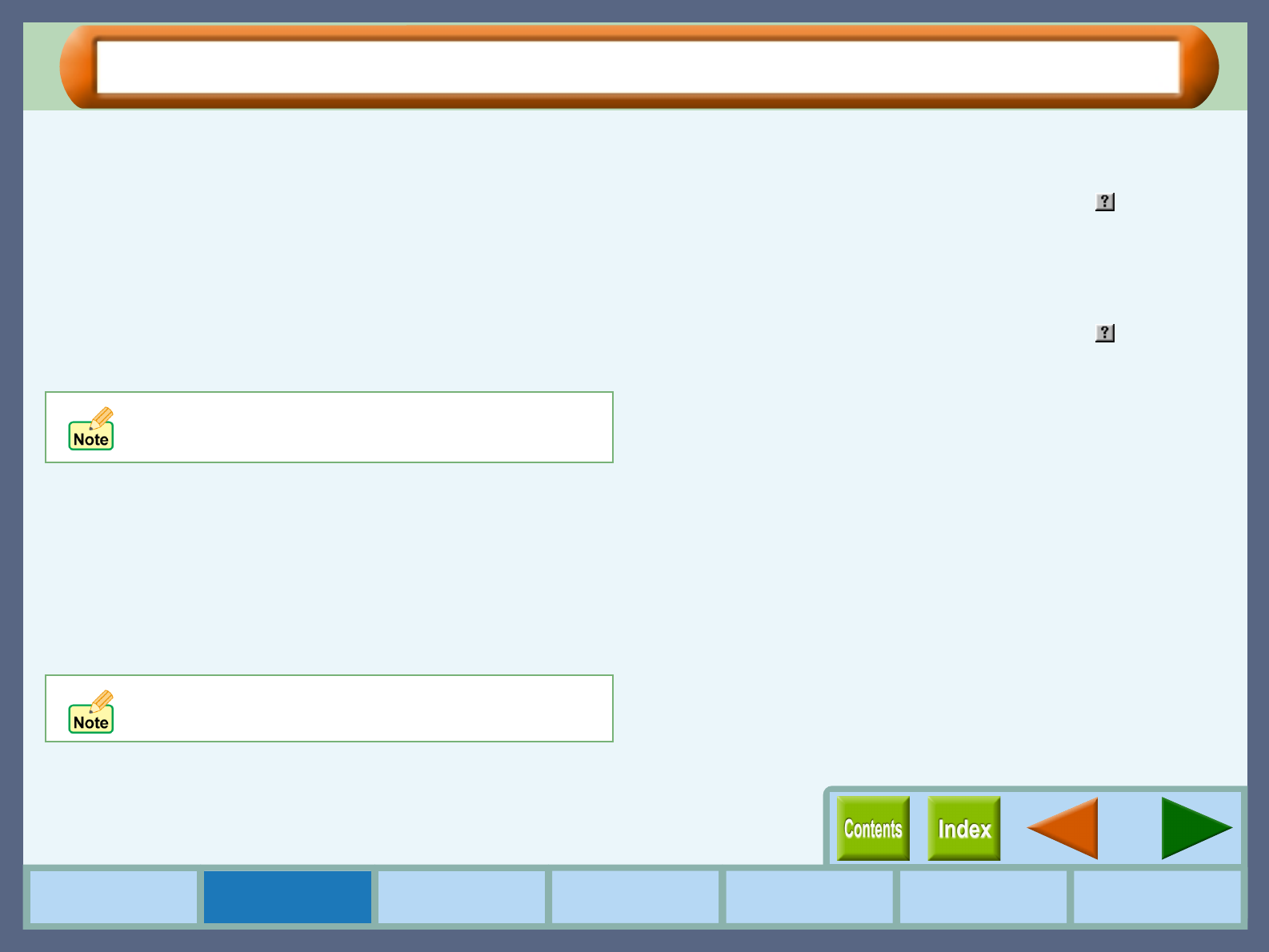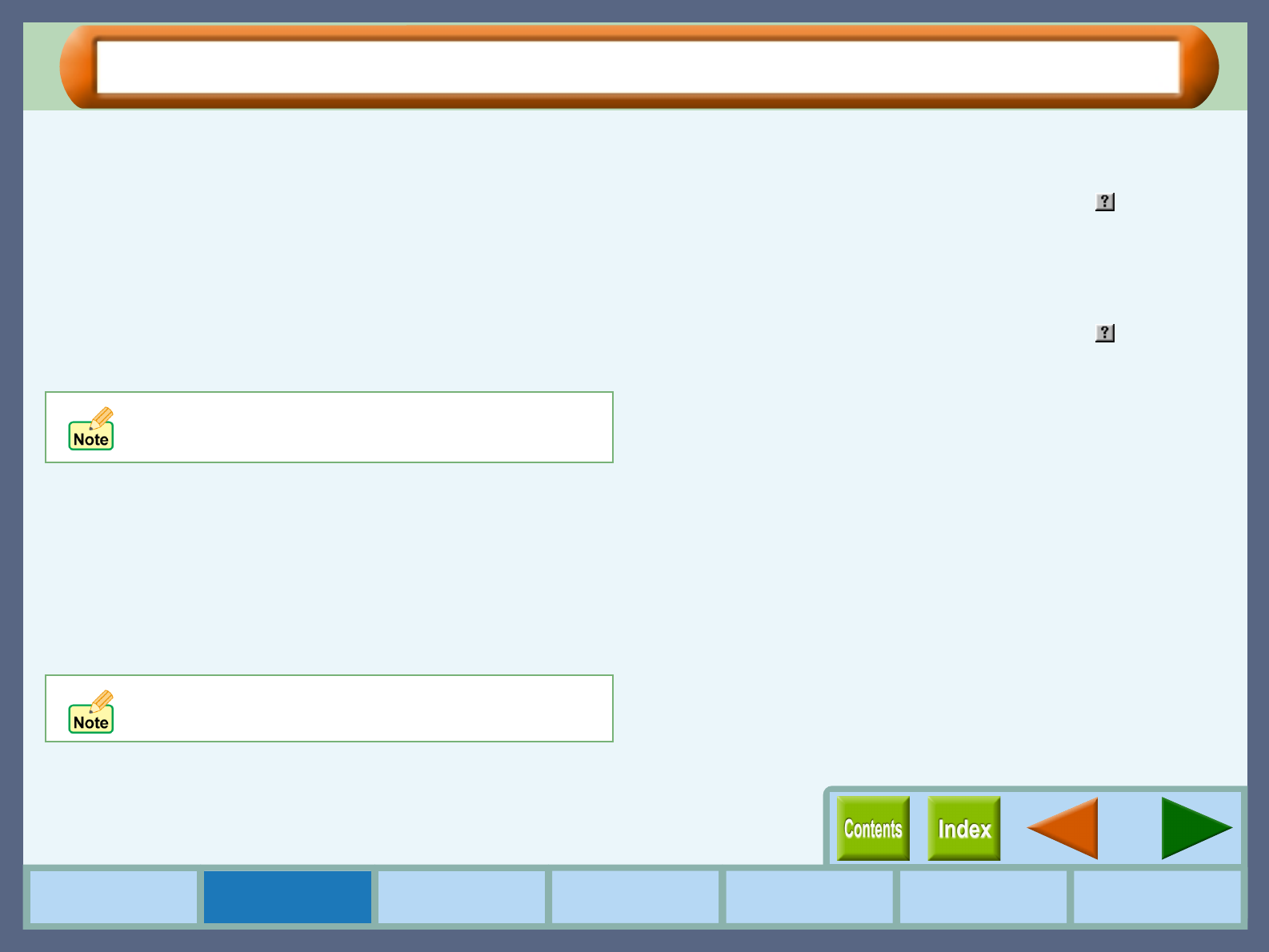
17
Printer Properties
How to Use the
Online Manual
Printer Properties Print
Print Status
Window
Maintenance TroubleshootingSharing Printer
"Watermark" Tab Settings (part 2)
Watermark
Select a watermark from the drop-down list. Select from "TOP
SECRET", "CONFIDENTIAL", "DRAFT", "ORIGINAL" and
"COPY". No watermark will appear on the document if
"(None)" is selected. You can also create and input your
original watermarks.
"Update" button
Select your original watermark from the drop-down list. After
adjusting the size and angle to suit your preferences, click the
"Update" button to save.
"Add" button
Enter your text over the currently displayed text and click this
button to add a new watermark.
After selecting a watermark from the drop-down list and setting its
size and angle, click this button to add new changes.
"Delete" button
To remove your original watermark from the drop-down list,
select it and click this button.
"Edit Color" button
For setting the color of a watermark, click this button to display
the "Color" dialog box.
For more information on this dialog box, click the ( ) button, and
then point and click on the item that you want information on.
"Edit Fonts" button
To adjust the font style of a watermark, click this button to display
the "Font" dialog box.
For more information on this dialog box, click the ( ) button, and
then point and click on the item that you want information on.
On First Page Only
Check this box to ensure a watermark is printed only on the first
page of the document. By leaving this box unchecked, the
watermark will appear on every page of the printed document.
You cannot save changes to the size and angle of a
default watermark using this button. Save all new
changes using the "Add" button.
Default watermarks cannot be deleted.