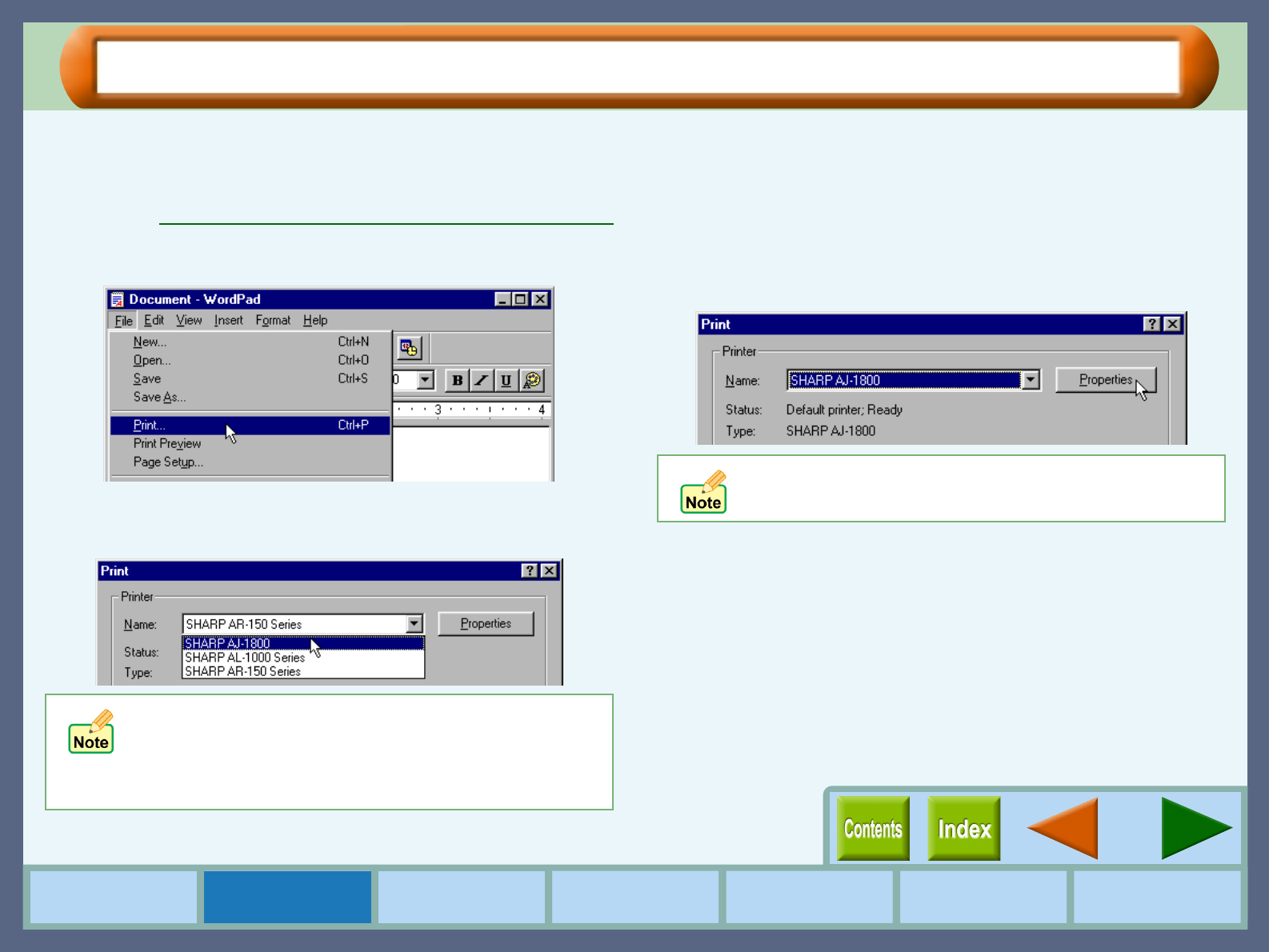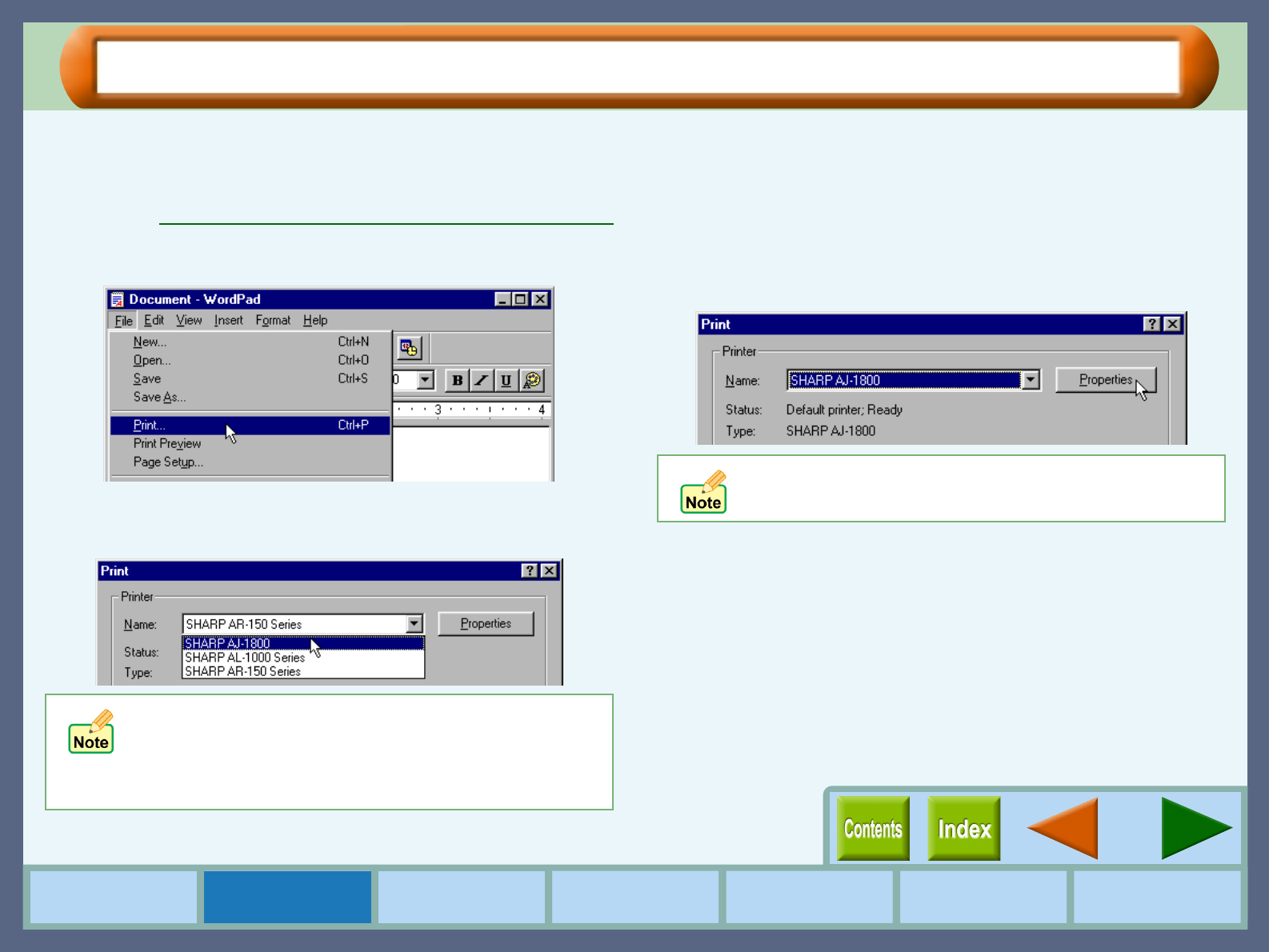
4
Printer Properties
How to Use the
Online Manual
Printer Properties Print
Print Status
Window
Maintenance TroubleshootingSharing Printer
Starting the Printer Driver (part 2)
Starting the Printer Driver through an Application
Follow the steps shown below to open the printer driver setup screen (properties dialog box) through WordPad. First,
activate WordPad. (Click the "Start" button, select "Programs", select "Accessories" and then click "WordPad".)
Reference:
Starting the Printer Driver using the "Start" Button
1
11
1
Go to "File" menu in WordPad, and select "Print".
2
22
2
Select "SHARP AJ-1800" or "SHARP AJ-2000" from
the Printer Name drop-down list.
3
33
3
Click the "Properties" button to open the
properties dialog box.
On Windows 2000, select "SHARP AJ-1800" or
"SHARP AJ-2000" printer driver icon from "Select
Printer" area. You can setup the preferences for the
printer driver through the five tabs of "Main", "Paper",
"Advanced", "Watermark", and "Version".
If the dialog box is setup through an application, all
settings will be void when you quit the application.