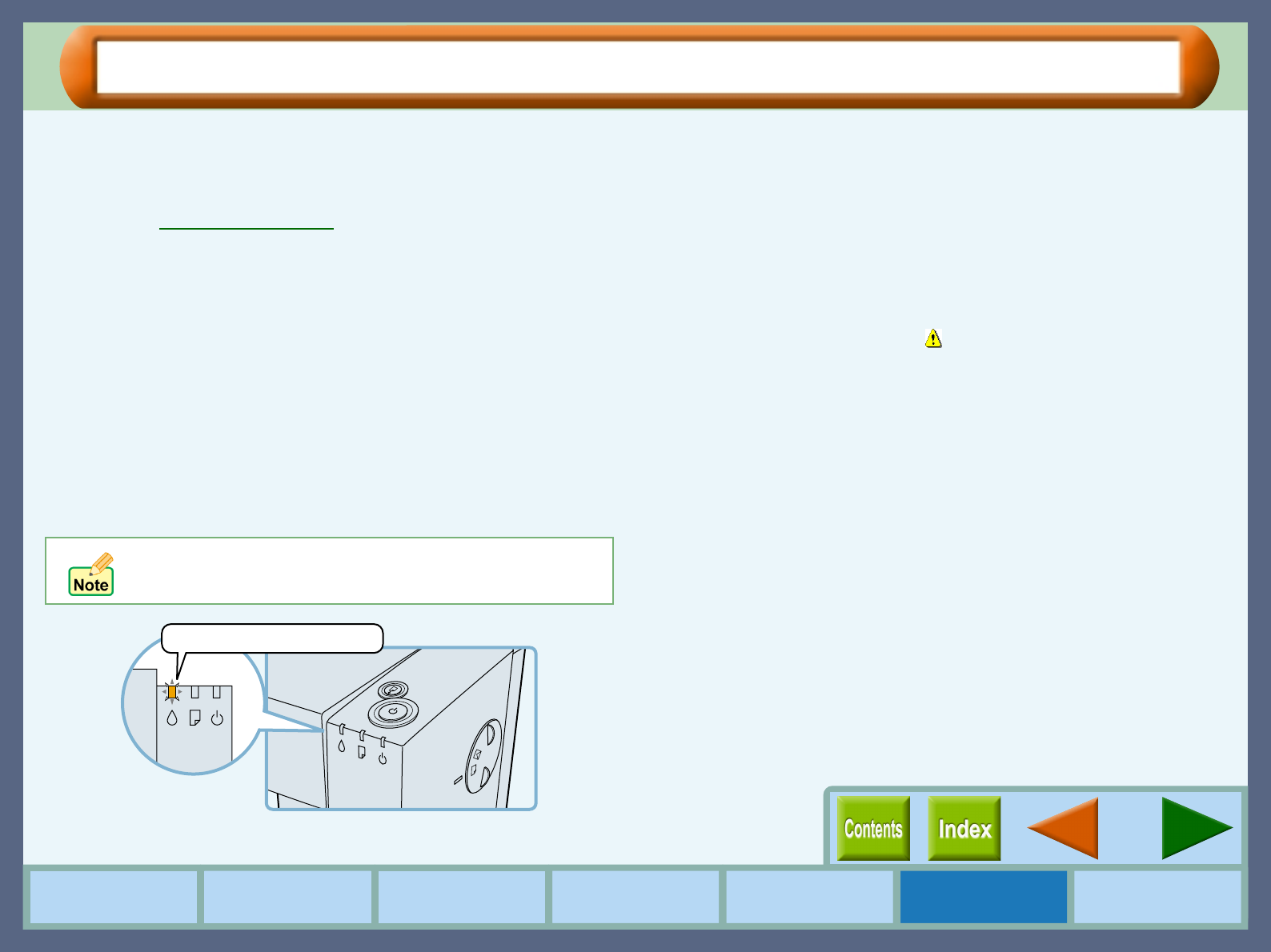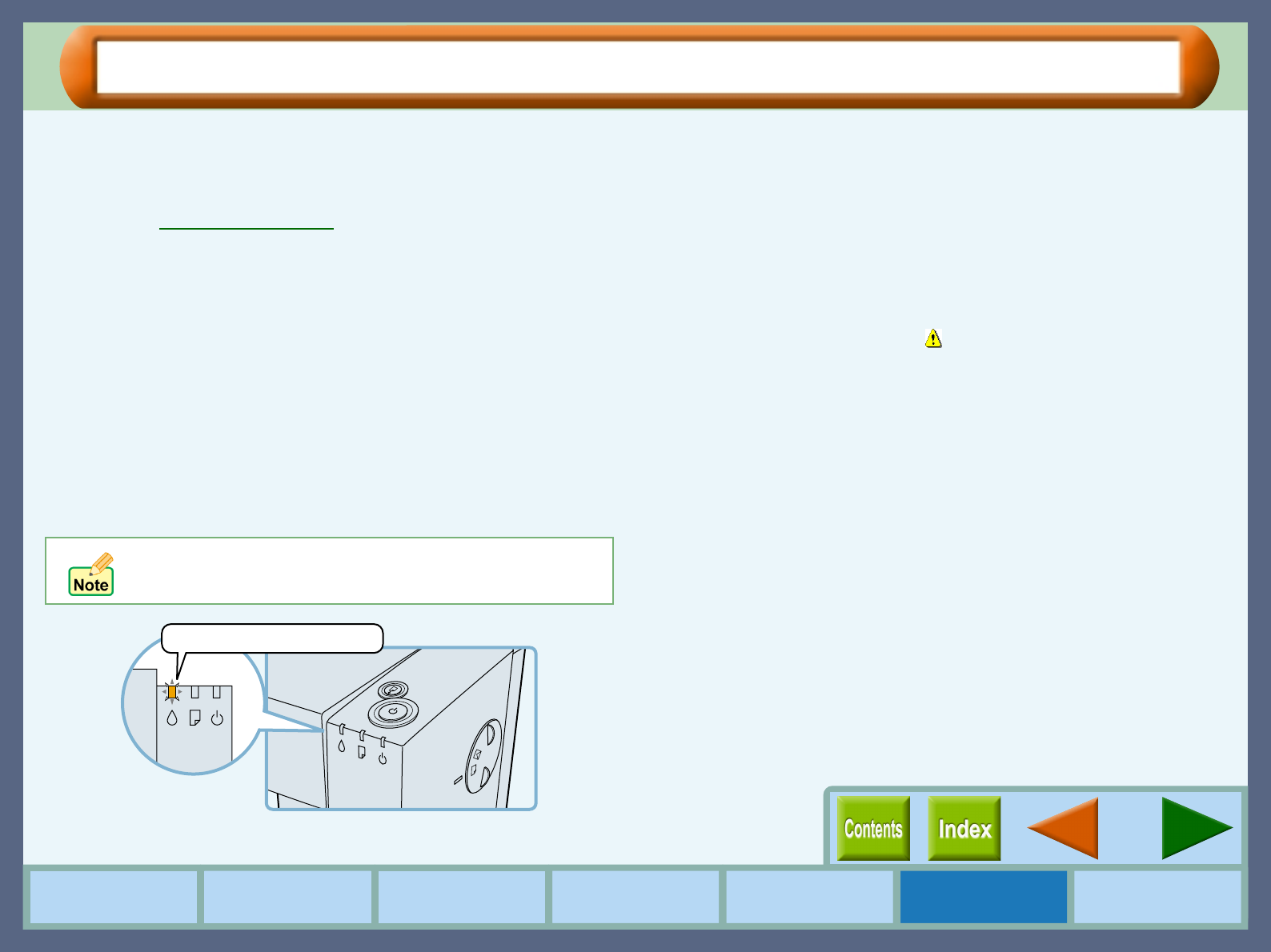
34
How to Use the
Online Manual
Printer Properties Print
Print Status
Window
Maintenance TroubleshootingSharing Printer
Maintenance
Time to Change the Ink Tank
For each of the situations shown below, check which color ink tank is low on ink before changing the tank. Click
the "Maintenance" tab of the print status window to open the "Maintenance" dialog box. Use this dialog box to
check the color of the ink tank you should change.
Reference:
Changing Ink Tank
The ink lamp on the printer blinks fast, and the "Out of
ink" error message is displayed on the print status
window.
When the remaining ink is empty, the ink lamp on the printer blinks
rapidly. If the
"Out of ink"
error message appears on the print
status window, more than two of the ink tanks are out of ink. Check
the ink indicators to find the empty ones, and then immediately
replace them with new ones. If the error message indicates the color
of the empty ink tank (see sample message below), replace the ink
tank indicated in the message.
"Out of ink - xxxx"
- One of the ink colors including cyan, yellow,
magenta, and black is displayed as "xxxx" in this message.
The "Ink low" error message is displayed on the print
status window.
When the remaining ink is near empty, the status icon on the print
status window is changed into ( ). If the
"Ink low"
error message
appears, more than two of the ink tanks are near empty. Check the
ink indicators to find the ones which are near empty, and replace
them with new ones as soon as possible. If the error message
indicates the color of the near-empty ink tank (see sample message
below), replace the ink tank indicated in the message.
"Ink low - xxxx"
- One of the ink colors including cyan, yellow,
magenta, and black is displayed as "xxxx" in this message.
If the correct ink tank is not inserted, the ink lamp will also
blink fast.
This lamp will blink fast.