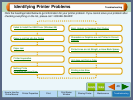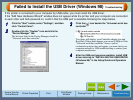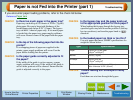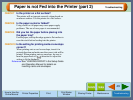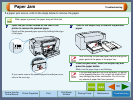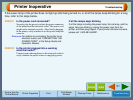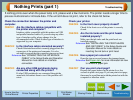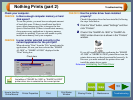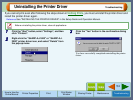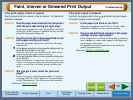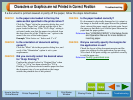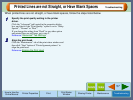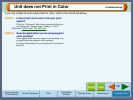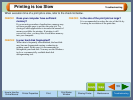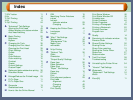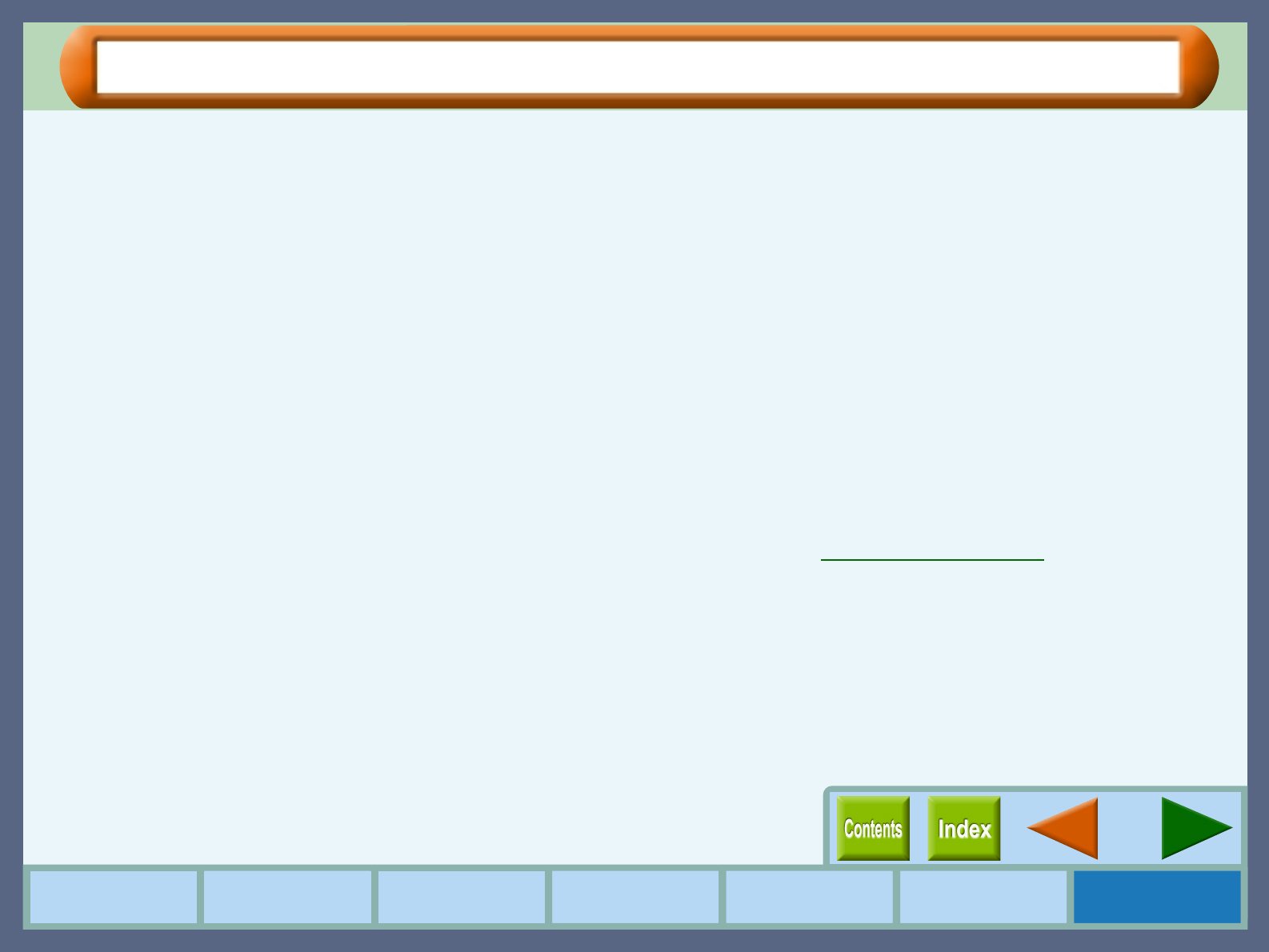
56
Troubleshooting
How to Use the
Online Manual
Printer Properties Print
Print Status
Window
Maintenance TroubleshootingSharing Printer
Characters or Graphics are not Printed in Correct Position
If a document is printed skewed or partly off the paper, follow the steps listed below.
CHECK1 Is the paper size loaded in the tray the
same as that specified in the printer driver?
Click the "Paper" tab in the properties dialog box, and
check if the "Paper Size" options suit the size of the
paper loaded in the tray. If the "Fit To Page" setting is
activated, make sure that the paper size selected from
the drop-down list of the "Print xxx on:" option is the
same to the size of the loaded paper.
Example "Print Letter on:" Index card 5" x 8"
CHECK2 Is the orientation of document setting
correct?
Click the "Main" tab in the properties dialog box, and
verify if the "Orientation" option is set to your
requirements.
CHECK3 Did you correctly select the desired value
for "N-Up Printing"?
Confirm the selected value for "Original Size" when
"2-Up" or "4-Up" has been selected for "N-Up
Printing". If you have selected a smaller paper size than
the document size of your application, the image
outside the printable area is not printed.
CHECK4 Is the paper loaded correctly?
If a document is physically damaged as it is output or
the image is skewed on the paper discard the jammed
sheet, reinsert the paper supply and print again. Insert
the paper so that there is no visible space between the
paper and the paper guides.
Reference:
See "LOADING PAPER" in the Setup Guide
and Operation Manual for more details on
inserting paper.
CHECK5 Did you correctly specify the margins for
the application in use?
Check the layout of the document margins and the
paper size settings for the application you are using.
Also check if the print settings are specified correctly
to suit the paper size.
Reference:
Quality guaranteed area