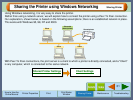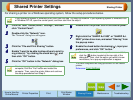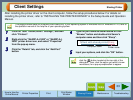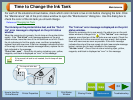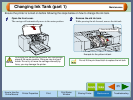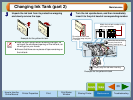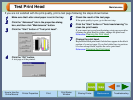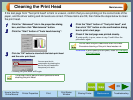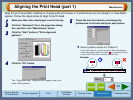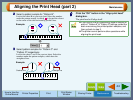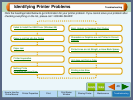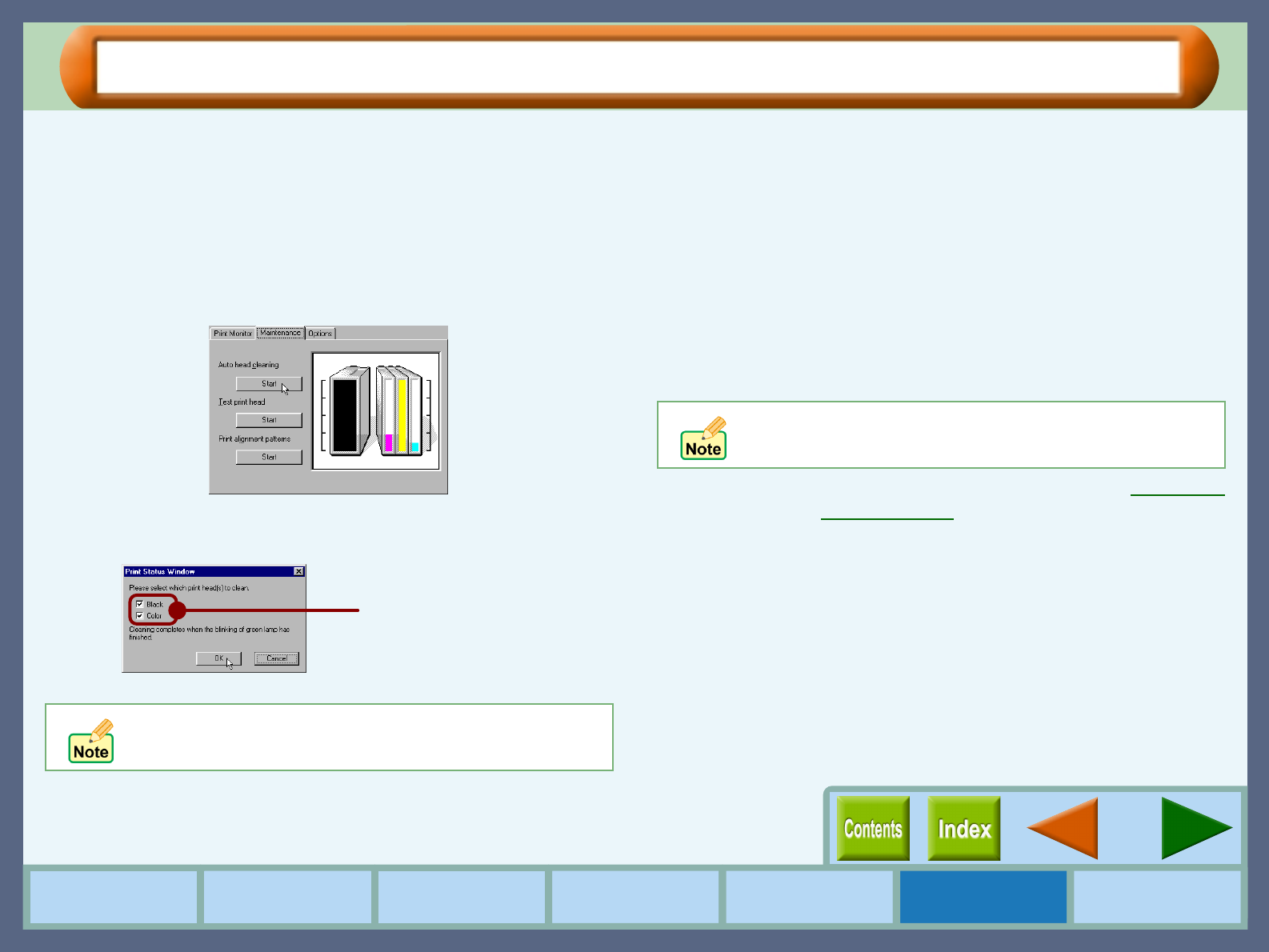
39
Maintenance
How to Use the
Online Manual
Printer Properties Print
Print Status
Window
Maintenance TroubleshootingSharing Printer
Cleaning the Print Head
If the test page from "Test print head" is faint or uneven, confirm that you are printing on the correct side of the
paper, and the driver setting and ink levels are correct. If these items are OK, then follow the steps below to clean
the print head.
1
11
1
Click the "Advanced" tab in the properties dialog
box, and then click "Maintenance" button.
2
22
2
Click the "Start" button of "Auto head cleaning".
3
33
3
Click the "OK" button to clean both the black print head
and the color print head.
Cleaning the print head will begin.
4
44
4
Click the "Start" button of "Test print head", and
then click "OK" button on the confirmation dialog
box to print a test page.
5
55
5
Check if the test page was printed cleanly.
If print quality is poor, return to step 2 and follow the
procedures again.
Reference:
If print quality is still poor, refer to Changing
the Print Head.
The printer cannot perform other operations while
cleaning the print head.
You can save the ink
consumption by checking the
box for the print head which
has poorer print result.
Do not clean the print head more than five times.
Excessive cleaning of the print head wastes ink.