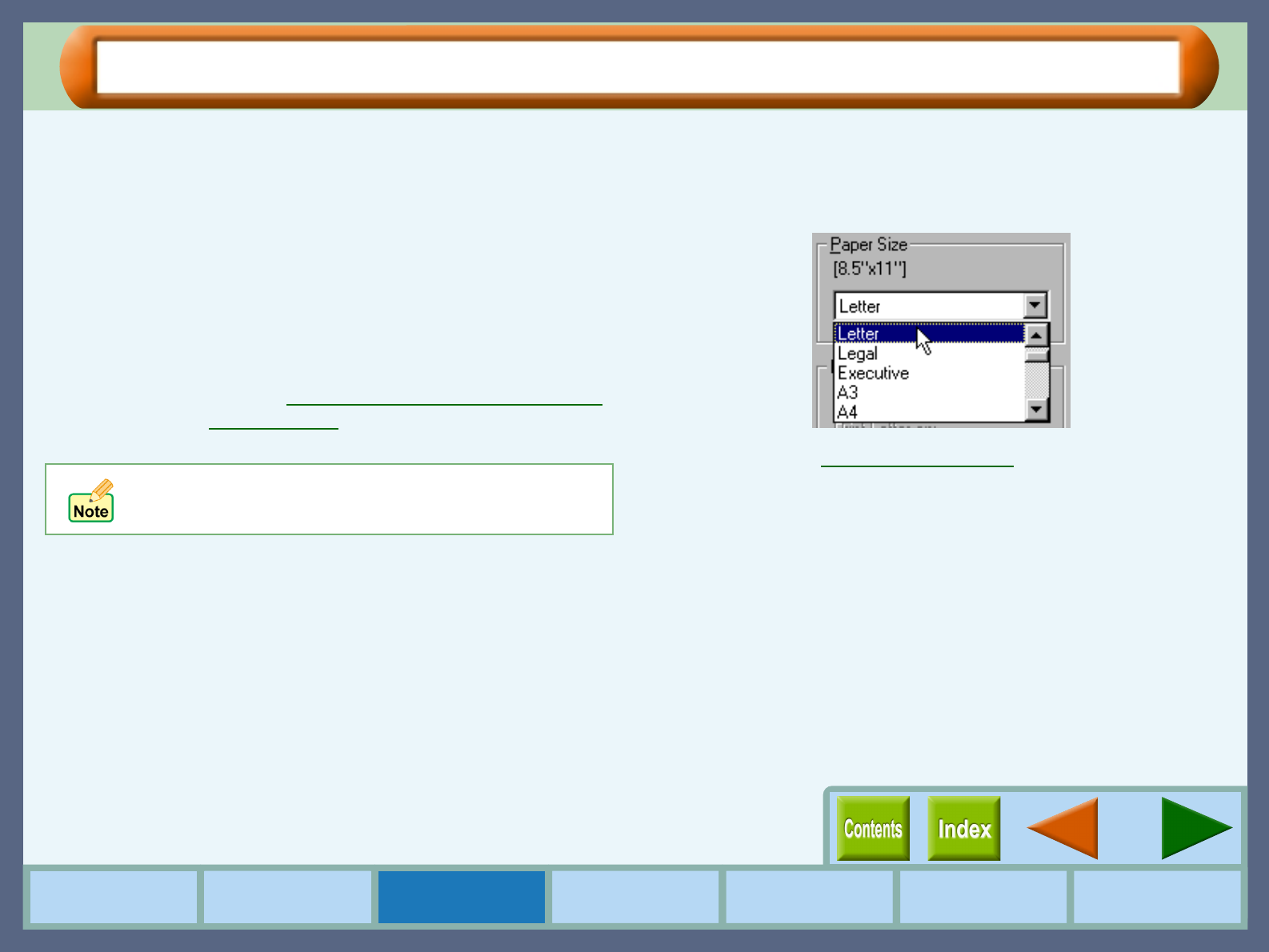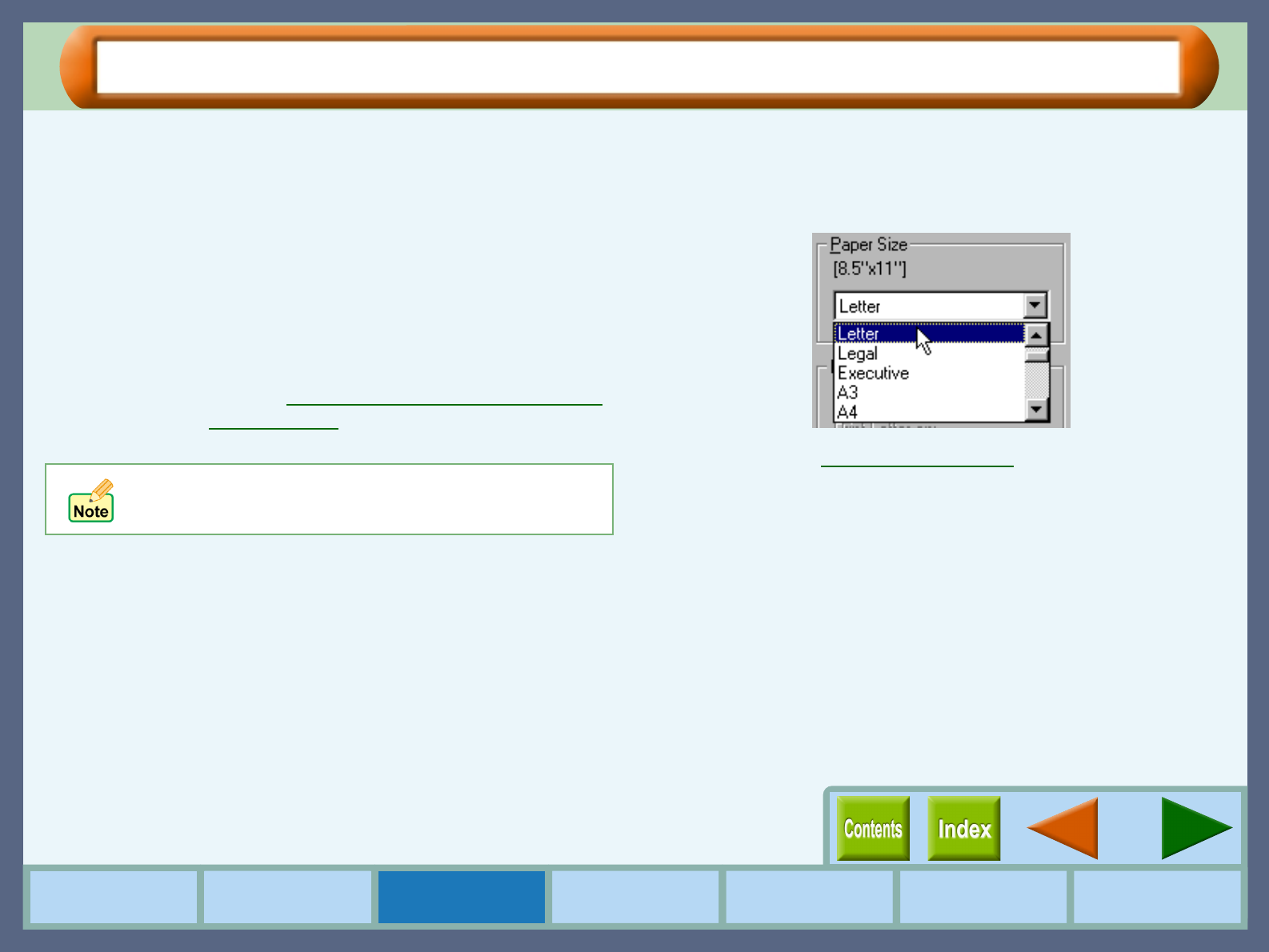
20
Print
How to Use the
Online Manual
Printer Properties Print
Print Status
Window
Maintenance TroubleshootingSharing Printer
Basic Printing (part 1)
This is a printing example using WordPad to print a document onto letter size paper.
1
11
1
Start WordPad, make a new file, and enter the text
you intend to print.
2
22
2
Select "Print" from the application's "File" menu.
Make sure that either of "SHARP AJ-1800" or
"SHARP AJ-2000" is selected as the current
printer, and then click the "Properties" button.
The properties dialog box will open.
Reference:
See the Starting the Printer Driver through
an Application for details on how to open the
properties dialog box.
3
33
3
Click the "Paper" tab, and select "Letter" from the
"Paper Size" drop-down list.
Reference:
"Paper" Tab Settings
Windows 2000 does not have the "Properties" button
on this dialog box. Switch to the desired tab by clicking
it to specify printer settings.