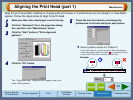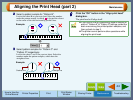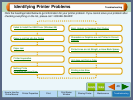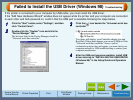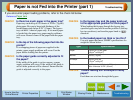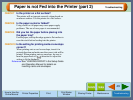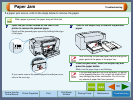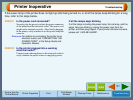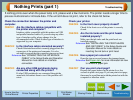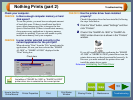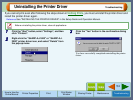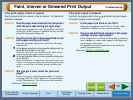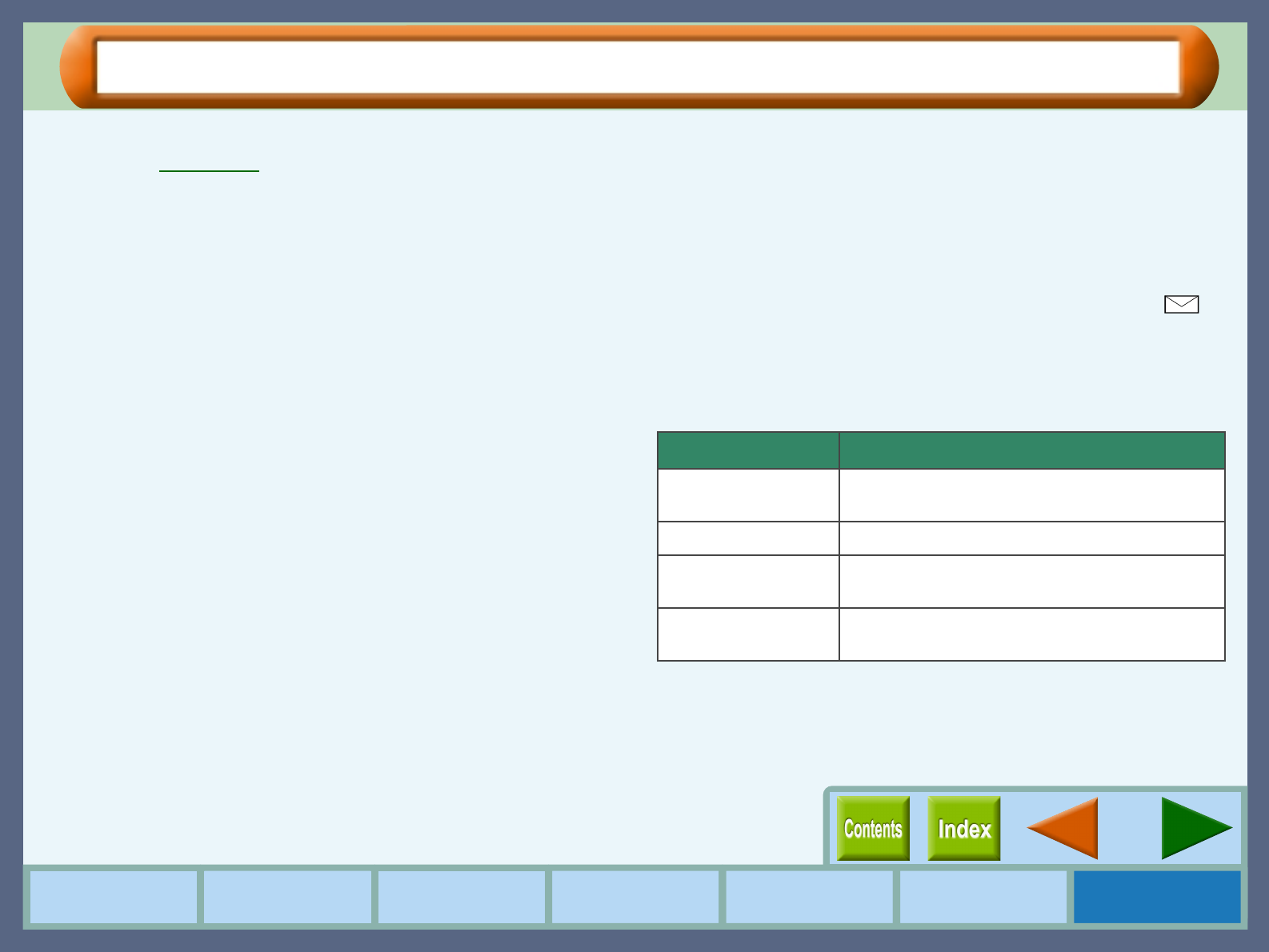
48
Troubleshooting
How to Use the
Online Manual
Printer Properties Print
Print Status
Window
Maintenance TroubleshootingSharing Printer
Paper is not Fed into the Printer (part 1)
If you encounter paper loading problems, refer to the check list below.
Reference:
Paper Jam
CHECK1 Is there too much paper in the paper tray?
Paper tray can hold up to 150 sheets of 20 lbs. (75g/m
2
)
plain paper. Be sure to keep total thickness of the
loaded paper stack below 0.59" (15mm). The bypass
tray can hold 1 sheet of paper only. If too much paper
is loaded into the paper tray, paper supply problems
will occur. Remove some of the paper from the paper
tray.
CHECK2 Is the top of the following paper fed into the
printer?
If overlapping pieces of paper are supplied to the
printer, paper supply problems will occur. Fan the
paper before loading into the printer.
CHECK3 Is the paper guide correctly adjusted to fit
the paper?
If the width of the guide is set too narrow, a paper
supply problem will occur. If the width of the guide is
set too wide, printout will be skewed. Ensure that the
guide is adjusted correctly to the paper.
CHECK4 Is the bypass tray and the paper knob set
to the appropriate position for thick paper?
When loading thick paper through the bypass tray,
open the bypass tray until it reaches position 2 (the tray
has two positions), and turn the paper knob to ( )
direction.
CHECK5 Is the loaded paper too thick or too thin?
Use only paper that meets SHARP specifications for
weight as shown below.
CHECK6 Trouble feeding stiff envelope or heavy
paper?
Feed them one at a time through the bypass.
Type Specifications
Paper 16 lbs. to 110 lbs. index
(60
g
/m
2
to 200
g
/m
2
)
Banner 20 lbs. (75
g
/m
2
)
Envelope 20 lbs. to 24 lbs.
(75
g
/m
2
to 90
g
/m
2
)
Card 110 lbs. index (110
g
/m
2
to 200
g
/m
2
)
Max. thickness: 0.012" (0.3mm)