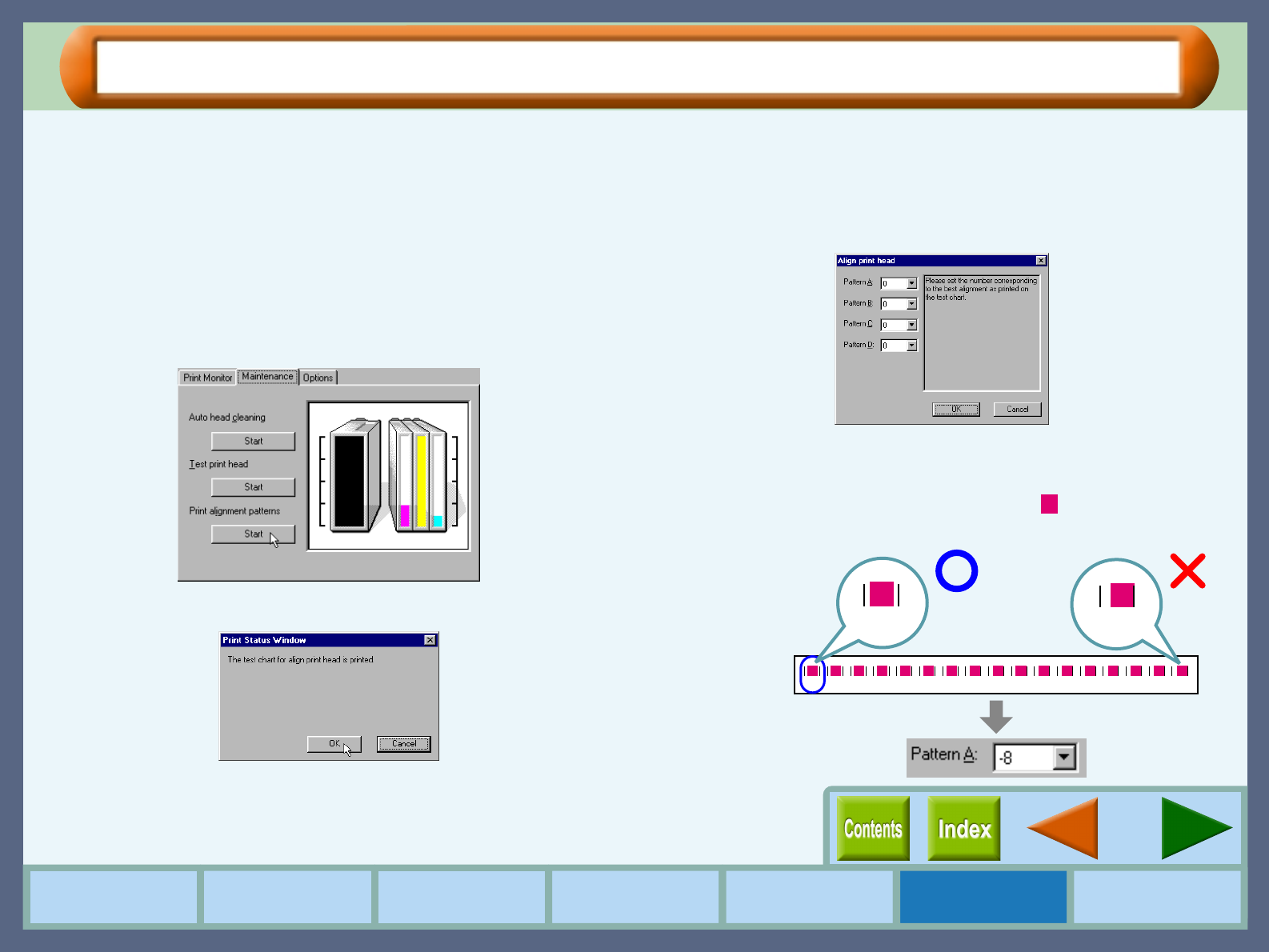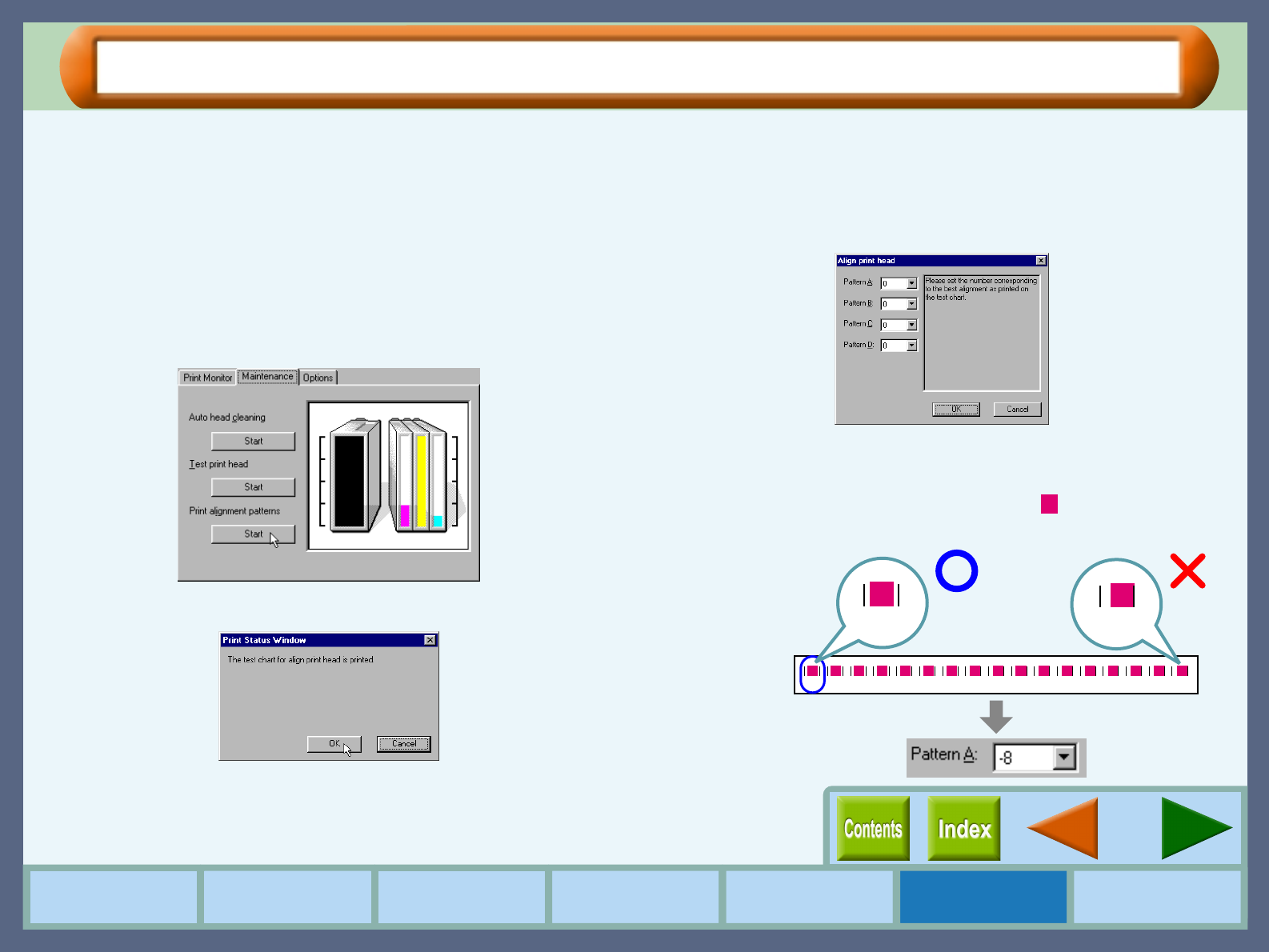
43
Maintenance
How to Use the
Online Manual
Printer Properties Print
Print Status
Window
Maintenance TroubleshootingSharing Printer
Aligning the Print Head (part 1)
Align the print head after installing or changing the print head, or if printed lines are not straight, or have blank
spaces. Follow the steps below to align the print head.
1
11
1
Make sure that Letter sized paper is set in the tray.
2
22
2
Click the "Advanced" tab in the properties dialog
box, and then click "Maintenance" button.
3
33
3
Click the "Start" button of "Print alignment
patterns".
4
44
4
Click the "OK" button.
The "Align print head" dialog box will appear, and a test
chart will be printed.
5
55
5
Check the test chart results, and change the
preferences to the best setting for each pattern.
1
11
1
Select a pattern sample for "Pattern A".
Look at the chart A on your test chart. Select the number
under the pattern sample, in which is located the closest
to the center of the two vertically parallel lines.
-8 -7 -6 -5 -4 -3 -2 -1 0 +1 +2 +3 +4 +5 +6 +7 +8
-8
+8
Example: