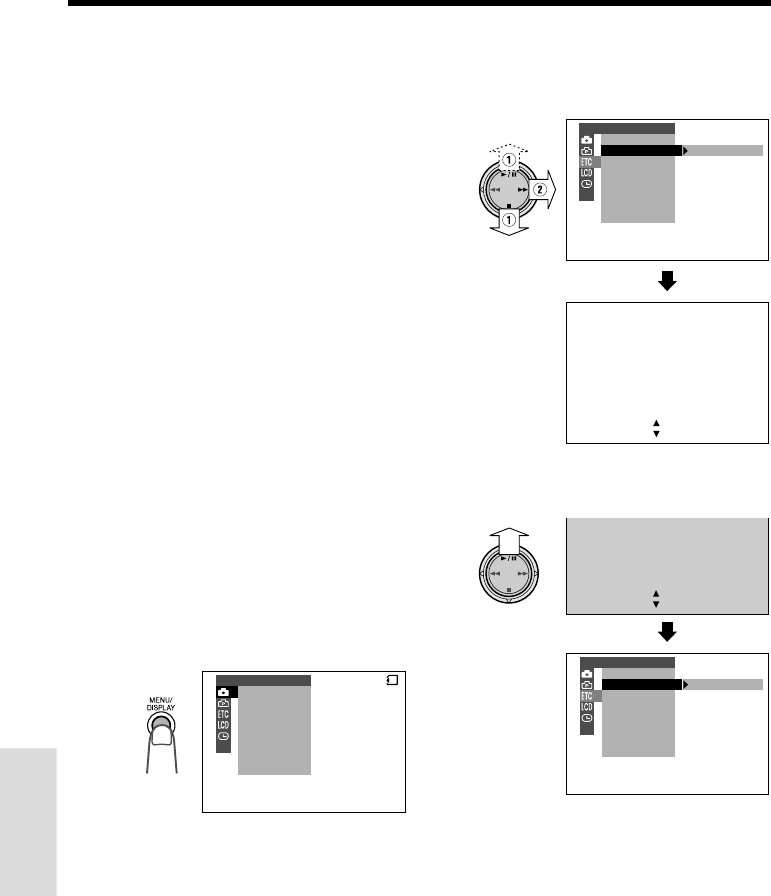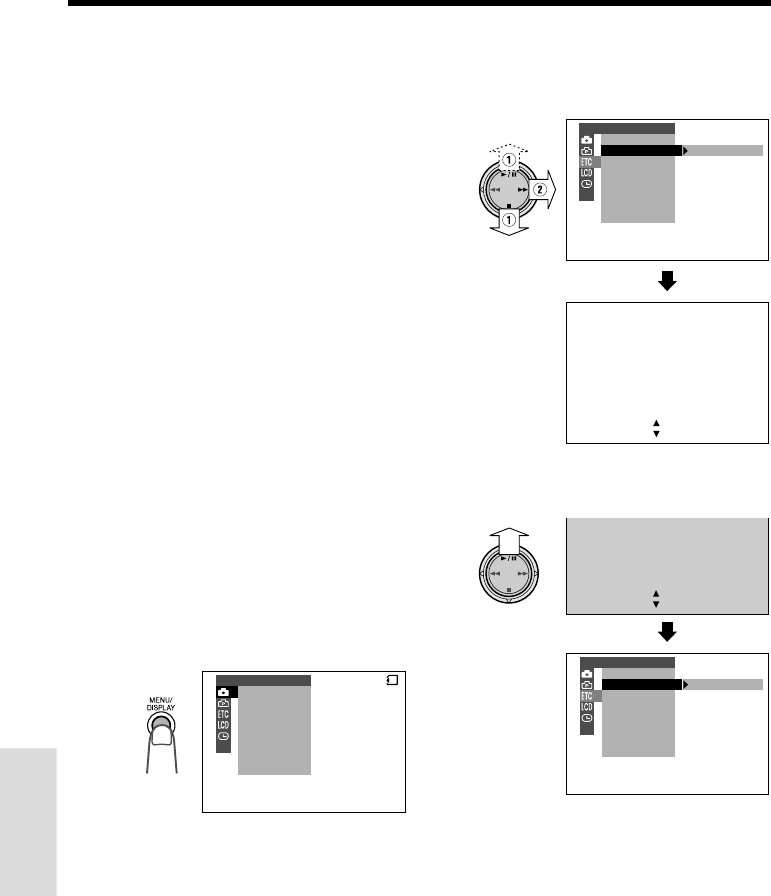
77
SmartMedia Card Features
Camera Recording
SmartMedia Card
Features
Formatting a SmartMedia
Card
In order to use a commercially available
SmartMedia card with this camcorder, format-
ting is necessary before its first use. You also
need to format a SmartMedia card when one of
the following warning indicators appears, in
order to use the card with the camcorder.
•“FORMAT MEMORY CARD”
•“MEMORY CARD ERROR”
•“MEMORY CARD READ ERROR”
•“CANNOT STORE DATA”
Cautions:
• Formatting a SmartMedia card deletes all
images on the card including the delete-
protected images. Be sure to copy important
data on your computer or other media before
formatting the card (see pages 71 and 72).
• Do not remove the power source during
formatting, as this may cause damage to the
camcorder or SmartMedia card. It is recom-
mended that you use the AC outlet for the power
supply.
1 Insert a SmartMedia card to be format-
ted into the camcorder.
2 Set the camcorder to CARD-CAMERA
mode.
3 Press the MENU/DISPLAY button until
the menu screen appears.
4 Select I, then press r on the
Operation button. Select “FORMAT” (1),
then press r (2) to display the format
screen.
SCENE
SELF TIMER
MENU
DIS
M
AN. FOCUS
EXPOSURE
SHUT. SPEED
PIC.EFFECT
MANUAL SET
CARD
FORMAT
ALL
BE
YES [ BUTTON]
NO [ BUTTON]
ERASED.
DATA WILL
FORMAT
REMOTE
SOUND
DEMO MOD E
LANGUAGE
OTHERS
• To cancel formatting, press d.
5 Press y to begin formatting.
FORMAT
REMOTE
SOUND
DEMO MOD E
LANGUAGE
OTHERS
ALL
BE
YES [ BUTTON]
NO [ BUTTON]
ERASED.
DATA WILL
6 Press the MENU/DISPLAY button to
turn off the menu screen.
Notes:
• The supplied SmartMedia card is preformatted
for immediate use.
• Use this camcorder to format a SmartMedia
card. The camcorder may not recognize the
images on a card formatted by a computer or
other equipment.
• You cannot format a SmartMedia card with a
write-protect seal affixed.