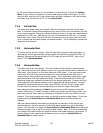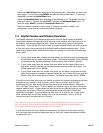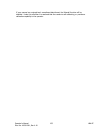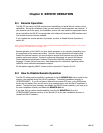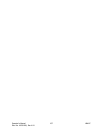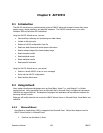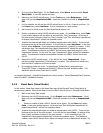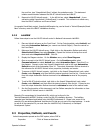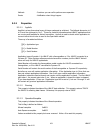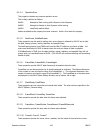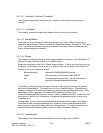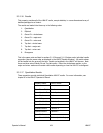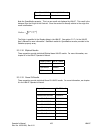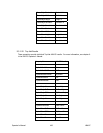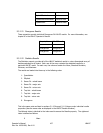the next line, type “LbapcActiveX.Open” without the quotation marks. This statement
initiates communication between the LBA-PC ActiveX control and LBA-PC.
5. Respond to LBA-PC ActiveX events. . In the left list box, select LbapcActiveX. A new
subroutine called LbapcActiveX_OnNewFrame() is created. This subroutine is called every
time the LBA-PC collects a new frame of data.
An example Visual Basic project, LbapcActiveXExample.vbp, can be found in “ActiveX\Examples\Visual
Basic” directory under the LBA-PC installation directory.
9.2.3 LabVIEW
Follow these steps to use the LBA-PC ActiveX control in National Instruments LabVIEW:
1. Place an ActiveX reference on the Front Panel. On the Controls palette, select ActiveX, and
then select Automation Refnum (you cannot use ActiveX Object). Place the control on
the Front Panel.
2. Reference the LBA-PC ActiveX server. Right click on the Automation Refnum and select
Select ActiveX Class, then select Browse… Expand the list box at the top then scroll
down and select LbapcActiveX EXE. Click OK.
3. Display the Diagram window. On the Window menu, select Show Diagram.
4. Open a connect to the LBA-PC ActiveX server. On the Functions palette select
Communications then select ActiveX then select Automation Open. Place this VI on
the diagram. Connect a wire from LbapcX.ILbapcActiveX node to the input Automation
Refnum terminal of the Automation Open VI. The output Automation Refnum terminal is
the reference for all LBA-PC ActiveX server properties, methods, and events.
5. To access a LBA-PC ActiveX property, right click on the LbapcX.ILbapcActiveX node, select
Create, select Property, and then select the desired property from the list. Connect a wire
from the output Automation Refnum terminal to the reference terminal of the property
node.
6. To call a LBA-PC ActiveX method, right click on the LbapcX.ILbapcActiveX node, select
Create, select Method, and then select the desired property from the list. Connect a wire
from the output Automation Refnum terminal to reference terminal of the method node.
7. See the Events section of this document, and the OnNew examples for information on how
to use LBA-PC ActiveX events in LabVIEW.
Example VI’s are packaged in LbapcActiveX.llb, which can be found in the
“ActiveX\Examples\LabVIEW” directory under the LBA-PC installation directory. The LabView
examples were developed and tested using LabVIEW Professional 6i. Please note, some of the
example VI’s use advanced National Instruments VI’s that are not part of the base package. In order
to use all of the example VI’s you must have the LabVIEW Full, Professional, or Developer
Development System.
9.3 Properties, Methods, and Events
ActiveX components operate on the PME system, where PME is:
Properties - Think of these as data items
Operator’s Manual LBA-PC
160