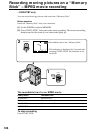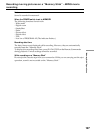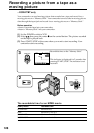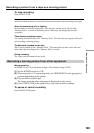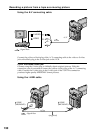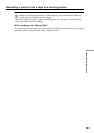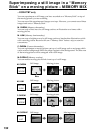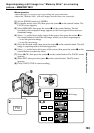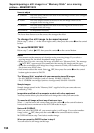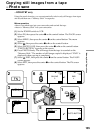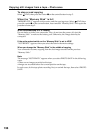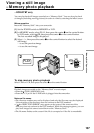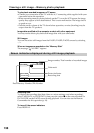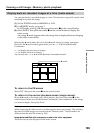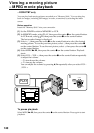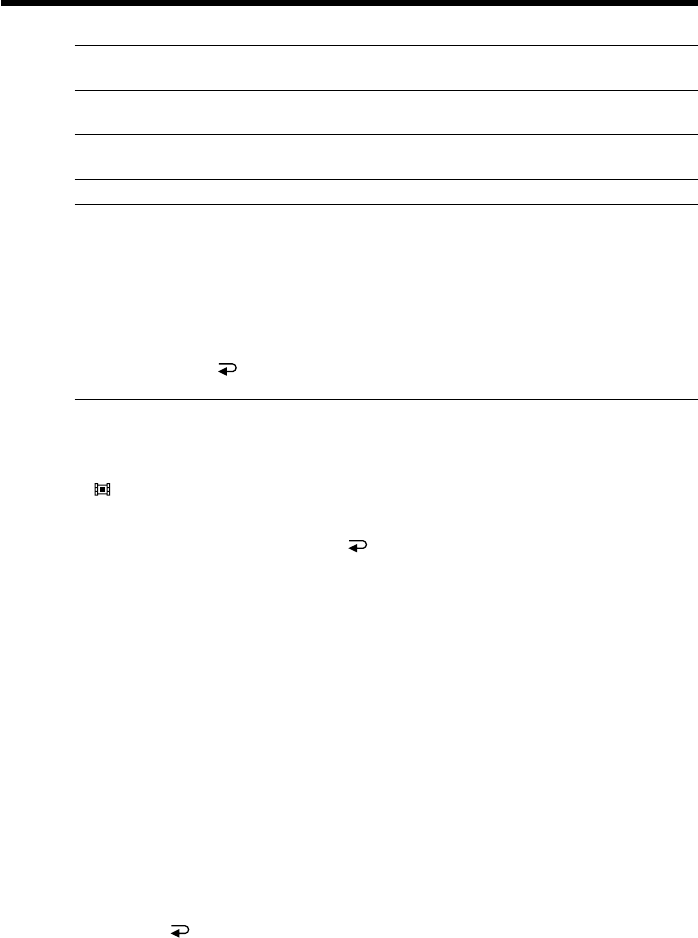
134
Superimposing a still image in a “Memory Stick” on a moving
picture – MEMORY MIX
Items to adjust
M. CHROM The color (blue) scheme of the area in the still image which is to be swapped
with a moving picture
M. LUMI The color (bright) scheme of the area in the still image which is to be
swapped with a moving picture
C. CHROM The color (blue) scheme of the area in the moving picture which is to be
swapped with a still image
M.OVERLAP No adjustment necessary
The fewer bars there are on the screen, the stronger the effect.
To change the still image to be superimposed
Before step 7, select –/+ in the lower-right corner, then press the center z on the control
button.
To cancel MEMORY MIX
Before step 7, select OFF, then press the center z on the control button.
Notes
•You cannot use the memory mix function using a moving image. If you select a
moving image file, the black thumbnail image appears.
•When you try to mix a moving file image recorded on a “Memory Stick,” the message
“ NOT REC” appears and you cannot mix the moving file image onto the tape.
•When the overlapping still image has a large amount of white, the thumbnail image of
the picture may not be clear.
•You cannot reselect the mode. Select OFF, then press the center z on the control
button again to return to PAGE1.
The “Memory Stick” supplied with your camcorder stores 20 images
– For M. CHROM: 18 images (such as a frame) 100-0001~100-0018
– For C. CHROM: two images (such as a background) 100-0019~100-0020
Sample images
Sample images stored in the “Memory Stick” supplied with your camcorder are
protected (p. 149).
Image data modified with a computer or shot with other equipment
You may not be able to play them back such image data with your camcorder.
To record a still image without any effects on a tape
Select –/+ on the lower-left corner, then press the center z on the control button to
increase the bars to maximum in the M. LUMI mode in step 6.
Note on M.OVERLAP
Once you select M.OVERLAP, you cannot reselect a still image. If you select another
image, select OFF, then press the center z on the control button to release
M.OVERLAP before step 7 and select another image.
When you press the PHOTO button in step 9
You can record a still image on the tape.