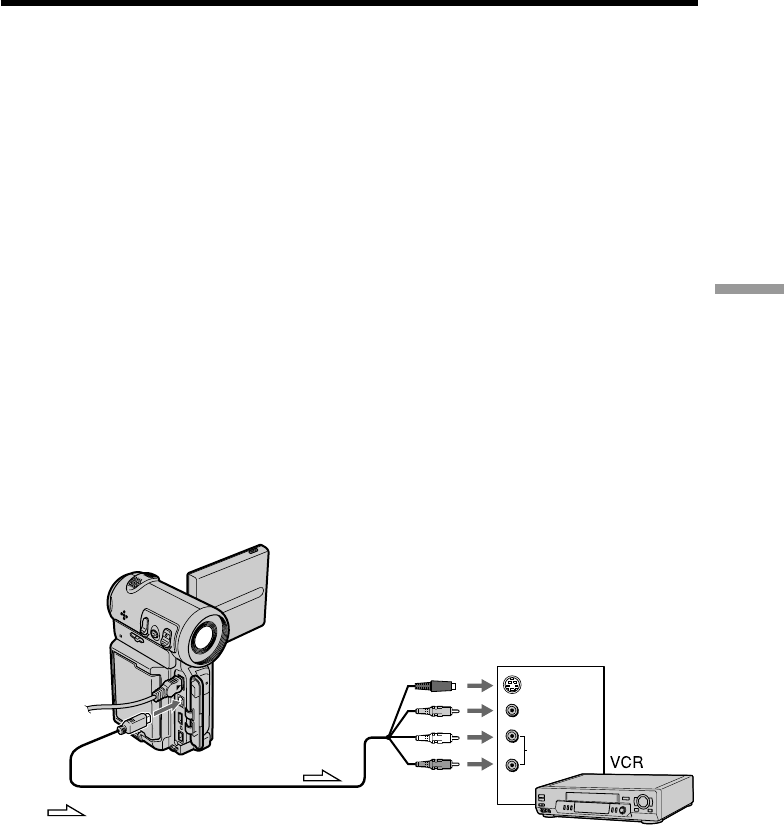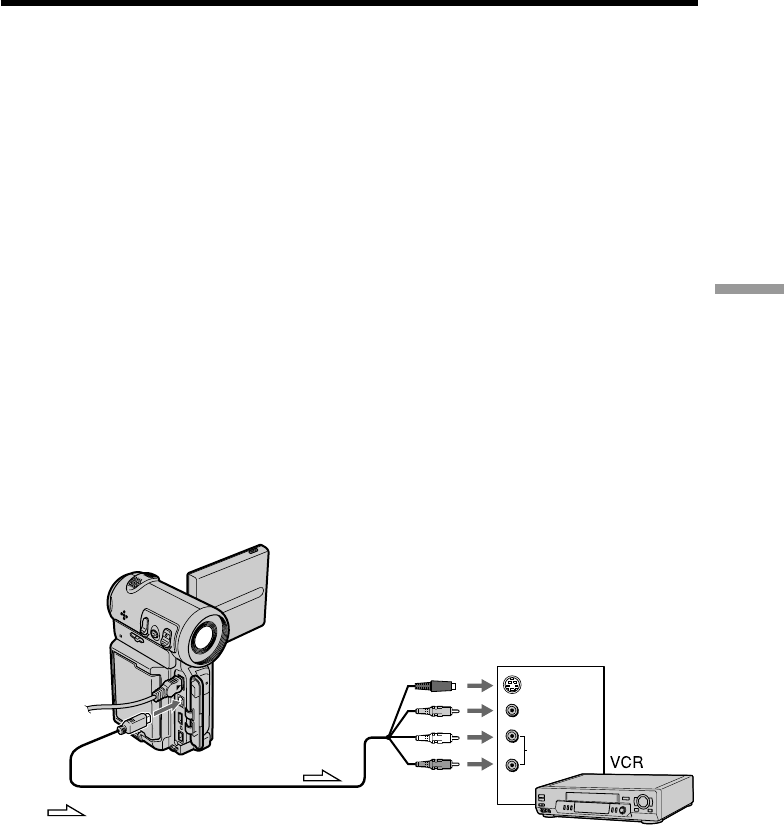
81
Editing
VIDEO
AUDIO
IN
S VIDEO
– Using the A/V connecting cable
You can dub or edit on the VCR connected to your camcorder using your camcorder as
a player. Connect your camcorder to the VCR using the A/V connecting cable supplied
with your camcorder. The supplied A/V connecting cable is equipped with an S video
plug and a video plug. Use either the S video plug or the video plug depending on the
recorder. Do not connect both of the plugs to the recorder.
Before operation
•Set DISPLAY to LCD in the menu settings. (The default setting is LCD.)
•Press the following buttons to turn off the indicators so that they will not be
superimposed on the edited tape:
On your camcorder: DISPLAY
On the Remote Commander: DISPLAY, DATA CODE, SEARCH MODE
•Set DATA CODE on the PAGE3 screen to OFF.
(1) Insert a blank tape (or a tape you want to record over) into the VCR, and insert
a recorded tape into your camcorder.
(2) Prepare the VCR for recording: connect the A/V connecting cable, then set the
input selector to LINE.
Refer to the operating instructions of the VCR.
(3) Set the POWER switch to VCR.
(4) Play back the recorded tape on your camcorder.
(5) Start recording on the VCR.
Refer to the operating instructions of your VCR.
When you have finished dubbing the tape
Stop the recording on the VCR, and stop the playback on the camcorder.
: Signal flow
— Editing —
Dubbing a tape
A/V
AUDIO
S VIDEO or VIDEO