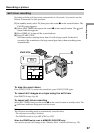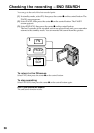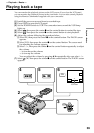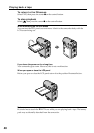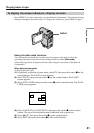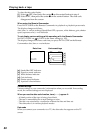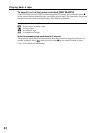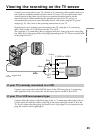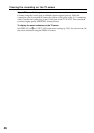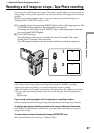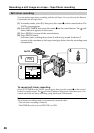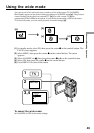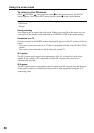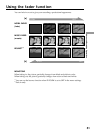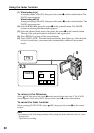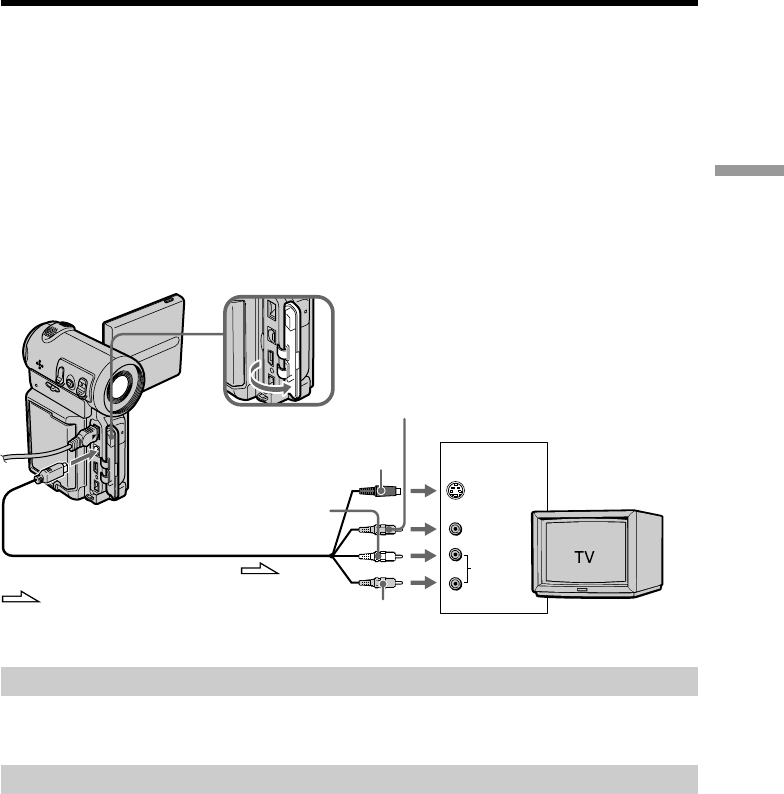
45
Playback
– Basics
S VIDEO
VIDEO
AUDIO
IN
Yellow
Red
White
: Signal flow
Viewing the recording on the TV screen
Connect your camcorder to your TV with the A/V connecting cable supplied with your
camcorder to watch the playback picture on the TV screen. You can operate the video
control buttons in the same way as when you monitor playback pictures on the
camcorder screen. When monitoring the playback picture on the TV screen, we
recommend that you power your camcorder from a wall outlet using the AC power
adaptor (p. 21). Also, refer to the operating instructions of your TV.
Open the jack cover. Connect your camcorder to the TV using the A/V connecting
cable. Then, set the TV/VCR selector on the TV to VCR.
The supplied A/V connecting cable is equipped with an S video plug and a video plug.
Use either the S video plug or the video plug depending on the TV. Do not connect both
of the plugs to the TV.
If your TV is already connected to a VCR
Connect your camcorder to the LINE IN input on the VCR using the A/V connecting
cable supplied with your camcorder. Set the input selector on the VCR to LINE.
If your TV or VCR is a monaural type
Connect either the yellow or the black plug of the A/V connecting cable to the video or
S video input jack and the white or red plug to the audio input jack on the VCR or the
TV. If you connect the white plug, the sound is an L (left) signal. If you connect the red
plug, the sound is an R (right) signal.
Black
A/V
S VIDEO or VIDEO