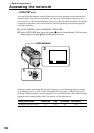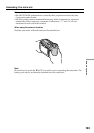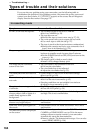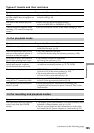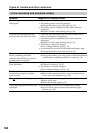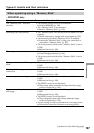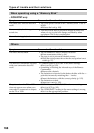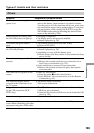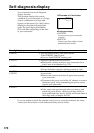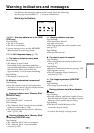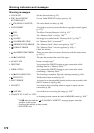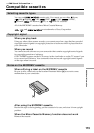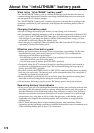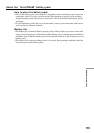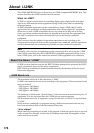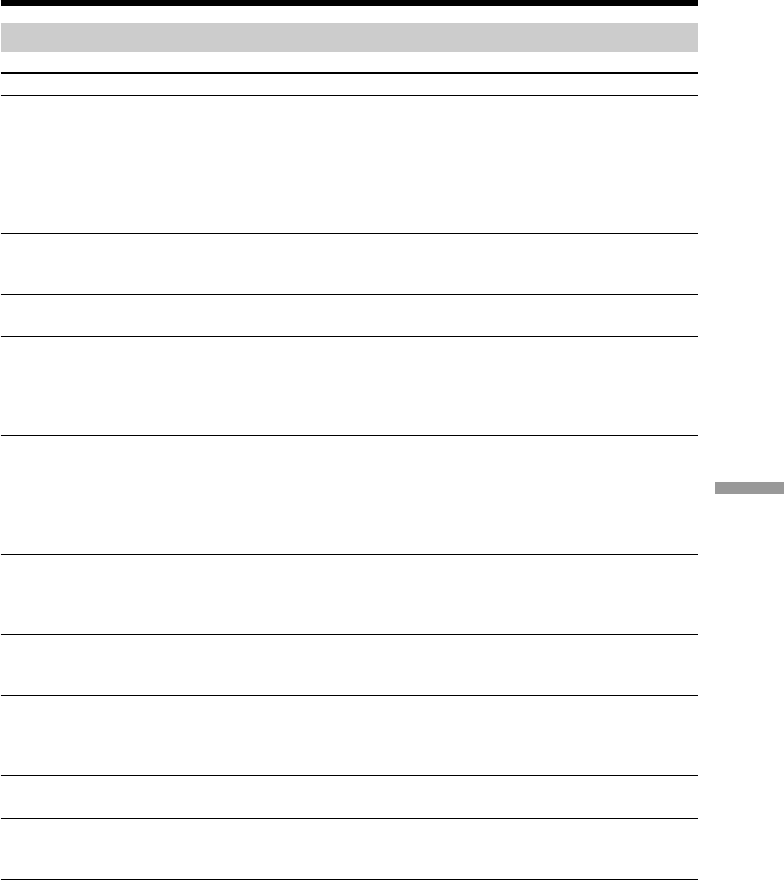
169
Troubleshooting
Others
Symptom Cause and/or Corrective Actions
• Disconnect the AC power adaptor from a wall outlet or
remove the battery, then reconnect it in about 1 minute.
Turn the power on. If the functions still do not work, press
the reset button using a sharp-pointed object. (If you press
the reset button, all the settings (DCR-IP7BT: except the
NETWORK mode settings) including the date and time
return to the default) (p. 190).
• Charging is completed.
• The battery pack is not properly installed.
c Install it properly (p. 18).
• The POWER switch is not set to OFF (CHG).
c Set it to OFF (CHG).
• The battery pack is not properly installed.
c Install it properly (p. 18).
• Something is wrong with the battery pack.
c Please contact your Sony dealer or local authorized Sony
service facility.
• Moisture condensation has occurred.
c Remove the cassette and leave your camcorder for at
least 1 hour to acclimatize it (p. 179).
• Some troubles have occurred in your camcorder.
c Remove the cassette and insert it again, then operate
your camcorder.
• DISPLAY was pressed.
c Press the center z on the control button.
c Press DISPLAY on your camcorder or on the Remote
Commander (p. 41).
• The mirror mode is activated.
This is not a malfunction.
• The USB cable was connected before installation of the
USB driver was completed.
c Uninstall the incorrect USB driver and re-install the USB
driver (p. 158).
• This is not a malfunction.
• The camcorder cannot be connected to a DV product.
Types of trouble and their solutions
No function works though the
power is on.
While charging the battery pack,
the CHG lamp does not light up.
You cannot charge the battery
pack.
While charging the battery pack,
the CHG lamp flashes.
The melody or beep sounds for 5
seconds.
The buttons do not appear on the
screen.
The indicators appear mirror-
reversed in the viewfinder or on
the TV screen.
Image data cannot be transferred
by the USB connection (DCR-
IP7BT only).
Your camcorder gets warm.
No image is displayed on the
screen when connecting with other
equipment using the i.LINK cable.