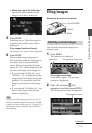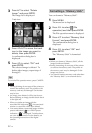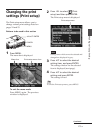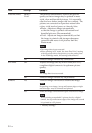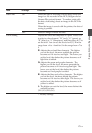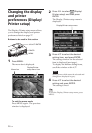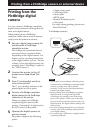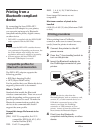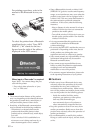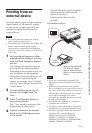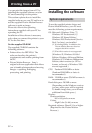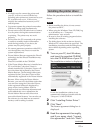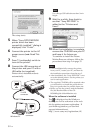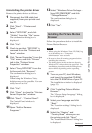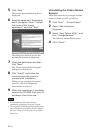29
GB
Printing from a PictBridge camera or external device
Printing from a
Bluetooth-compliant
device
By connecting the Sony DPPA-BT1*
Bluetooth USB adaptor to your printer,
you can print an image of a Bluetooth-
compliant mobile phone, digital camera,
or other device.
* DPPA-BT1 is supplied with the DPP-FP60BT
and is optional with the DPP-FP60.
Notes
• Do not use the DPPA-BT1 outsides the area
you purchased it. Depending on the areas, the
use of the adaptor may infringe the wave
regulations and may be subject to its penalty.
• In some regions, the Sony DPPA-BT1
Bluetooth USB adaptor is not sold.
Compatible profiles for
Bluetooth communication
The DPPA-BT1 adaptor supports the
following profiles:
• BIP (Basic Imaging Profile)
• OPP (Object Push Profile)
For the profiles that your Bluetooth device
supports, please refer to its manual.
What is “Profile”?
Standards that enable the Bluetooth
wireless communication. There are several
profiles depending on the purposes and
product profiles to be used. To make the
Bluetooth communication possible, the
devices to be communicated should
support the same profile.
Compatible image file formats to be
printed
JPEG: DCF 2.0 compatible, Exif
2.21
compatible, JFIF
(4:4:4, 4:2:2, 4:2:0
formats Baseline JPEG)
TIFF: Exif 2.21 compatible
BMP: 1, 4, 8, 16, 24, 32 bit Windows
format
Some image file formats are not
compatible.
Maximum number of pixels to be
handled
6 400 (H) x 4 800 (V) dots (Maximum 5 MB
or less)
Printing procedures
When printing from a PictBridge
connector, make sure to remove memory
card(s) from the printer in advance.
1 Connect the printer to the AC
power source.
2 Press the 1 (on-standby) switch to
turn on the printer.
3 Insert the Bluetooth adaptor to
the PictBridge connector of your
printer.
Note
In case any device, other than the
Bluetooth adaptor, such as a memory card,
camera, PC, or other external device or a
USB cable is connected to any of the
memory card slots, the PictBridge
connector, or USB connecter of your
printer, remove it from the printer and
then connect the Bluetooth adaptor.
4 Print from the Bluetooth-
complaint mobile phone, or other
device.
Continued