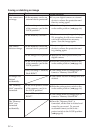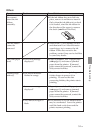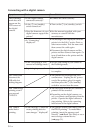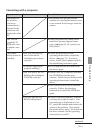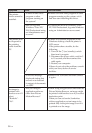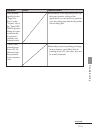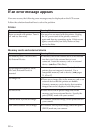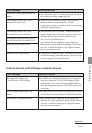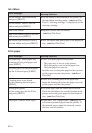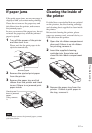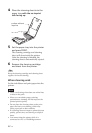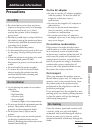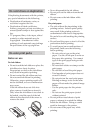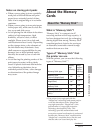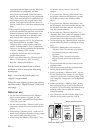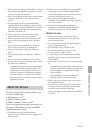60
GB
Print paper
Error messages
No paper tray. Insert paper tray
containing P size print paper and
press [PRINT].
No print paper. Set the print paper
for the P Size and press [PRINT].
Cleaning sheet is not placed.
Set the cleaning sheet and press
[PRINT].
Wrong print paper.
Set the print paper for the P Size
and press [PRINT].
Paper jam. Remove Print Paper.
Meaning/Solutions
cThe ink ribbon is not inserted in the printer. Set
the ink ribbon into the printer. (.Read This
First) If “cleaning cartridge” is displayed, set the
cleaning cartridge.
cReplace it with a new ink ribbon.
(.Read This First)
cSet a ink ribbon and print paper of the displayed
size. (.Read This First)
Meaning/Solutions
cThere is no print paper in the printer.
– The paper tray is not set in the printer.
– The print paper is not set in the paper tray.
– The print paper has run out.
In either case, set the print paper in the tray and
set the paper tray into the printer. (.Read
This First)
cThere is no cleaning sheet in the paper tray.
Insert the cleaning sheet into the paper tray and
set the paper tray into the printer.
cThe print paper and ink ribbon do not match.
Check the ink ribbon size actually loaded in the
printer and set the print paper for the identical
size. (.Read This First)
cPaper jams. See “If paper jams” (.page 61)
and remove jammed paper from the printer. If
the jammed paper cannot be removed, contact
the Sony service facilities.
Ink ribbon
Error messages
No ink ribbon. Insert ink ribbon
and press [PRINT].
No ink ribbon. Insert P size ink
ribbon and press [PRINT].
End of ink ribbon
End of ink ribbon. Insert P size ink
ribbon and press [PRINT].
Ink ribbon type incorrect. Insert P
size ink ribbon and press [PRINT].