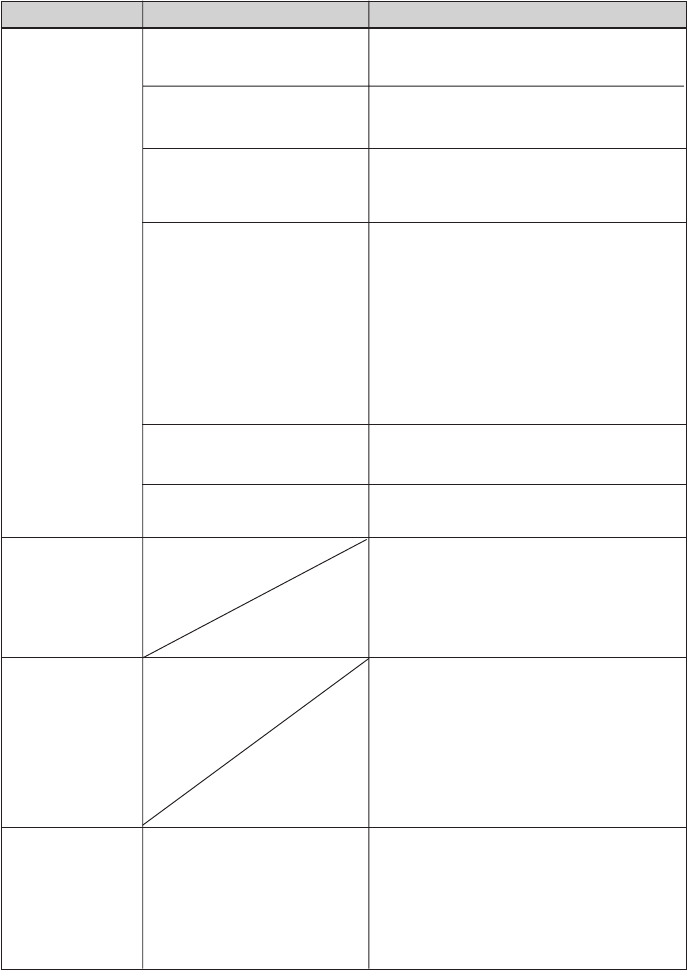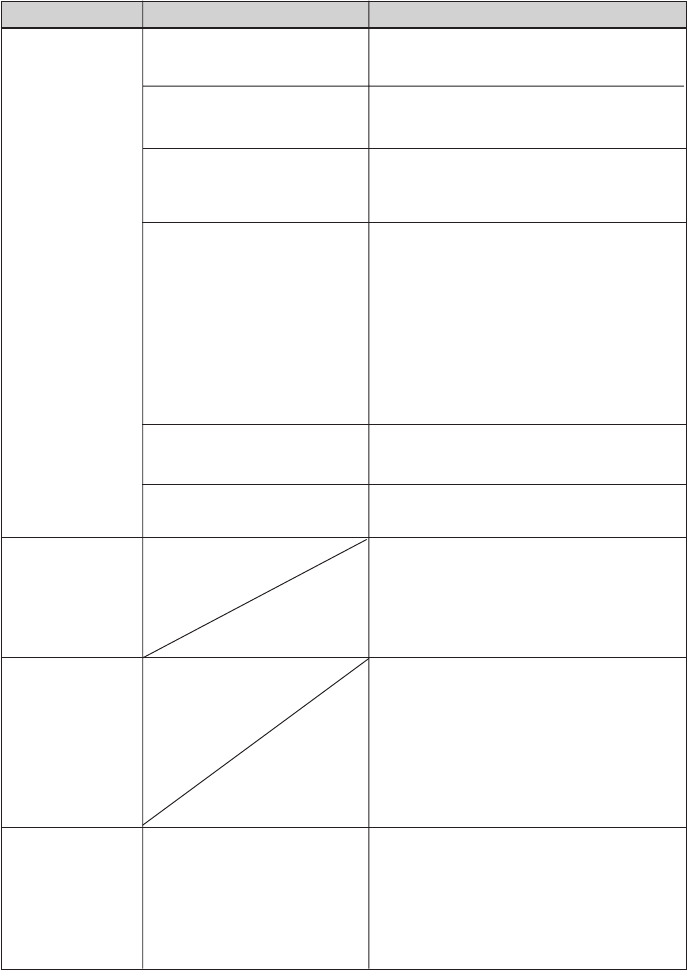
54
GB
Connecting with a digital camera
Symptom
The PictBridge
mark does not
appear on the
LCD screen of
the digital
camera.
You connect and
disconnect the
USB cable, but
nothing happens.
You cannot stop
printing even if
you pressed
CANCEL.
You cannot
make Index
printing.
Check
• Is the digital camera
connected correctly?
• Is the 1 (on/standby)
switch turned on?
• Does the firmware of your
digital camera support the
printer?
• Is “Connecting”
displayed?
• Is the USB setting of your
camera in PictBridge mode?
• Is printing in process?
• Is the message “Could not
create printing data for
some images.” displayed?
Cause/Solutions
cConnect the cable correctly.
cTurn on the 1 (on/standby) switch
cSee the manual supplied with your
camera, or consult with the
manufacturer.
c
The message is not displayed while the
printer is in the Edit, Creative Print, or
other menu modes. Exit the menu and
then connect the cable again.
c
Disconnect the digital camera and the
printer and then connect them again. Or
turn off and then on the printer and the
digital camera.
c Set
the USB setting of your camera to
the PictBridge mode.
cConnect the cable again after printing
is complete.
cThe printer has developed an over-
current error. Unplug the AC power
cord of the printer, plug it in again,
and then press the 1 (on/standby)
switch to recover from the error.
cThe next print from the one currently
printed will be canceled.
c
Depending on the digital camera you
use, you cannot cancel printing from the
printer. Operate the digital camera to
stop printing. Refer to the operating
instructions of the digital camera.
cThe printer cannot print Index print of
the DPOF printing. To make Index
printing, insert the memory card
directly (.Read This First) or use a
mass storage external device
(
.
page 31).