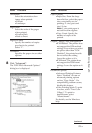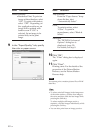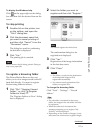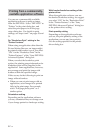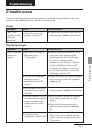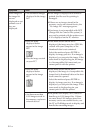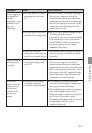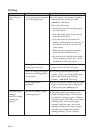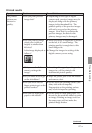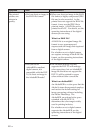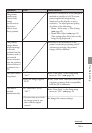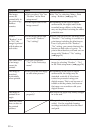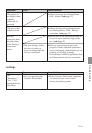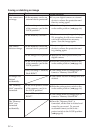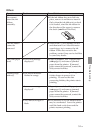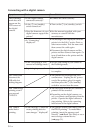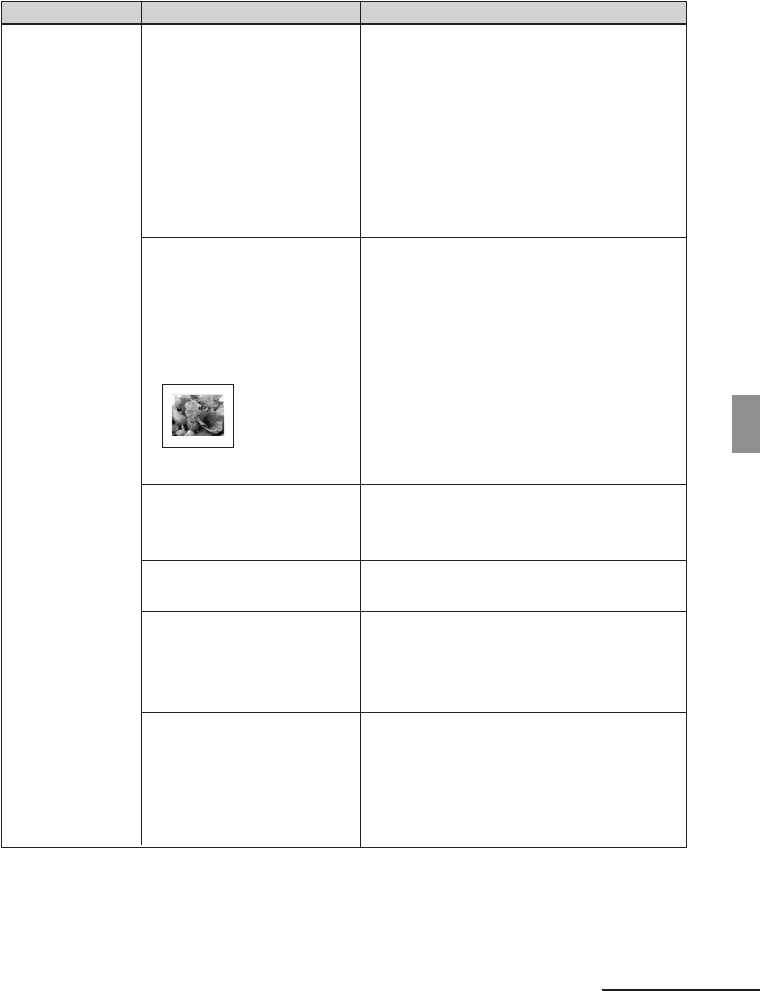
47
GB
Troubleshooting
Symptom
The printed
pictures are
inferior in
quality.
Printed results
Check
• Did you print preview
image data?
• Did you print an image
whose size (width or
height) is smaller than
480 dots?
Is the image displayed as
follows?
• Did you use the Edit
menu to enlarge the
image?
• Do you allow dust to get
on the ink ribbon?
• Did you allow dust or
finger prints to get on the
printed surface?
• Did you use used print
paper or ink ribbon?
Cause/Solutions
cDepending on the type of digital
camera used, preview images may be
displayed along with the primary
images in the thumbnail list. The
printed quality of the preview images
will not be as good as the primary
images. Note that if you delete the
preview images, the data for the
primary images may be damaged.
cWhen the image is displayed as shown
on the left, it is a small image. The
printing quality is rough due to this
small image size.
cChange the image size setting of the
digital camera you are using.
cAn enlarged image, depending on its
image size, will be printed with
deteriorated picture quality.
cWipe the plastic part of the ink ribbon
and remove dust.
cDo not touch the printing surface (the
shiny-side with no imprint).
Fingerprints on the printing surface
may result in imperfect printing.
cDo not print on used print paper. Or,
do not use the used ink ribbon to print
an image. Printing an image twice on
the same paper will not make the
printed image thicker.
Continued