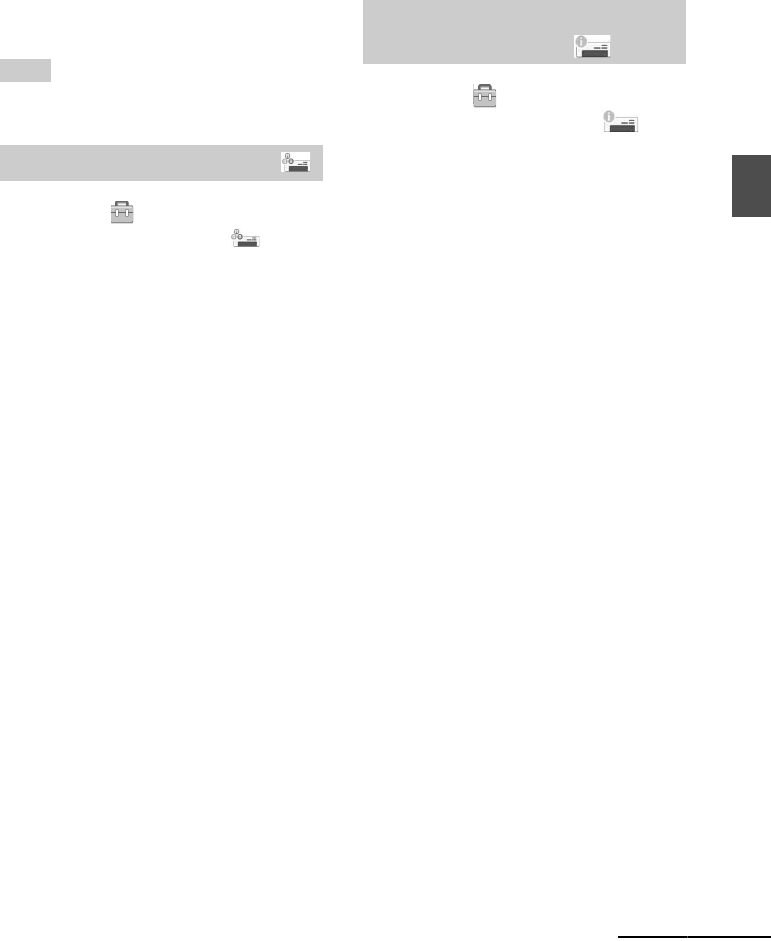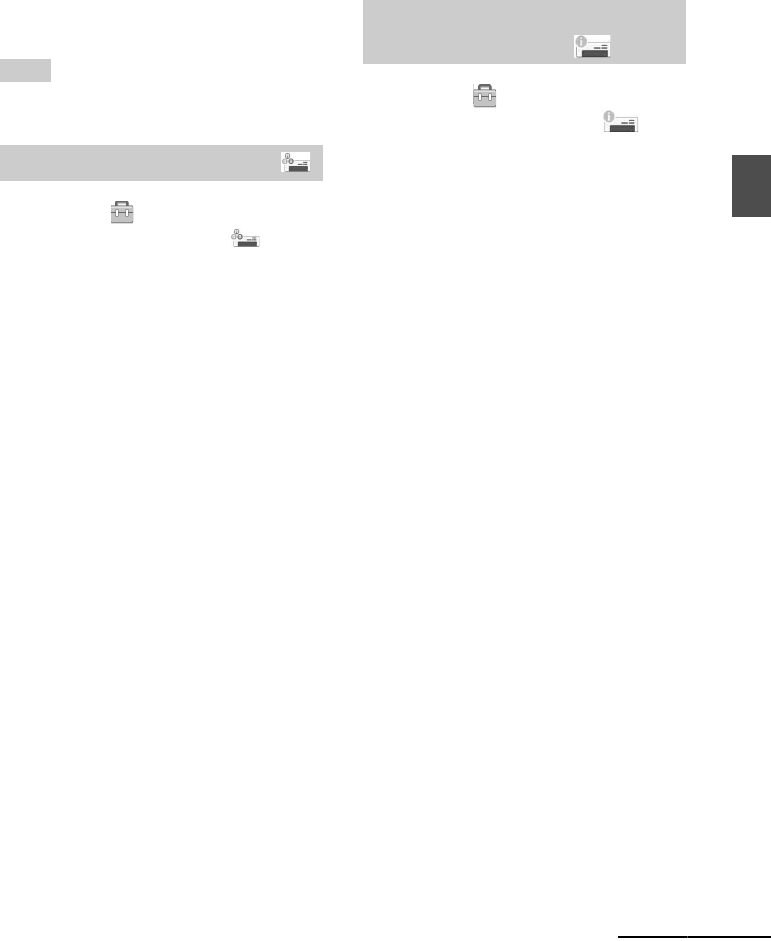
31
GB
Direct printing
3 Press ENTER.
The setting is fixed. The Print setup
window is displayed again.
To redo the operations
Press CANCEL. The Print setup window is
displayed again.
Tip
The year, month and day of the shot date are
displayed in the same order as the date print setting.
1 From the (Print setup) menu,
press g/G/f/F to select (Color
Setting) and then press ENTER.
The Color Setting menu is displayed.
2 Press g/G to select the desired
color element, and press f/F to set
the level.
You can set the levels for a color element:
“R” (red), “G” (green) or “B” (blue) in the
range from +4 to –4.
R:Adjusts the red and blue elements. The
higher you set the level, the more
reddish the picture becomes as if it is
subjected to red light. The lower you
set the level, the darker the picture
becomes, as if light blue is added.
G:Adjusts the green and purple elements.
The higher you set the level, the more
greenish the picture becomes as if it is
subjected to green light. The lower you
set the level, the darker the picture
becomes, as if reddish purple is added.
B: Adjusts the blue and yellow elements.
The higher you set the level, the more
bluish the picture becomes as if it is
subjected to blue light. The lower you
set the level, the darker the picture
becomes, as if yellow is added.
3 Press ENTER.
The setting is fixed. The Print setup
window is displayed again.
To redo the operations
Press CANCEL. The Print setup window is
displayed again.
1 From the (Print setup) menu,
press g/G/f/F to select
(Printer information display) and
then press ENTER.
The Printer information display menu is
displayed. You can check the version
number and total print quantity of the
printer.
2 Press ENTER.
The Printer information display window is
closed.
Changing the Color Setting
Hiding or showing the Printer
information display
Continued