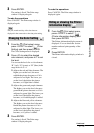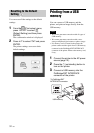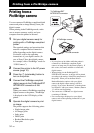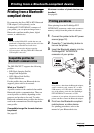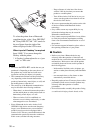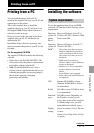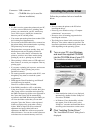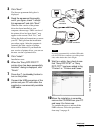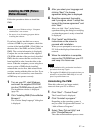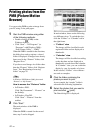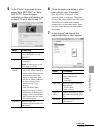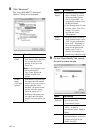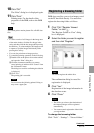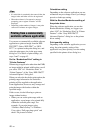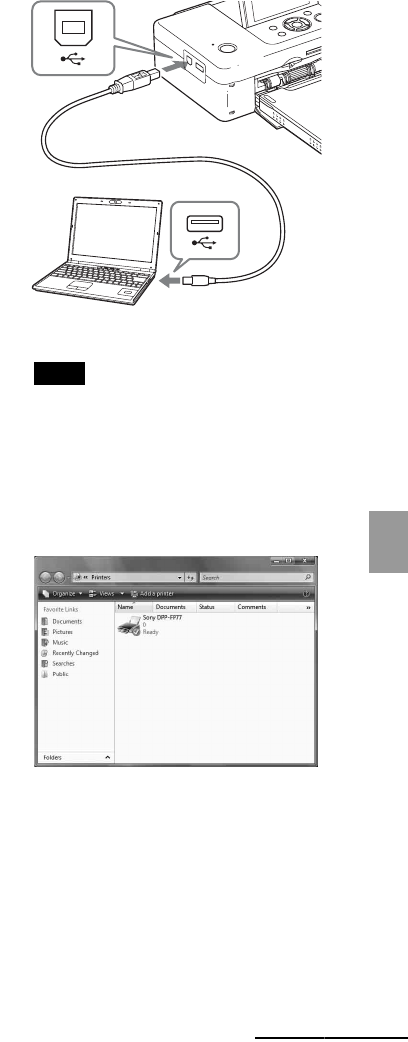
39
GB
Printing from a PC
3 Click “Next.”
The license agreement dialog box is
displayed.
4 Read the agreement thoroughly,
and if you agree, check “I accept
this agreement” and click “Next.”
When an older version of the printer
driver has been installed on your
computer, the message “Older version of
the printer driver has been found.” may
appear on the screen. Click “Yes,” and
follow the displayed instructions to restart
your PC. Then, perform the installation
procedures again. After the computer is
restarted, the older version of printer
driver will be deleted. If you install the
new version of printer driver, you can use
the new version of printer driver.
5 Click “Install.”
Installation starts.
6 When the “Sony DPP-FP67/77
printer driver has been successfully
installed.” dialog is displayed, click
“Finish.”
7 Press the 1 (on/standby) button to
turn on the printer.
8 Connect the USB connectors of the
printer and your PC with either the
supplied or a commercially available
USB cable.
Note
If you use a commercially available USB cable,
use a B-TYPE (the connector type of the printer
side) cable shorter than 3m in length.
9 Wait for a while, then check to see
that “Sony DPP-FP67” or “Sony
DPP-FP77” has been added to the
“Printers” or “Printers and Faxes.”
10 When the installation is complete,
remove the CD-ROM from your PC
and keep it for future use.
To continue the process and install the
PMB software, follow the procedures
from step 2 on page 41.
To USB
connector
To USB connector
Windows PC
Continued