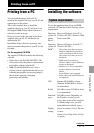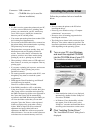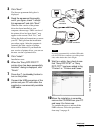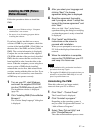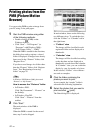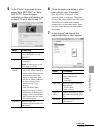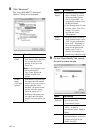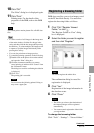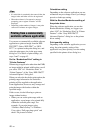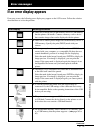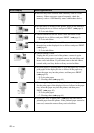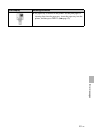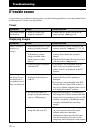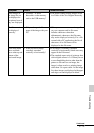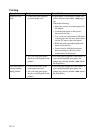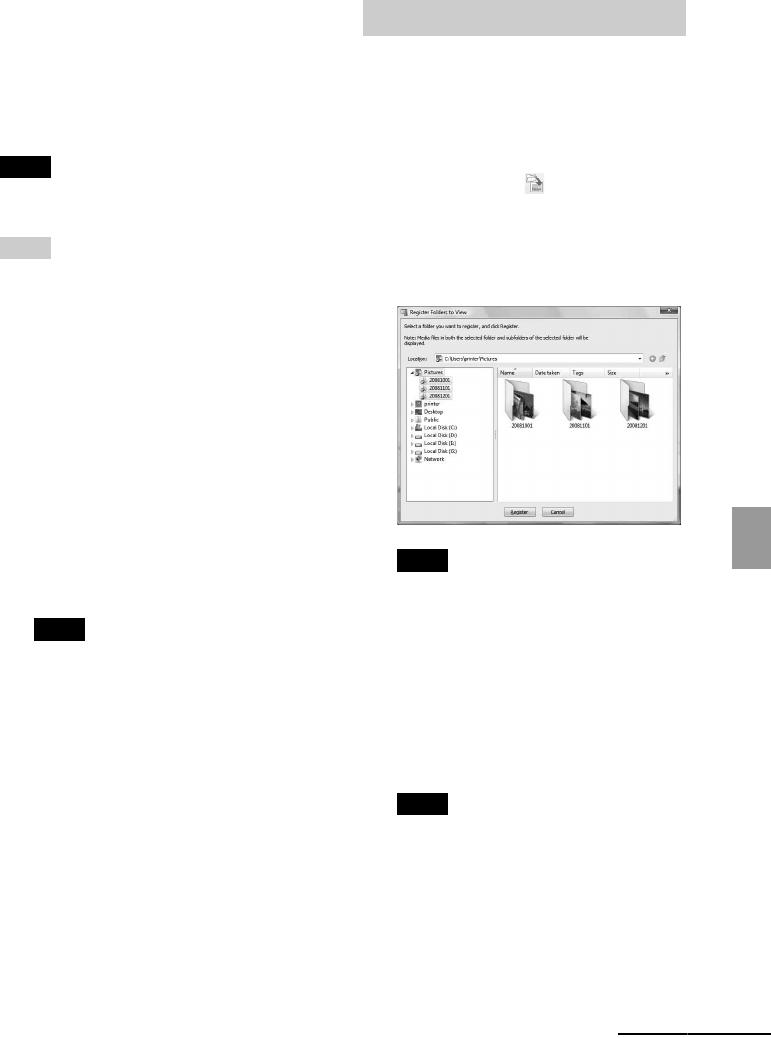
45
GB
Printing from a PC
10 Click “OK.”
The “Print” dialog box is displayed again.
11 Click “Print.”
Printing starts. For the details of the
properties of the PMB, refer to the PMB
help.
Note
You cannot print a motion-picture file or RAW data
files.
Tips
• To select a series of still images in the image area
of the main window, click the first image in the
series and then click the last image while pressing
the Shift key. To select multiple still images not in
a sequence, click the images individually while
pressing the Ctrl key.
• You can also print from an image preview.
• To cancel the printing operation, do the following.
1Double-click on the printer icon on the taskbar,
and open the “Print” dialog box.
2Click the document name that you want to
cancel printing of and then click “Cancel” from
the “Document” menu.
The dialog box used for confirming the deletion
is displayed.
3Click “Yes.”
The printing job is canceled.
Note
Do not remove the job being printed. Doing so
may cause a paper jam.
PMB does not allow you to view images saved
on the PC hard disk directly. You must first
register the browsing folder as follows:
1 Click “File”-“Register Viewed
Folder,” or click .
The “Register Folders to View” dialog
box is displayed.
2 Select the folder you want to register
and then click “Register.”
Note
You cannot register the whole drive.
The confirmation dialog box used for
registration is displayed.
3 Click “Yes.”
Registration of the image information in
the data base starts.
4 Click “Close.”
Notes
• The folder you select as the destination of
the imported images will be registered
automatically.
• You cannot cancel registration of the folder
you register here.
To change the browsing folder
Click “Tools” - “Settings” - “Viewed folders.”
Registering a browsing folder
Continued