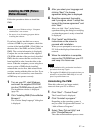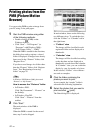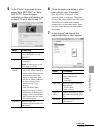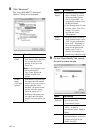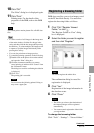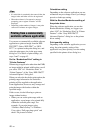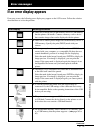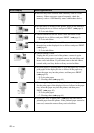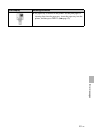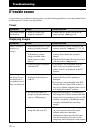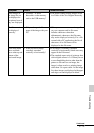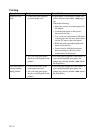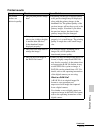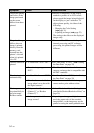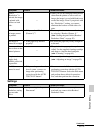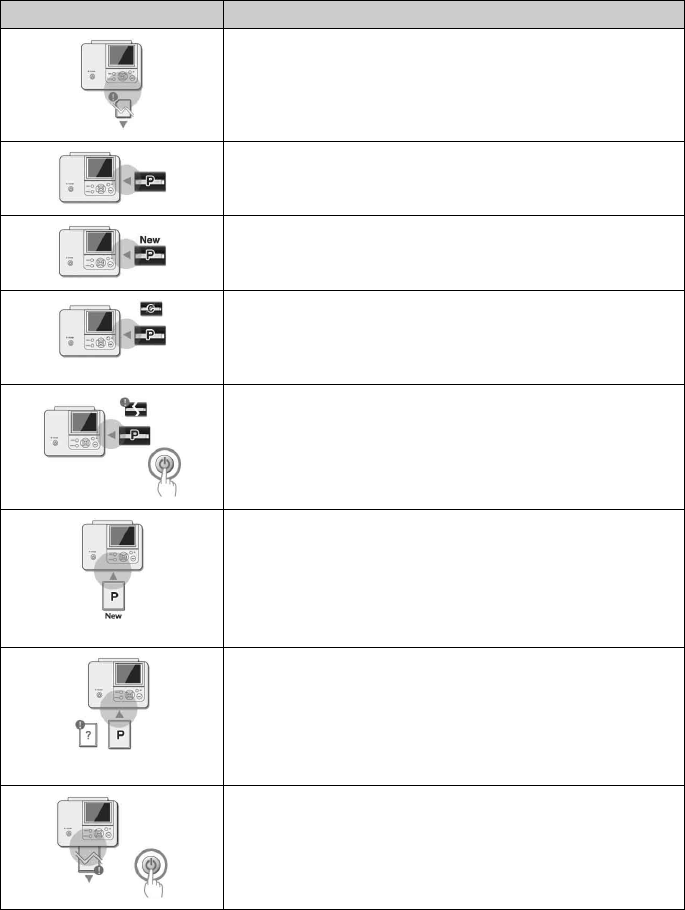
48
GB
c An error may have occurred with a memory card or a USB
memory. If these messages appear frequently, check the
memory card or a USB memory status with another device.
c No ink ribbon is inserted in the printer. Insert an ink ribbon of
the displayed size as follows and press PRINT. (.page 9)
– P: P size ink ribbon
c The ink ribbon has run out. Insert a new ink ribbon of the
displayed size as follows and press PRINT. (.page 9)
– P: P size ink ribbon
c The wrong ink ribbon is inserted. Do not use the size struck
through, but set the displayed size as follows and press PRINT.
(.page 9)
– P: P size ink ribbon
c The ink ribbon is stuck.
Unplug the AC power cord of the printer, connect it again.
When the printer motor is stopped, remove the ink ribbon and
insert a new ink ribbon. If you cannot remove the ink ribbon,
consult with your Sony dealer or Sony service facilities.
c No print paper or cleaning sheet is set in the paper tray. Set the
print paper of the displayed size as follows in the paper tray,
insert the paper tray into the printer, and then press PRINT.
(.page 10)
– P: P size print paper
– C: Cleaning sheet (.page 61)
c The wrong print paper or cleaning sheet is set in the paper tray.
Set the print paper of the displayed size as follows in the paper
tray, insert the paper tray into the printer, and then press
PRINT. (.page 10)
– P: P size print paper
– C: Cleaning sheet (.page 61)
c Paper jams. See “If paper jams” (.page 60) and remove
jammed paper from the printer. If the jammed paper cannot be
removed, contact the nearest Sony service facilities.
Error display Meaning/Solutions