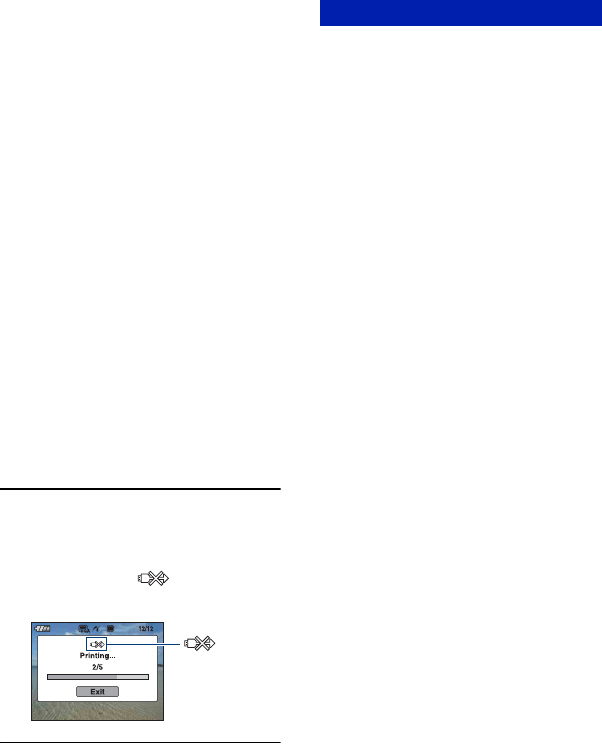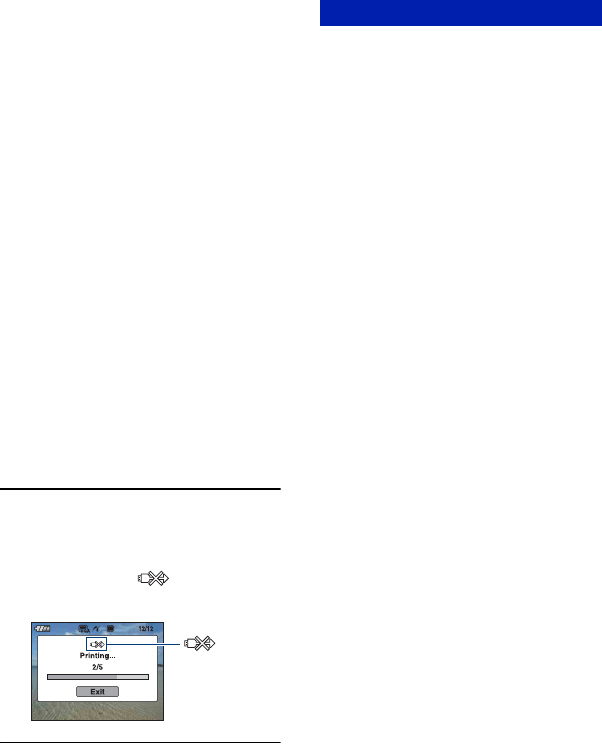
110
Printing images directly using a PictBridge compliant printer
When the [Layout] is not set to [1-up/
Borderless] or [1-up/Border]:
Select the number of sets of images that
you want to print as an index image. If
you selected [This Image] in step 1,
select the number of the same image
you want to print side by side on a sheet
as an index image.
• The designated number of images may not
all fit onto a single sheet depending on the
quantity of images.
[Layout]
Selects the number of image you want
to print side by side on a sheet.
[Size]
Select the size of the printing sheet.
[Date]
Select [Day & Time] or [Date] to insert
the date and time on images.
•When you choose [Date], the date will be
inserted in the order you select (page 83).
This function may not be provided
depending on the printer.
2 Select [OK] with v, then press z.
The image is printed.
• Do not disconnect the cable for multi-use
terminal while the (PictBridge
Connecting) indicator appears on the screen.
To print other images
Select [Multiple Images], then perform the
process again from stage 3.
Make sure the screen has returned to Stage
2, and disconnect the cable for multi-use
terminal from the camera.
indicator
Stage 5: Completing the printing