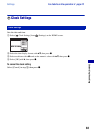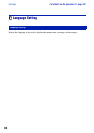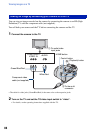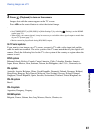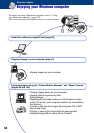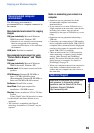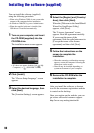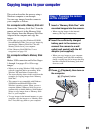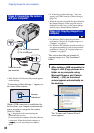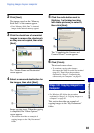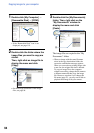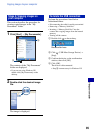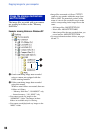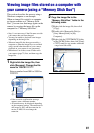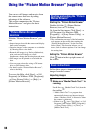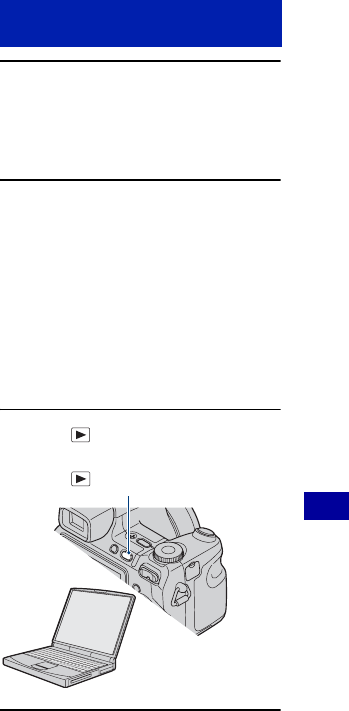
91
Using your computer
Copying images to your computer
This section describes the process using a
Windows computer as an example.
You can copy images from the camera to
your computer as follows.
For a computer with a Memory Stick slot
Remove the “Memory Stick Duo” from the
camera and insert it in the Memory Stick
Duo Adaptor. Insert the Memory Stick Duo
Adaptor in the computer and copy the
images.
• Even when you are using Windows 95/98/98
SecondEdition/NT/Me, you can copy images by
inserting the “Memory Stick Duo” into the
Memory Stick slot on your computer.
• If the “Memory Stick PRO Duo” is not
recognized, see page 119.
For a computer without a Memory Stick
slot
Make a USB connection and follow Stages
1 through 4 on pages 91 to 95 to copy
images.
• When you are using Windows 2000, install the
software (supplied) before proceeding. With
Windows XP, installation is unnecessary.
• The screen displays shown in this section are the
examples for copying images from “Memory
Stick Duo”.
• This camera is not compatible with Windows
95/98/98 SecondEdition/NT/Me of the
Windows operating system. When you use a
computer without a Memory Stick slot, use a
commercially available Memory Stick Reader/
Writer to copy images from a “Memory Stick
Duo” to your computer.
• To copy images in the internal memory to your
computer, copy the images to a “Memory Stick
Duo” first, then copy them to your computer.
1 Insert a “Memory Stick Duo” with
recorded images into the camera.
• When copying images in the internal
memory, this step is unnecessary.
2 Insert the sufficiently charged
battery pack in the camera, or
connect the camera to a wall
outlet (wall socket) with the AC
Adaptor (not supplied).
• When you copy images to your computer
using a battery pack with little remaining
charge, copying may fail or image data may
become corrupted if the battery pack shuts
down too soon.
3 Press (Playback), then turn on
the computer.
Stage 1: Preparing the camera
and the computer
(Playback) button