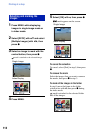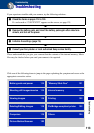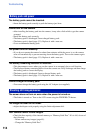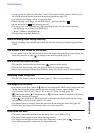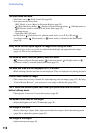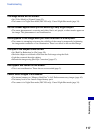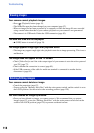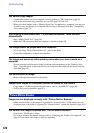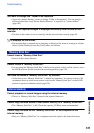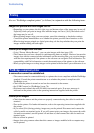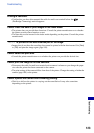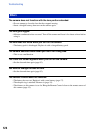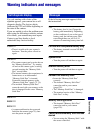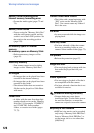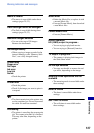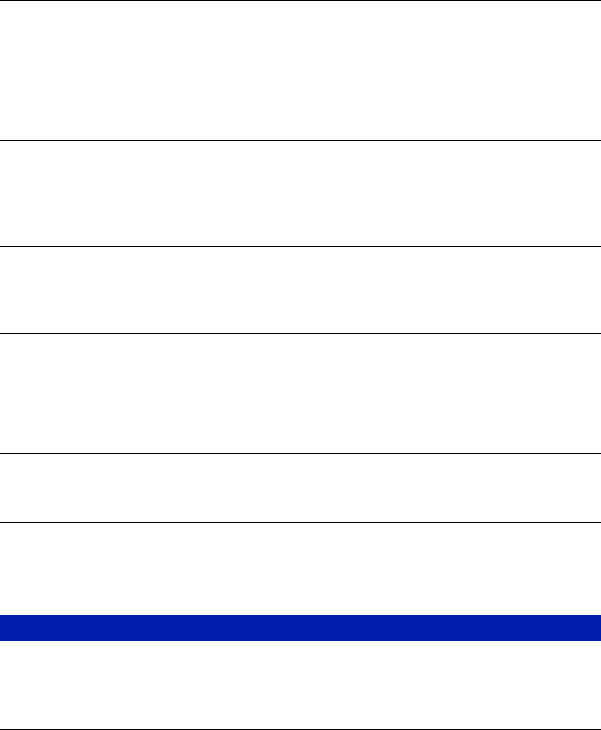
120
Troubleshooting
You cannot copy images.
• Connect the camera and your computer correctly making a USB connection (page 92).
• Follow the designated copy procedure for your OS (pages 92 and 105).
• When you shoot images with a “Memory Stick Duo” formatted by a computer, you may not
be able to copy the images to a computer. Shoot using a “Memory Stick Duo” formatted by
your camera (page 72).
After making a USB connection, “Picture Motion Browser” does not start
automatically.
• Start “Media Check Tool” (page 98).
• Make the USB connection after the computer is turned on (page 92).
The image cannot be played back on a computer.
• If you are using “Picture Motion Browser”, refer to the Help.
• Consult the computer or software manufacturer.
The image and sound are interrupted by noise when you view a movie on a
computer.
• You are playing back the movie directly from the internal memory or the “Memory Stick
Duo”. Copy the movie to the hard disk of your computer, then playback the movie from the
hard disk (page 91).
You cannot print an image.
• Refer to the operation manual of the printer.
Images once copied to a computer cannot be viewed on the camera.
• Copy them to a folder recognized by the camera, such as “101MSDCF” (page 96).
• Follow the correct procedures (page 97).
Images are not displayed correctly with “Picture Motion Browser”.
• Make sure the folder of the images is registered in “Viewed folders”. If the images are not
displayed even if the folder is registered in “Viewed folders”, update the database (page 102).
You cannot find images imported with “Picture Motion Browser”.
• Look in the “My Pictures” folder.
• If you have changed the default settings, refer to “Changing the “Folder to be imported”” on
page 102 and check what folder is used for importing.
Picture Motion Browser