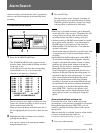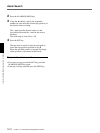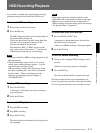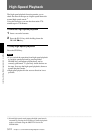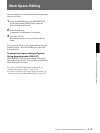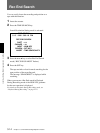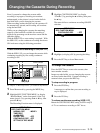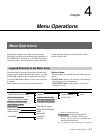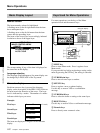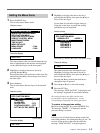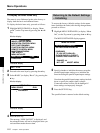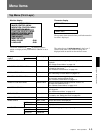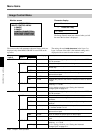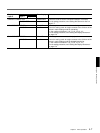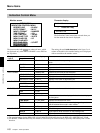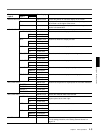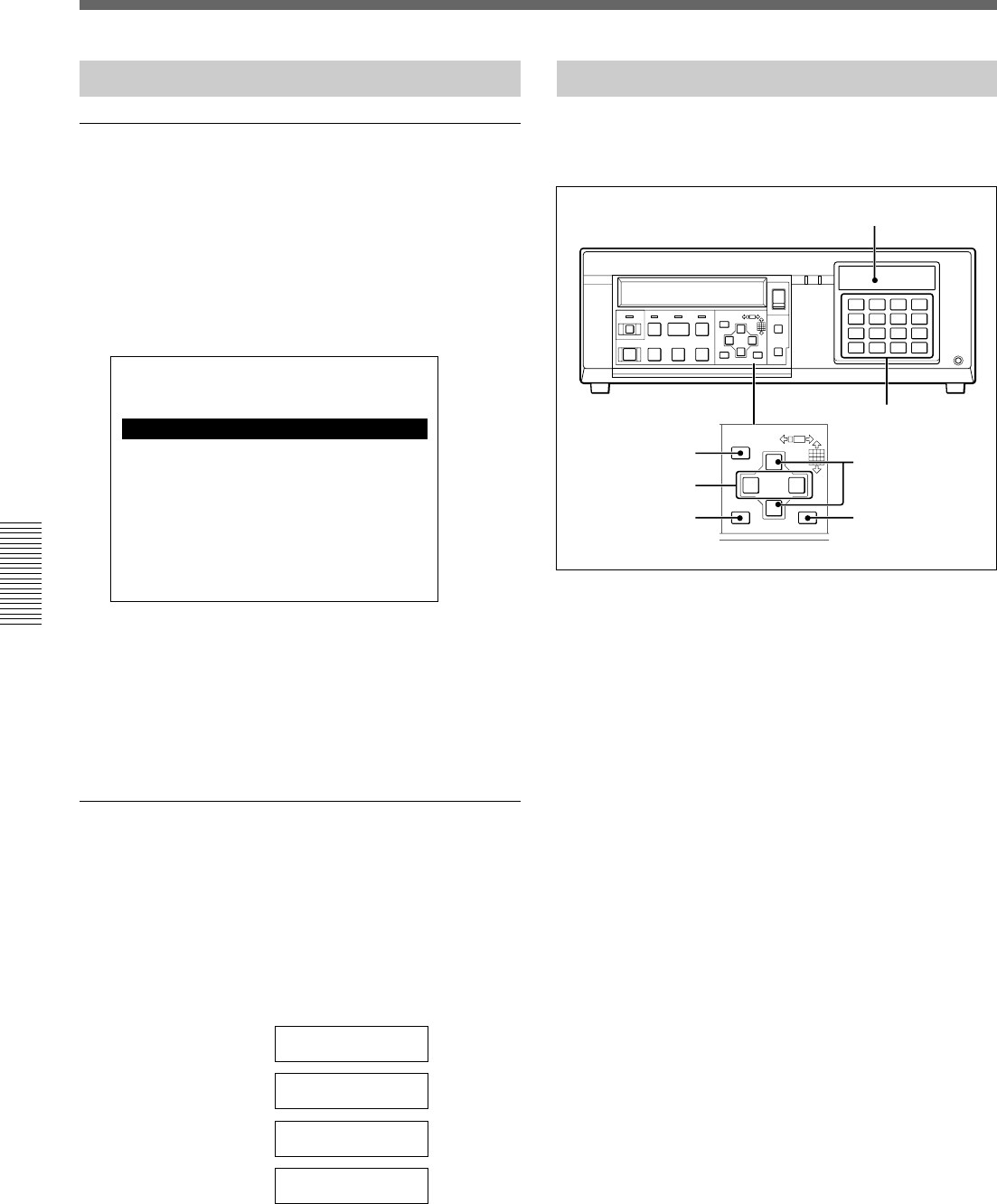
Chapter 4 Menu Operations
4-2 Chapter 4 Menu Operations
Menu Operations
Basic Display Layout
Monitor screen
The item currently selected is highlighted.
A flashing arrow at the far right means that the item
has a subsequent layer.
A flashing arrow at the far left means that the item
comes after the preceding layer.
The items of the lower layer are accordingly indented
in relation to those of the upper layer.
SETUP MENU
IMAGE CONTROL MENU
A IMAGE
M MONITOR : MANUALm
ALARM CHANGE : OFF
AUTO CYCLE
The current setting, if any, of the item is displayed on
the same line on the display.
Language selection
The language (English/Japanese) for menu display can
be changed by LANGUAGE of the Top menu.
Character display
Each time an arrow key is pressed, the character
display on the front panel of the HSR-1/1P/2/2P shows
the next item in the direction of the arrow. The layer
level is indicated by > marks. The number of > marks
indicates which layer you are at.
Example:
First layer Image Menu
(no
>
mark)
Second layer >A Image
Third layer >>Monitor
Fourth layer >>>Manual
The items are displayed in English on the character
display.
Keys Used for Menu Operations
For menu operations, use the keys of the Menu
operation block and the numeric keys.
1 MENU key
Press to enter Menu mode. Press it again to leave
Menu mode.
If you press this key before registering a setting on the
menu by pressing the SET key, the setting is canceled.
2 CURSOR B/b keys
Press to move from a layer to another.
3 SET/YES key
Press to register a new or updated setting.
Use this key to answer YES to a confirmation
message.
4 CURSOR V/v keys
Press to select the items or setting on the same layer.
5 RESET/NO key
Use this key to answer NO to a confirmation message.
6 Numeric keys
Press to directly enter a numeric value.
S
DIGITAL SURVELLANCE RECORDER HSR-1
DIGITAL
TIMELAPSE
CONTROL-S
REC
EJECT
FRAME STOPFRAMEREC
F FWDPLAYREW
‚
§
·º
¶π® æ
LOCK
TIME
SEARCH
ALARM
SEARCH
CURSOR
MENU
SET/YES
RESET/NO
†
10 11 12
13 14 15 16
◊
√
ı ∫
1234
5678
9
CURSOR
MENU
SET/YES
RESET/NO
◊
√
ı ∫
Character display
6
1
3
2
5
4