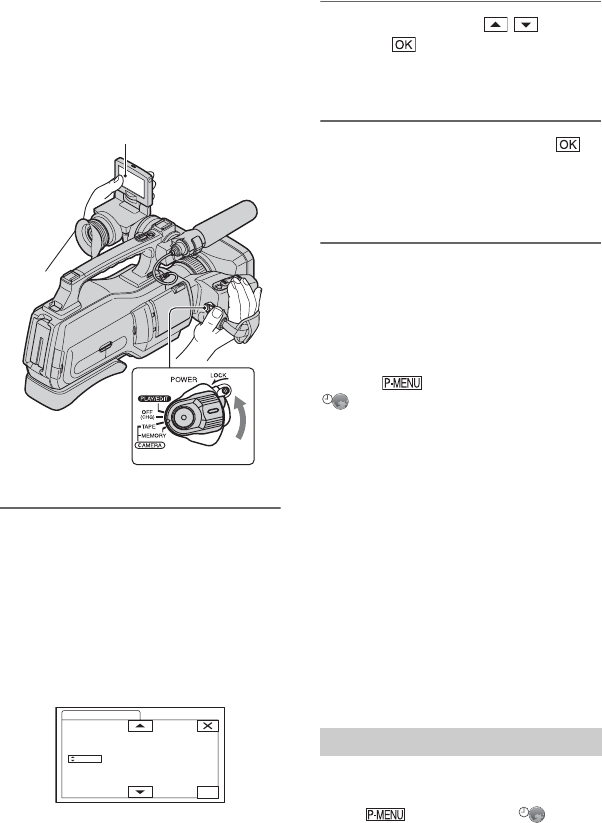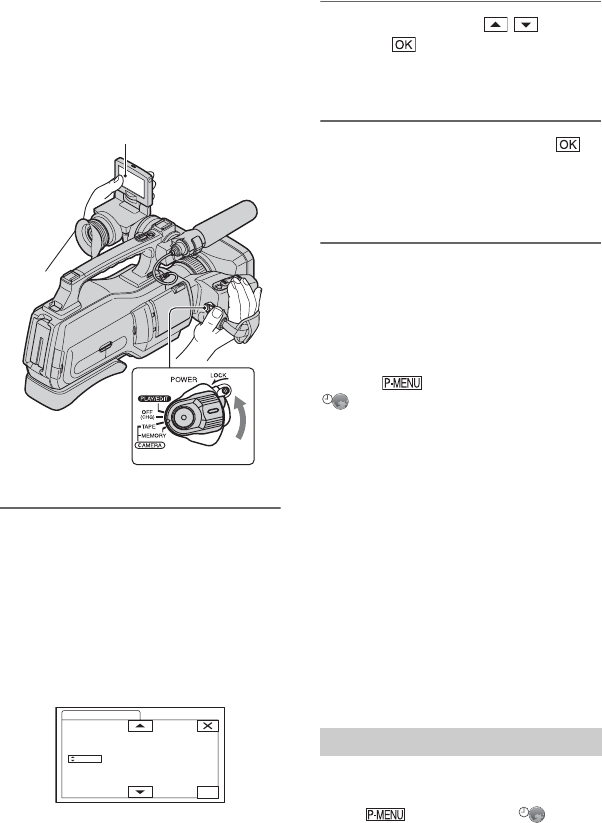
24
Step 4: Turning the power on and setting the
date and time
Set the date and time when using this
camcorder for the first time. If you do not
set the date and time, the [CLOCK SET]
screen appears every time you turn on your
camcorder or change the POWER switch
position.
1 Slide the POWER switch to TAPE
or MEMORY while pressing the
green button.
TAPE: To record on a tape.
MEMORY: To record on a “Memory
Stick Duo.”
PLAY/EDIT: To play or edit pictures.
The [CLOCK SET] screen appears.
2 Set [Y] (year) with / , then
touch .
You can set any year up to the year
2079.
3 Set [M] (month), then touch
and repeat for [D] (day), hour and
minute.
The clock starts.
To turn off the power
Slide the POWER switch to OFF (CHG).
To reset the date and time
You can set the desired date and time by
touching t [MENU] t
(TIME/LANGU.) t [CLOCK SET]
(p. 42).
b Notes
• If you do not use your camcorder for about 3
months, the built-in rechargeable battery gets
discharged and the date and time settings may
be cleared from the memory. In that case,
charge the rechargeable battery and then set the
date and time again (p. 103).
z Tips
• The date and time are not displayed while
recording, but they are automatically recorded
on the tape, and can be displayed during
playback (see page 64 for [DATA CODE]).
• If the buttons on the touch panel do not work
correctly, adjust the touch panel
(CALIBRATION) (p. 102).
You can change the on-screen displays to
show messages in a specified language.
Touch t [MENU] t (TIME/
LANGU.) t [LANGUAGE], then select
the desired language.
POWER switch
Touch the button on
the LCD screen.
OK
CLOCK SET
DATE
2007
Y
1
M
1
D
0: 00
Changing the language setting