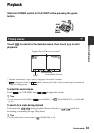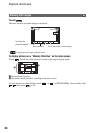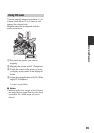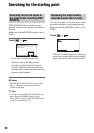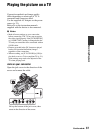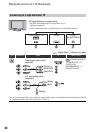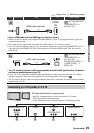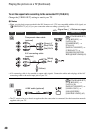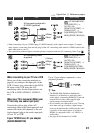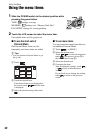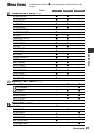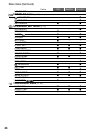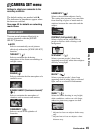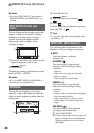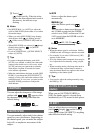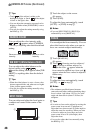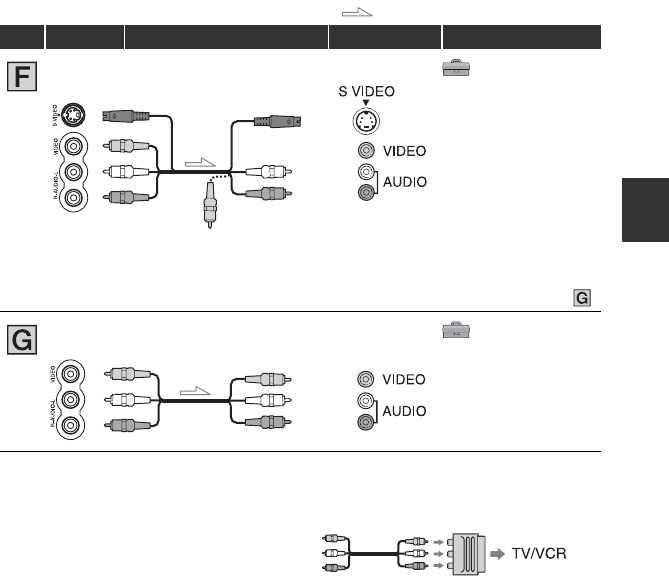
41
Recording/Playback
When connecting to your TV via a VCR
Select one of the connecting methods on
page 68, according to the input jack of the
VCR. Connect your camcorder to the LINE
IN input on the VCR using the A/V
connecting cable. Set the input selector on
the VCR to LINE (VIDEO 1, VIDEO 2,
etc.).
When your TV is monaural (When your
TV has only one audio input jack)
Connect the yellow plug of the A/V
connecting cable to the video input jack and
connect the white (left channel) or the red
(right channel) plug to the audio input jack
of your TV or VCR.
If your TV/VCR has a 21-pin adaptor
(EUROCONNECTOR)
Use a 21-pin adaptor (optional) to view
playback pictures.
z Tips
• The HDMI (High Definition Multimedia
Interface) is an interface to send both video/
audio signals. Connecting HDMI OUT jack and
external device with a cable supplies high
quality images and digital audio.
• If you connect your camcorder to your TV using
more than one type of cable to output images
from a jack other than the i.LINK jack, the order
of priority of the output signals is as follows:
HDMI t component video t S VIDEO t
audio/video.
• See page 99 for the details of i.LINK.
(STANDARD SET)
[VCR HDV/DV] t
[AUTO] (59)
[DOWN CONVERT] t
[VIDEO OUT] t
[SQUEEZE]/[LETTER
BOX]/[EDGE CROP](62)
• When connecting only an S VIDEO plug (S VIDEO channel), audio signals are not output. To output
audio signals, connect the white and red plugs of the A/V connecting cable with an S VIDEO cable to the
audio input jack of your TV.
• This connection produces higher resolution pictures compared with the A/V connecting cable (Type ).
(STANDARD SET)
[VCR HDV/DV] t
[AUTO] (59)
[DOWN CONVERT] t
[VIDEO OUT] t
[SQUEEZE]/[LETTER
BOX]/[EDGE CROP](62)
: Signal flow, ( ): Reference pages
Type Camcorder Cable TV Menu Setting
A/V connecting cable with
S VIDEO (optional)
(Yellow)
(White)
(Red)
A/V connecting cable
(supplied)
(Yellow)
(White)
(Red)