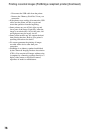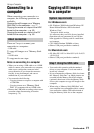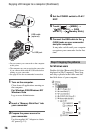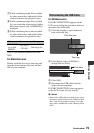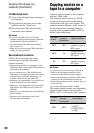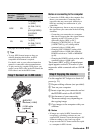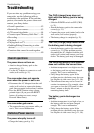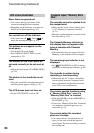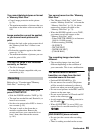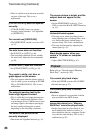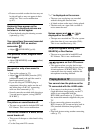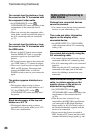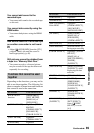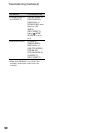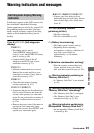84
Menu items are grayed out.
• You cannot select grayed items in the
current recording/playback situation.
• Depending on the functions, you may not
be able to use them together (p. 89).
You cannot turn off the indicator.
• You cannot turn off . Touch to
check the warning messages (p. 92).
The buttons do not appear on the
touch panel.
• Touch the LCD screen lightly.
• Press DISPLAY/BATT INFO on your
camcorder (p. 25).
The buttons on the touch panel do
not work correctly or do not work at
all.
• Adjust the touch panel ([CALIBRATION])
(p. 102).
The picture in the viewfinder is not
clear.
• Move the viewfinder lens adjustment lever
until the picture appears clearly (p. 25).
The LCD screen does not turn on.
• Set the LCD ON/OFF switch to ON.
The cassette cannot be ejected from
the compartment.
• Make sure the power source (battery pack
or AC Adaptor) is connected correctly
(p. 21).
• Moisture condensation has occurred inside
the camcorder (p. 101).
The Cassette Memory indicator or
title display does not appear while
using a cassette with Cassette
Memory.
• This camcorder does not support Cassette
Memory, so the indicator does not appear.
The remaining tape indicator is not
displayed.
• Set [ REMAINING] to [ON] to always
display the remaining tape indicator (p. 64).
The cassette is noisier during
rewinding or fast-forwarding.
• When using the AC Adaptor, rewind/fast
forward speed increases (compared with
battery operation) and therefore increases
noise. This is not a malfunction.
You cannot operate functions using
a “Memory Stick Duo,” even if a
“Memory Stick Duo” is inserted.
• Slide the POWER switch to MEMORY or
PLAY/EDIT (p. 24).
• If you use a “Memory Stick Duo” formatted
on a computer, format it again on your
camcorder (p. 53).
You cannot delete the recorded
picture on the tape.
• You cannot delete a recorded picture on
tape; you can only rewind the tape and
record again. The new recording overwrites
the existing one.
LCD screen/viewfinder Cassette tapes/“Memory Stick
Duo”
Troubleshooting (Continued)