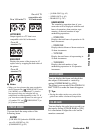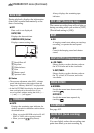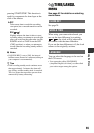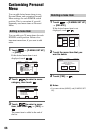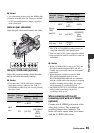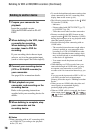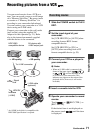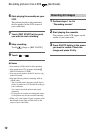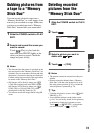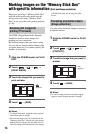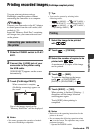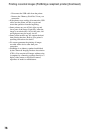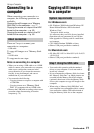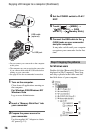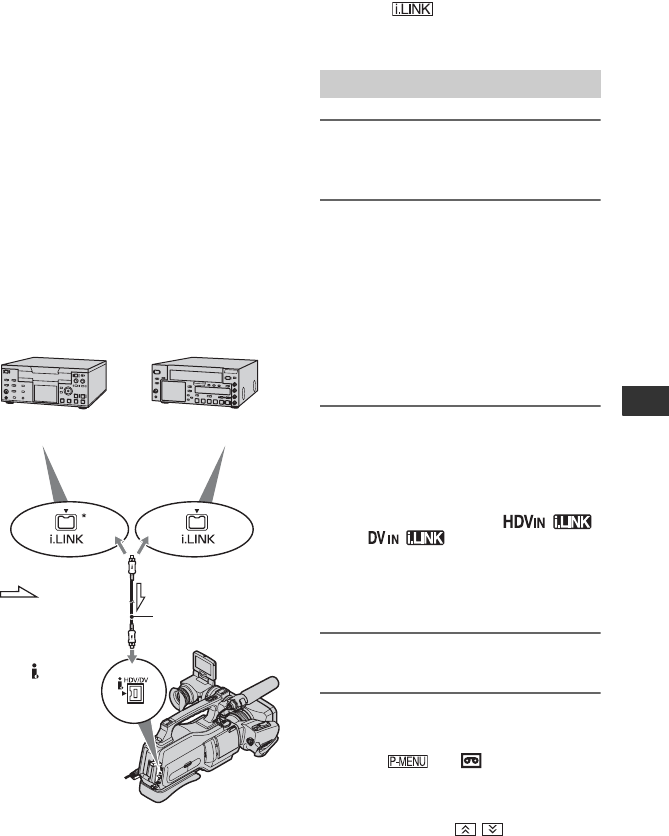
71
Dubbing/Editing
Recording pictures from a VCR
You can record movies from a VCR on a
tape. You can record a scene as a still image
on a “Memory Stick Duo.” Be sure to insert
a cassette or a “Memory Stick Duo” for
recording in your camcorder beforehand.
You can connect your camcorder to a VCR
device using an i.LINK cable.
Connect your camcorder to the wall outlet
(wall socket) using the supplied AC
Adaptor for this operation (p. 21). Refer
also to the instruction manuals supplied
with the devices to be connected.
* An i.LINK jack which is compatible with
HDV1080i specification is required.
1 Slide the POWER switch to PLAY/
EDIT.
2 Set the input signal of your
camcorder.
Set [VCR HDV/DV] to [AUTO] when
recording from an HDV format
compatible device.
Set [VCR HDV/DV] to [DV] or
[AUTO] when recording from a DV
format compatible device (p. 59).
3 Connect your VCR as a player to
your camcorder.
b Notes
• When an i.LINK cable is connected, the
format of the input signal (
or ) will be indicated on the
LCD screen of your camcorder (This
indicator may appear on the screen of the
playback device, however, it will not be
recorded).
4 Insert a cassette into the VCR.
5 Operate your camcorder to record
movies.
Touch t [ REC CTRL] t
[REC PAUSE].
If the desired item is not displayed on
the screen, touch / until the item
is displayed.
HDV1080i
compatible device
AV device with
i.LINK output jack
t HD quality t SD quality
To i.LINK connector
i.LINK cable
(optional)
To HDV/DV
Interface
(i.LINK)
: Signal
flow
Recording movies
Continued ,