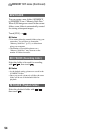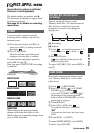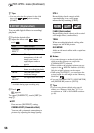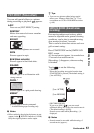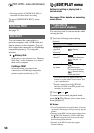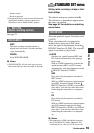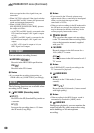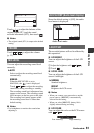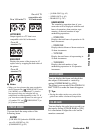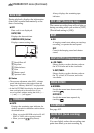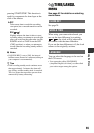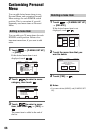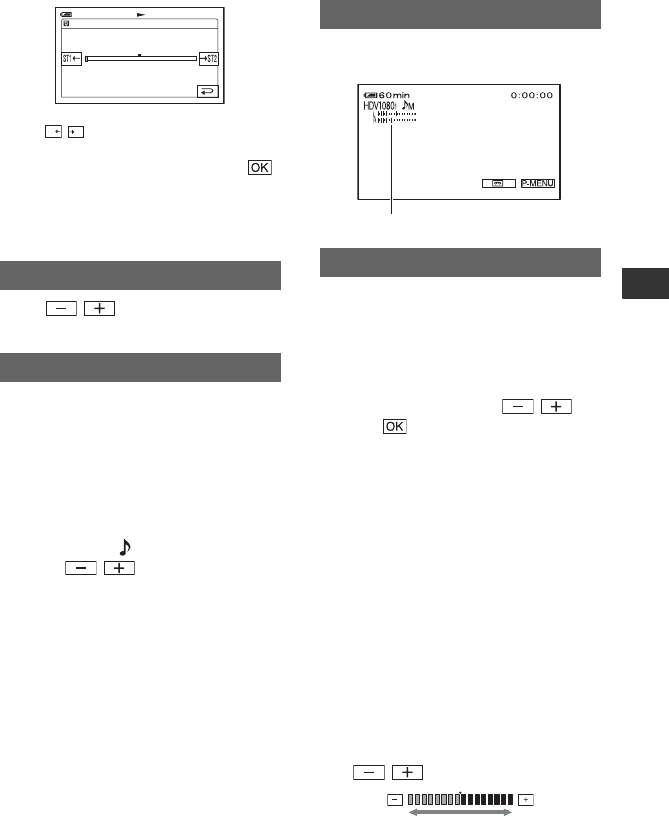
61
Using the Menu
Touch / to adjust the balance of the
original sound (ST1) and the sound
recorded afterwards (ST2), then touch .
b Notes
• The original sound (ST1) is output at the default
setting.
Touch / to adjust the volume
(p. 33).
You can adjust the recording sound level
manually.
B AUTO
Select to adjust the recording sound level
automatically.
MANUAL
When the MIC LEVEL is set to
MANUAL, the icon is displayed.
Touch / to adjust the recording
sound level during recording or standby.
The recording sound level adjustment bars
appear on the screen. The recording sound
level increases as the bar goes to the right.
The recording level meter appears when
the recording sound level is other than
default setting.
b Notes
• Use headphones to monitor the sound when
adjusting it.
Since the default setting is [ON], the audio
level meter is displayed.
The recorded picture will not be affected by
this operation.
x LCD BRIGHT
You can adjust the brightness of the LCD
screen.
1 Adjust the brightness with / .
2 Touch .
x LCD BL LEVEL
You can adjust the brightness of the LCD
screen’s backlight.
B NORMAL
Standard brightness.
BRIGHT
Brightens the LCD screen.
b Notes
• When you connect your camcorder to outside
power sources, [BRIGHT] is automatically
selected for the setting.
• When you select [BRIGHT], battery life is
slightly reduced during recording.
x LCD COLOR
You can adjust the color on the LCD screen
with / .
VOLUME
MIC LEVEL
AUDIO MIX
0:00:00:0060min
ST1
ST2
M
AU.LVL DISP (Audio level display)
LCD/VF SET
Audio level meter
Low intensity High intensity
Continued ,