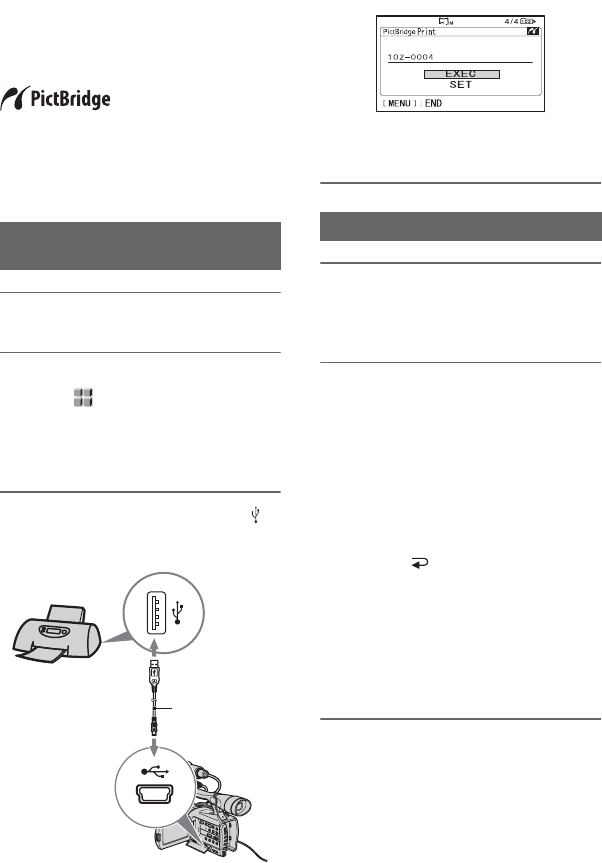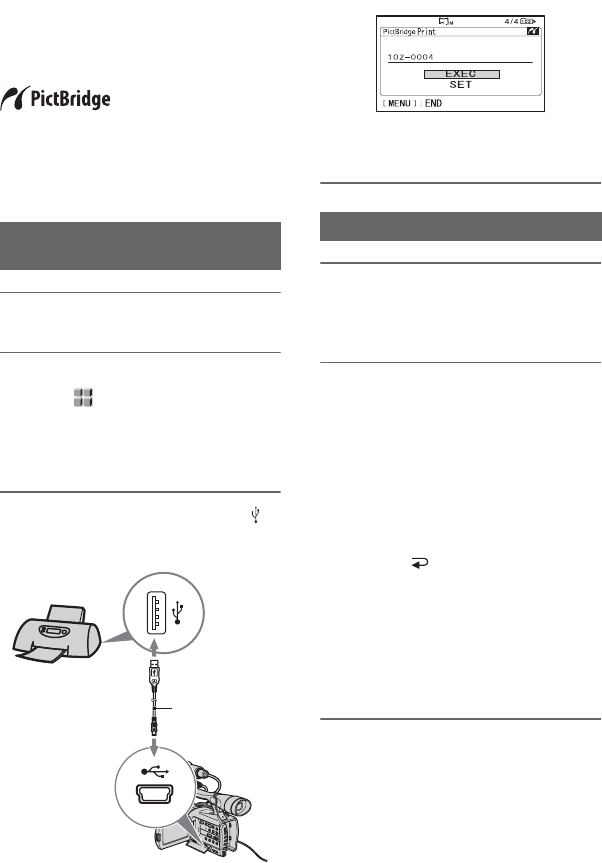
100
HVR-V1E/V1P
2-887-521-12(1)
L:\SONY\PV\CX91030\1130insatuPDF\2887521121_GB\2887521111HVRV1UVIN\01GB07DUB.
fm
Printing recorded
images
(PictBridge
compliant printer)
You can print out pictures using a
PictBridge compliant printer without
connecting the camcorder to a computer.
Connect the AC Adaptor to your camcorder
to obtain power from the wall socket.
Insert the “Memory Stick Duo”, containing
still images into your camcorder and turn
on the printer.
1 Set the POWER switch to VCR.
2 Press the MENU button, and
select (OTHERS) menu t
[USB SELECT] t [PictBridge
PRINT] with the SEL/PUSH EXEC
dial.
3 Connect the USB cable to the
(USB) jacks of your camcorder
and the printer.
Connecting your camcorder to the
printer
USB cable
(supplied)
One of the images stored on the
“Memory Stick Duo” will be displayed.
1 Select the image you want to print
with the VOLUME/MEMORY
button.
2 Set the number of copies you
want to print if necessary.
If you do not want to set the number, go
to step 3 (the number will be
automatically set to 1).
1 Select [SET] t [COPIES] with the
SEL/PUSH EXEC dial.
2 Select the number by turning the SEL/
PUSH EXEC dial, then press the dial.
3 Select [ RETURN] by turning the
SEL/PUSH EXEC dial, then press the
dial.
The PictBridge selection screen appears
again.
z Tip
• You can set the number up to 20.
3 To print the date/time on the
image, set as follows.
If you do not want to print the date/time,
go to step 4.
Printing