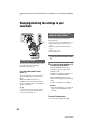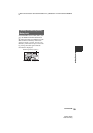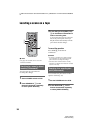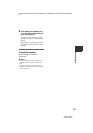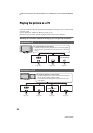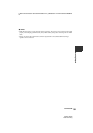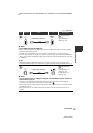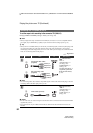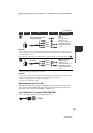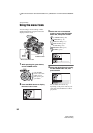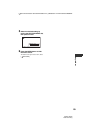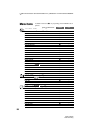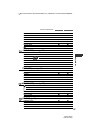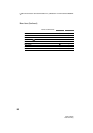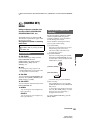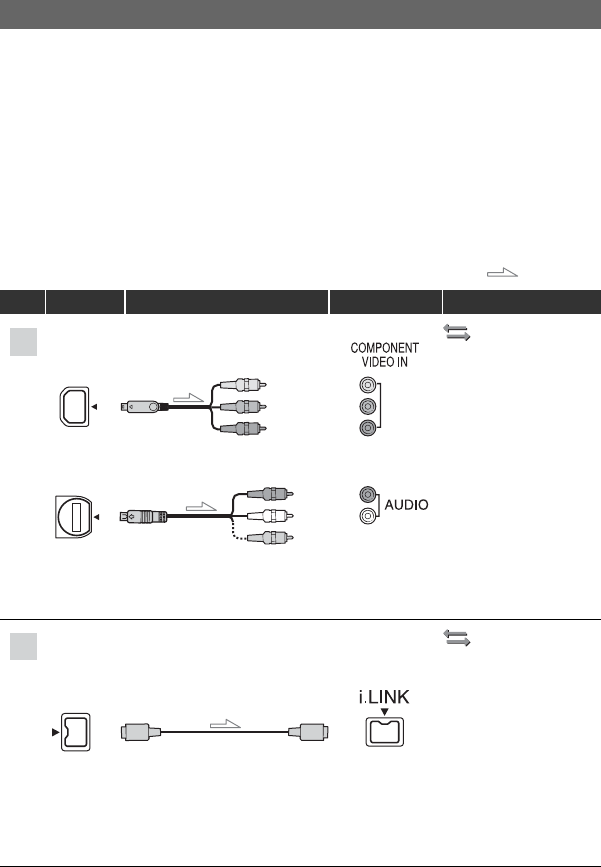
62
HVR-V1E/V1P
2-887-521-12(1)
L:\SONY\PV\CX91030\1130insatuPDF\2887521121_GB\2887521111HVRV1UVIN\01GB05BAS.
fm
To set the aspect ratio according to the connected TV (16:9/4:3)
Change [DOWN CONVERT] setting to match your TV (p. 84).
b Note
• When you play back a tape recorded in the DVCAM (DV) format on a 4:3 TV not compatible with the
16:9 signal, set [DV WIDE REC] to [OFF] on your camcorder when recording a picture (p. 83).
z Tip
• When your TV is monaural (When your TV has only one audio input jack), connect the yellow plug of the
A/V connecting cable to the video input jack and connect the white (left channel) or the red (right
channel) plug to the audio input jack of your TV or VCR. When you want to play the sound in monaural
mode, use a connecting cable for that purpose.
Connecting to a 16:9 (wide) or 4:3 TV
: Signal flow
Type Camcorder Cable TV Menu Setting
(IN/OUT REC)
menu t
[VCR HDV/DV] t
[AUTO] (p. 82)
[COMPONENT] t
[576i] (p. 83)
[DOWN CONVERT] t
[SQUEEZE]/[LETTER
BOX]/[EDGE CROP]*
(p. 84)
b Note
• A/V connecting cable is also needed to output audio signals. Connect the white and red plugs of the A/V
connecting cable to the audio input jack of your TV.
(IN/OUT REC)
menu t
[VCR HDV/DV] t
[AUTO] (p. 82)
[i.LINK CONV] t
[ON] (p. 84)
b Notes
• The TV needs to be set so that it recognizes that the camcorder is connected. See the instruction manuals
supplied with your TV.
• This camcorder has a 4-pin i.LINK terminal. Select a cable that fits the terminal on the device to be
attached.
2
3
D
Component video cable
(supplied)
A/V connecting cable
(supplied)
(Green) Y
(Blue) P
B
/C
B
(Red) P
R
/C
R
(Red)
(White)
(Yellow)
4
E
i.LINK cable (optional)
Playing the picture on a TV (Continued)