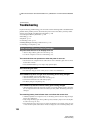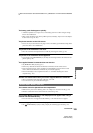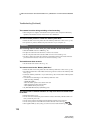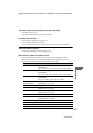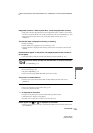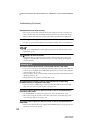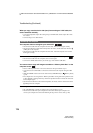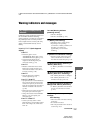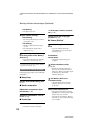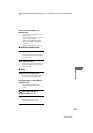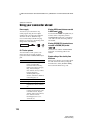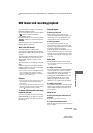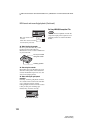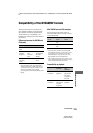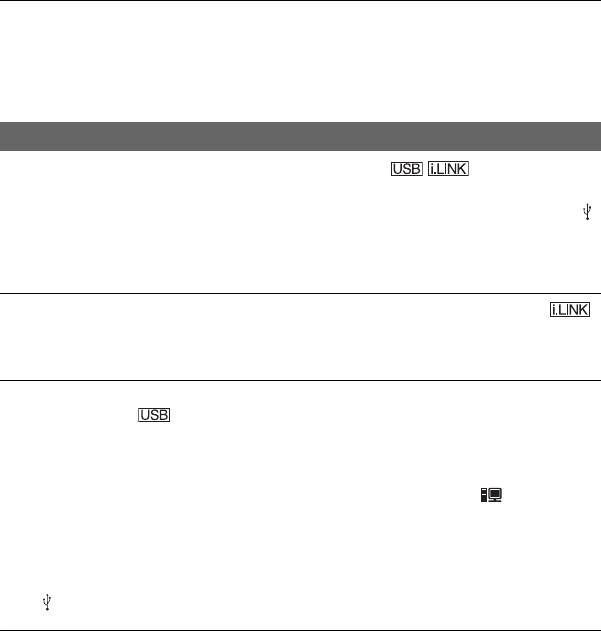
116
L:\SONY\PV\CX91030\1130insatuPDF\2887521121_GB\2887521111HVRV1UVIN\01GB09TBS.
fm
HVR-V1E/V1P
2-887-521-12(1)
When you copy a movie shot in wide (16:9) format using an i.LINK cable, the
screen stretches vertically.
• You cannot output the aspect ratio setting using an i.LINK cable. Set the aspect ratio of the
TV instead.
• Connect using an AV cable instead.
The computer does not recognize your camcorder.
• Disconnect the cable from the computer and camcorder, then connect it again securely.
• Disconnect USB devices other than the keyboard, the mouse, and the camcorder from the
(USB) jack on the computer.
• Disconnect the cable from the computer and camcorder, restart the computer, then connect
them again correctly.
You cannot view or copy the video recorded on a tape on the computer.
• Disconnect the cable from the computer, then connect it again.
• Connect the i.LINK cable because you cannot copy video with the USB cable.
You cannot view or copy still images recorded on a “Memory Stick Duo” on the
computer screen.
• Insert a “Memory Stick Duo” in the correct direction, then push it all the way in.
• You cannot use an i.LINK cable. Connect the camcorder and the computer using the USB
cable.
• Slide the POWER switch to turn on the VCR and set [USB SELECT] to [ Memory Stick]
(p. 90).
• The computer does not recognize the “Memory Stick Duo” during camcorder operations such
as tape playback or editing. Finish any camcorder operations and then connect the camcorder
to the computer again.
• Disconnect the USB device other than the keyboard, the mouse, and the camcorder from the
(USB) jack on the computer.
Your computer freezes.
• Set [VCR HDV/DV] correctly according to the connected device (p. 82).
• Disconnect the cable from your computer and camcorder. Reboot your computer, and
connect your computer and camcorder following the steps in the correct order (p. 106).
Connecting to a computer
Troubleshooting (Continued)