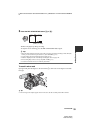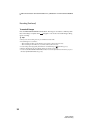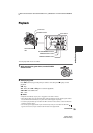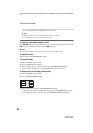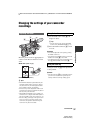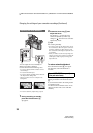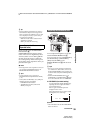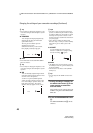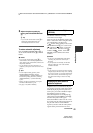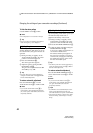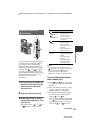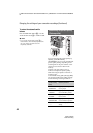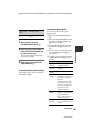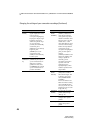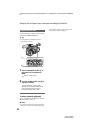41
HVR-V1E/V1P
2-887-521-12(1)
L:\SONY\PV\CX91030\1130insatuPDF\2887521121_GB\2887521111HVRV1UVIN\01GB05BAS.
fm
Recording/Playback
3 Adjust the picture quality by
turning the EXPOSURE/IRIS dial
G.
z Tip
• If you set the AUTO LOCK switch A to
HOLD after manual adjustment, the
manually adjusted items are saved.
To restore automatic adjustment
Press the EXPOSURE/IRIS button H, or
set the AUTO LOCK switch A to AUTO
LOCK.
b Notes
• If you set the AUTO LOCK switch A to
AUTO LOCK, other manually adjusted items
(gain, shutter speed, white balance) also become
temporarily automatic.
• As you shift the zoom from W (wide) to T
(telephoto), the aperture value varies from F1.6
to F2.8.
z Tips
• You can adjust the dial sensitivity of the
EXPOSURE/IRIS dial G by selecting
[EXPOSURE/IRIS] t [DIAL SENS](p. 69),
and the dial operating direction by selecting
[EXPOSURE/IRIS] t [DIAL ROTATE]
(p. 69).
• Settings can also be checked by pressing the
STATUS CHECK button (p. 54).
• See page 74 for [BACK LIGHT].
You can record the subject clearly by using
the ND filter when the recording
environment is too bright.
There are 2 levels of ND filter setting. ND
filter 1 reduces the volume of light to about
1/4, and ND filter 2 to about 1/16.
If flashes during standby mode, set the
ND FILTER switch F to 1 to turn on the
indicator. If flashes, set the ND
FILTER switch to 2 to turn on the
indicator. If flashes, set the ND
FILTER switch to OFF to turn off the
indicator.
b Notes
• If you move the ND FILTER switch during
recording, the picture and sound may be
distorted.
• If you adjust the iris manually, no ND filter
indicator will appear even if the ND filter
should be activated .
z Tip
• If you close the iris extensively when recording
a bright subject, diffraction may occur, resulting
in a fuzzy focus (this is a common phenomenon
with video cameras). The ND filter suppresses
this phenomenon and gives better recording
results.
If there is a part of the screen where
brightness is over a certain level, the part
may appear excessively white when played
back. By displaying the zebra pattern on
such a part, you can be reminded to adjust
the brightness before recording.
Select the brightness level to display the
zebra pattern with the ZEBRA switch E,
then the zebra pattern will appear.
Select the brilliance value from 70 or 100.
If you select 70, the zebra pattern appears at
the part with 70±5 % of the brilliance
signal. If you select 100, the zebra pattern
appears at the part with 100 % or more.
Adjusting the volume of light
(ND filter)
Displaying the zebra pattern to
adjust the brightness
Continued ,