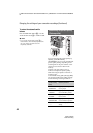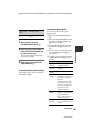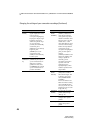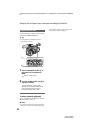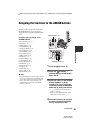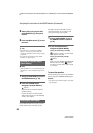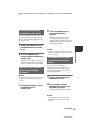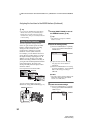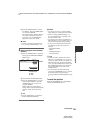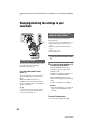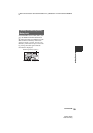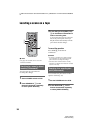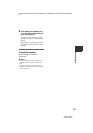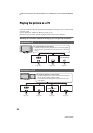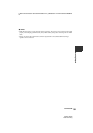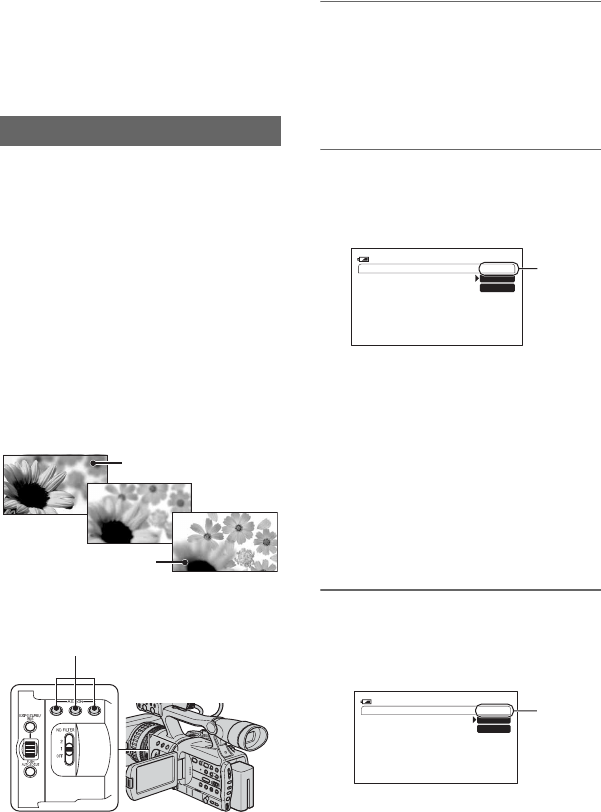
52
L:\SONY\PV\CX91030\1130insatuPDF\2887521121_GB\2887521111HVRV1UVIN\01GB05BAS.
fm
HVR-V1E/V1P
2-887-521-12(1)
z Tip
• If you press the ASSIGN button again during
the last scene review, your camcorder plays
back the last 5 seconds of the most recently
recorded movie, then goes to standby at the end
of the recording.
You can register the settings of focus,
zoom, iris, gain, shutter speed, and white
balance, and then change the recording
setting from the current one to the
registered one, resulting in a smooth
transition of scenes (Shot transition).
For example, you can shift the focus from
closer objects to farther objects, or change
the depth of field by adjusting the iris. In
addition, you can develop scenes under
different recording conditions smoothly. If
you register the manual adjustment function
of the white balance, the scenes will
develop smoothly between objects indoor
and those outdoor.
Use a tripod to avoid camera-shake.
You can set the transition curve and
duration etc. using [SHOT TRANS] (p. 72).
1 Assign [SHOT TRANS] to one of
the ASSIGN buttons (p. 49).
z Tip
• Shot transition is assigned to ASSIGN
buttons 1, 2 and 3.
2 Store the settings (shot).
1 Press the ASSIGN button 1 repeatedly
to bring up the SHOT TRANSITION
STORE screen.
2 Adjust the desired items manually.
See pages 37 to 43 for details on
adjustment.
3 Press the ASSIGN button 2 for storing
the setting in SHOT-A, or the ASSIGN
button 3 for storing the setting in
SHOT-B.
b Note
• The setting values assigned to SHOT-A and
SHOT-B are deleted when the POWER
switch is set to OFF (CHG).
3 Check the stored settings.
1 Press the ASSIGN button 1 repeatedly
to bring up the SHOT TRANSITION
CHECK screen.
Using the Shot transition
SHOT-A
SHOT-B
ASSIGN button1-3
SHOT TRANS STORE
STBY
120
min
SHOT-A
SHOT-B
00:04:50:04
STORE
SHOT TRANS CHECK
STBY
120
min
SHOT-A
SHOT-B
00:04:50:04
CHECK
Assigning the functions to the ASSIGN buttons (Continued)